

When enabled in the Settings Editor, you can add new media to the media catalog via the control panel. You can also define whether you want media family calibration warnings and warnings on missing media attributes on the control panel.
When you use a specific media that differs significantly from the media in the available media families, the print system may not deliver the required color quality. Then, you need to create a new media family followed by a media family calibration with the specific media to improve the color quality for this media.
You can use the Canon media library to add new media to the media catalog. This media library provides a comprehensive list of recommended media with the correct media attributes. You can change the media name if required.
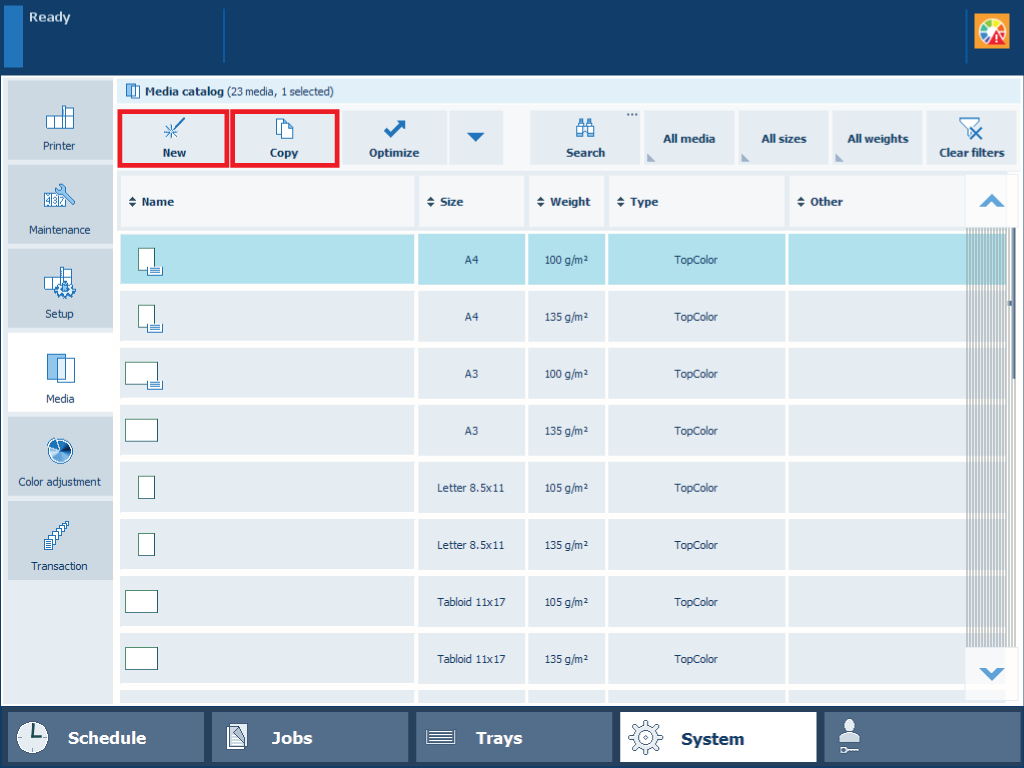 Media management via the control panel
Media management via the control panelTouch .
Use one of the following methods to add new media.
Touch [Copy] to use one of the current media definitions as starting point and copy its attributes to the new media definitions.
Touch [New] to define all attributes from scratch.
Touch to import a media with correct media attributes from the media library.
Define the name and attributes of the new media.
For convenient retrieval of media in the media catalog, define the following media attributes:
Name
Standard type
Custom type name, when the standard type is custom
For optimal print quality, define the correct values for the following media attributes. Refer to the packaging of the media for this information.
Size
Weight
Surface type
Media family
Only use the [Create new media family] option when you use a specific media that differs significantly from the media in the available media families.
Touch [OK].
If you created a new media family, perform a media family calibration.
If the color quality does not meet the expectations after media family calibration, create a new media family with new output profiles.