

With PRISMAguide XL, you can save an application as a recipe for future use. A recipe stores the specific settings for new applications that need to be printed in a similar way.
A recipe can include locked data that can be used for other applications. For example, you can have your company's logo stored in a recipe to be printed in a specific size and location.
See: =Create a print application, how to create an application.
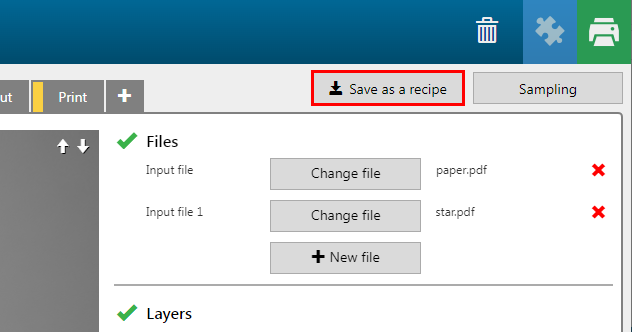
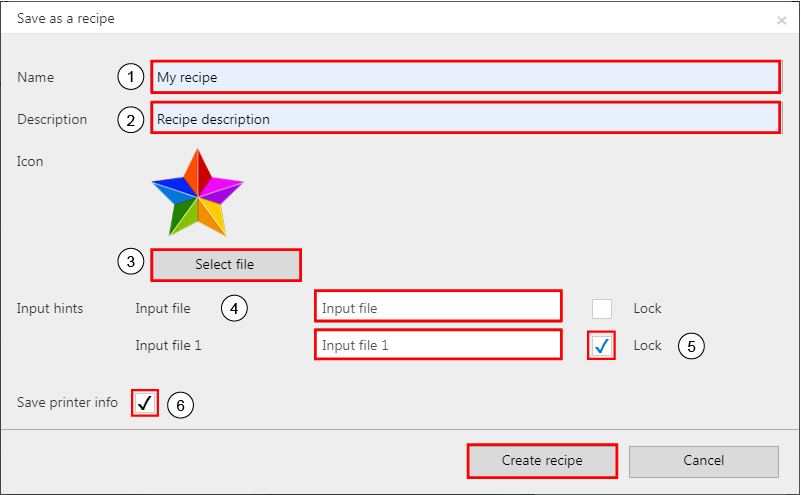
|
Setting |
Description |
|
|---|---|---|
|
1 |
[Name] |
Define a name for the new recipe |
|
2 |
[Description] |
Add a description of the functionality. |
|
3 |
[Icon] |
You can upload an icon to identify the recipe in the PRISMAguide XL Engine user interface. Click on [Select file] to browse and select an image. |
|
4 |
[Input hints] |
Define input hints for the type of input files that are needed to create an application using the new recipe. |
|
5 |
[Lock] |
Tick the [Lock] check box of the files you want to embed in the recipe. The locked files will be added to the design when you apply the recipe to a new application. |
|
6 |
[Save printer information] |
Check out [Save printer info], if you want to use the recipe for a specific printer only. Otherwise leave the checkbox unchecked. |
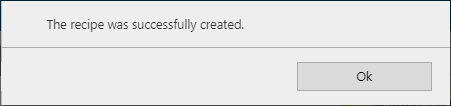
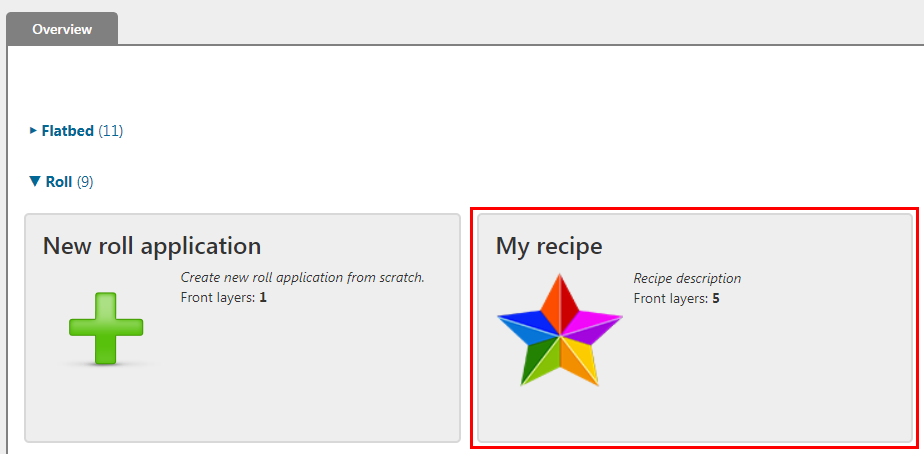
The recipe is now available for new applications.