

You can define generic access rights that are applicable to all users of all user groups.
This topic describes the access rights that can be defined per group of users. Every user group has certain access rights. You give users their access rights by making them member of one or more user groups.
This example illustrates how access rights can be distributed across user groups. The circles represent three user groups; the symbols represent access rights. The table below describes these access rights.
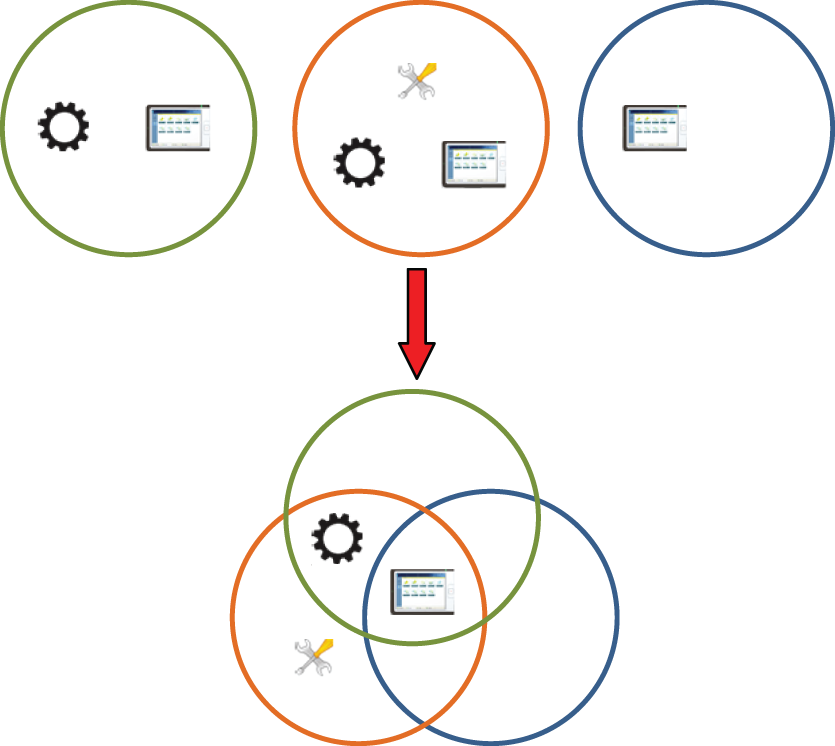 Example: access rights of user groups
Example: access rights of user groups|
Access rights |
Name |
User group |
|---|---|---|

|
[Access to maintenance tasks] |
Orange user group |

|
[Access control panel] |
Orange, green, and blue user groups |

|
[Access to configuration settings] |
Orange and green user groups |
The new custom user group Export has been created for users that need rights to access the control panel and the Settings Editor. The users are able to change configuration settings.
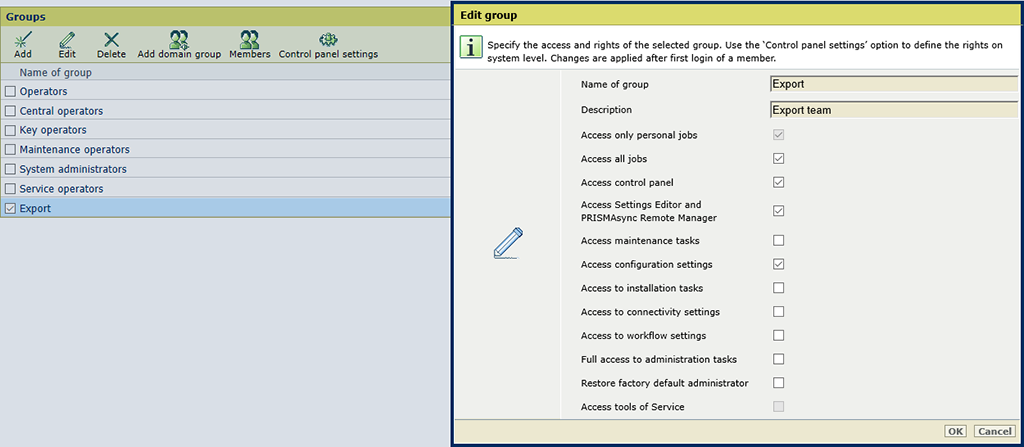 Access rights of custom user group
Access rights of custom user groupThe factory-defined access rights cover the complete functionality of a printer. You are not able to change these access rights or to create new access rights.
Below you find a description of the access rights.
|
Access rights |
Description |
|---|---|
|
[Access only personal jobs] |
When the user has also the rights to access the control panel, all jobs in the queues are visible. However, the user can only print or change jobs that he or she owns. The job ticket of the job contains information about the job owner. When the username during login corresponds the job owner name, the job is called a personal job. The job owner name in the ticket can be the unique, fully qualified name, for example user1@example_company.com or can be a non-qualified name, for example user1. |
|
[Access all jobs] |
When the user has also the rights to access the control panel, the user can change and print all jobs in the queues. |
|
[Access control panel] |
The user can access the control panel. |
|
[Access Settings Editor and PRISMAsync Remote Manager] |
The user can access PRISMAsync Remote Manager and the Settings Editor. PRISMAsync Remote Manager can be accessed via the Settings Editor. 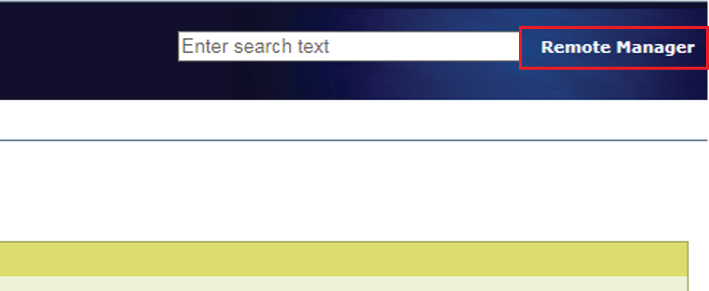
You can use the [Permission to view Settings Editor] option to enable users to view the Settings Editor without user authentication. |
|
[Access to maintenance tasks] |
The user can perform maintenance procedures that are protected with a login panel. |
|
[Access to configuration settings] |
The user can change workflow and job defaults, and can access logging files. |
|
[Access to installation tasks] |
The user can perform the following administration tasks:
|
|
[Access to connectivity settings] |
The user can configure connectivity settings such as TCP/IP settings, scan settings and Cloud service settings. |
|
[Access to workflow settings] |
The user can configure workflow settings such as [Hotfolders], [DocBox] and [SMB shares]. |
|
[Full access to administration tasks] |
The user can perform the following administration tasks:
|
|
[Restore factory default administrator] |
The user can restore the factory default administrator user account and default [System administrators] user group. |
|
[Access tools of Service] |
The user can access Service tools. This access right can only be assigned to the default defined [Service operators] user group. |
|
[Create media definitions] |
The user can create media definitions. This access right can only be assigned to the default defined [Professional Services operators] user group. The [Create media definitions] access right is only available on VarioPrint i-series and varioPRINT iX-series. The [Professional Services operators] user group is only available on VarioPrint i-series and varioPRINT iX-series. |