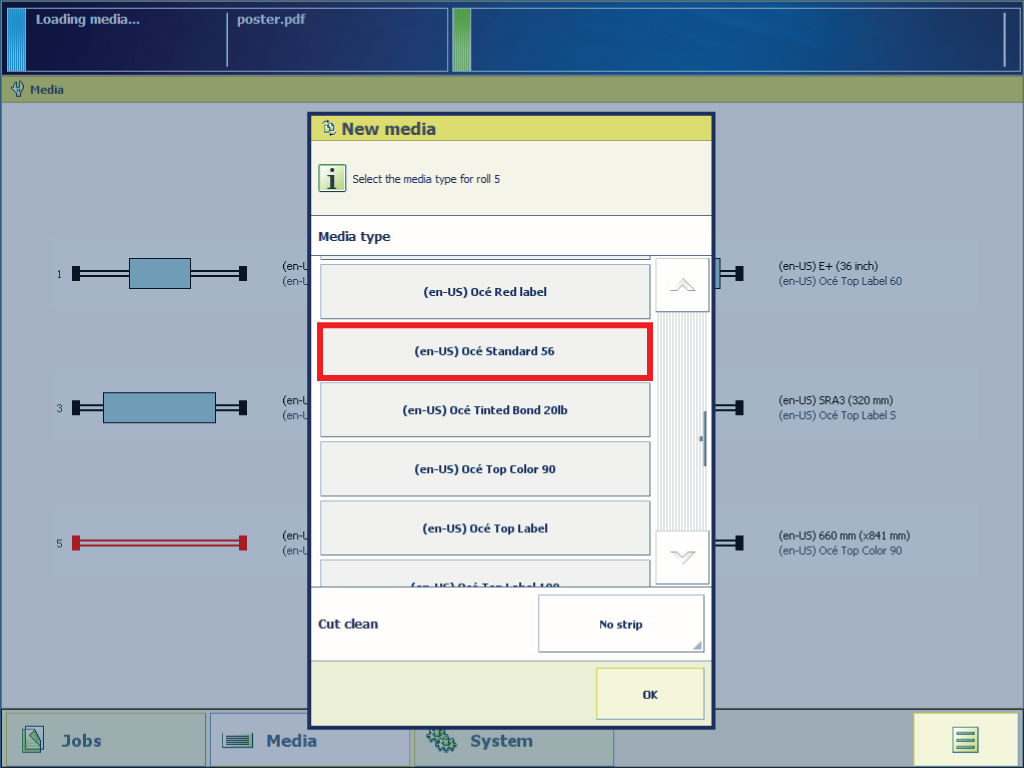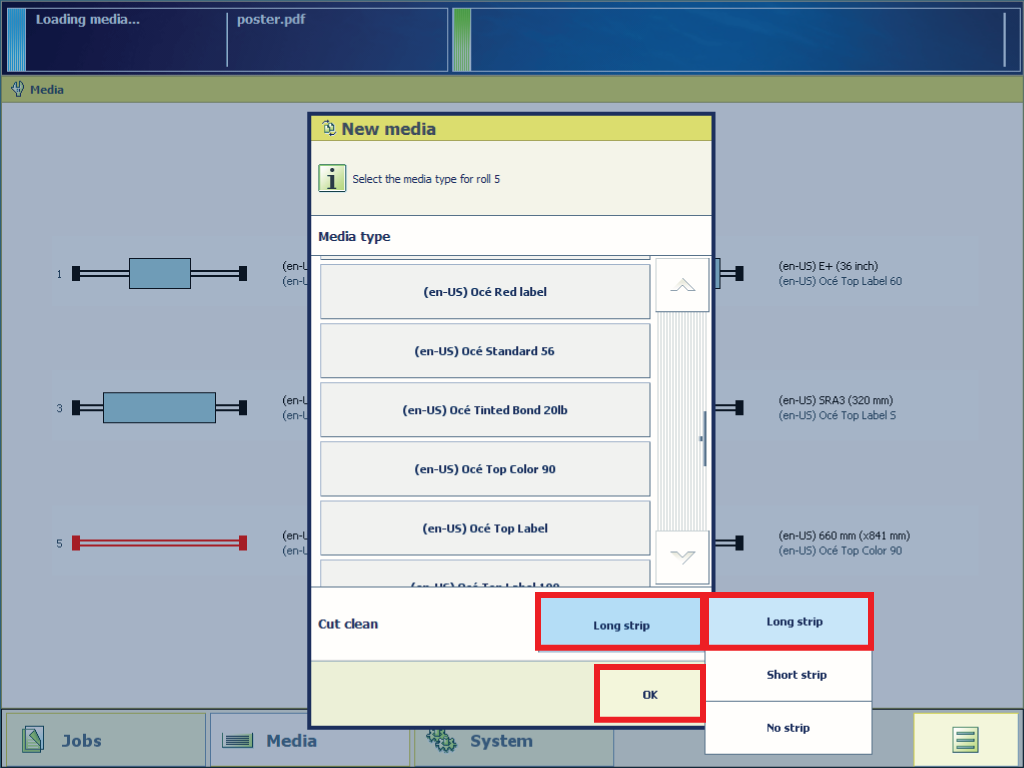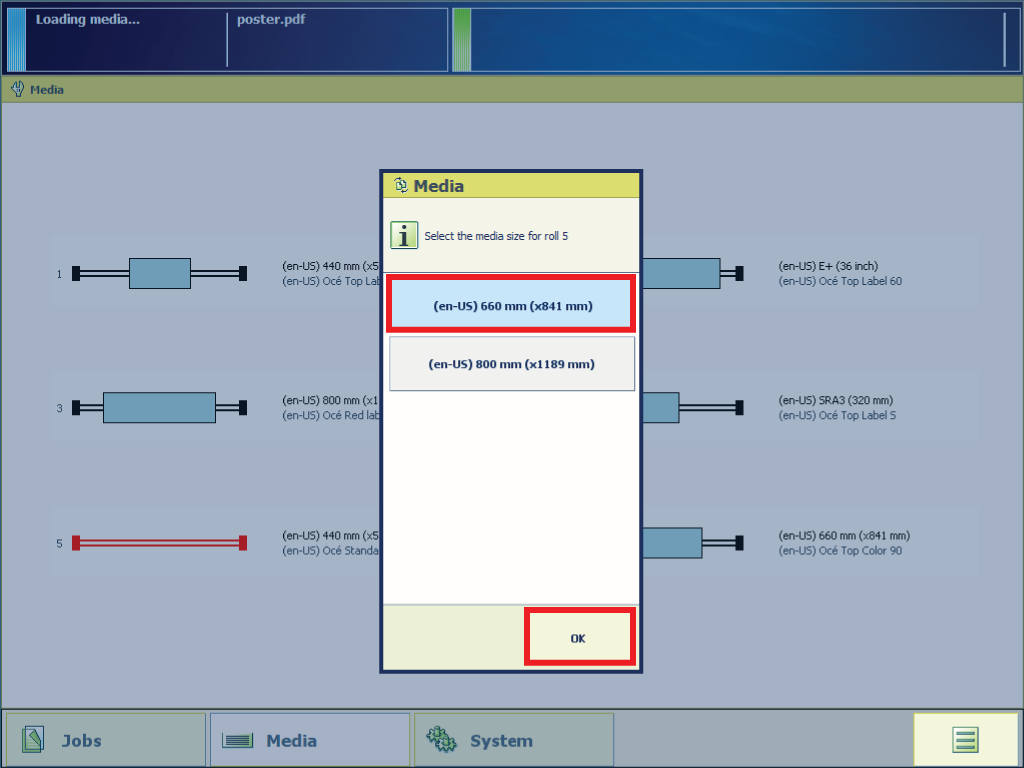Before you load a roll on the printer, make sure your media is enabled.
To get an overview of the supported media types and sizes see Overview supported media types.
For standard media you must enable a media profile in Océ Express WebTools. For more information, see Install media profiles.
Make sure the size is enabled in Océ Express WebTools. For more information, see Define media types and sizes.
Do not use dented media rolls to prevent damage to the printheads.
Do not open the media drawer during the print process.
Do not open more than one media drawer at the same time to prevent overbalance of the printer.
Watch your fingers when you handle the media roll.
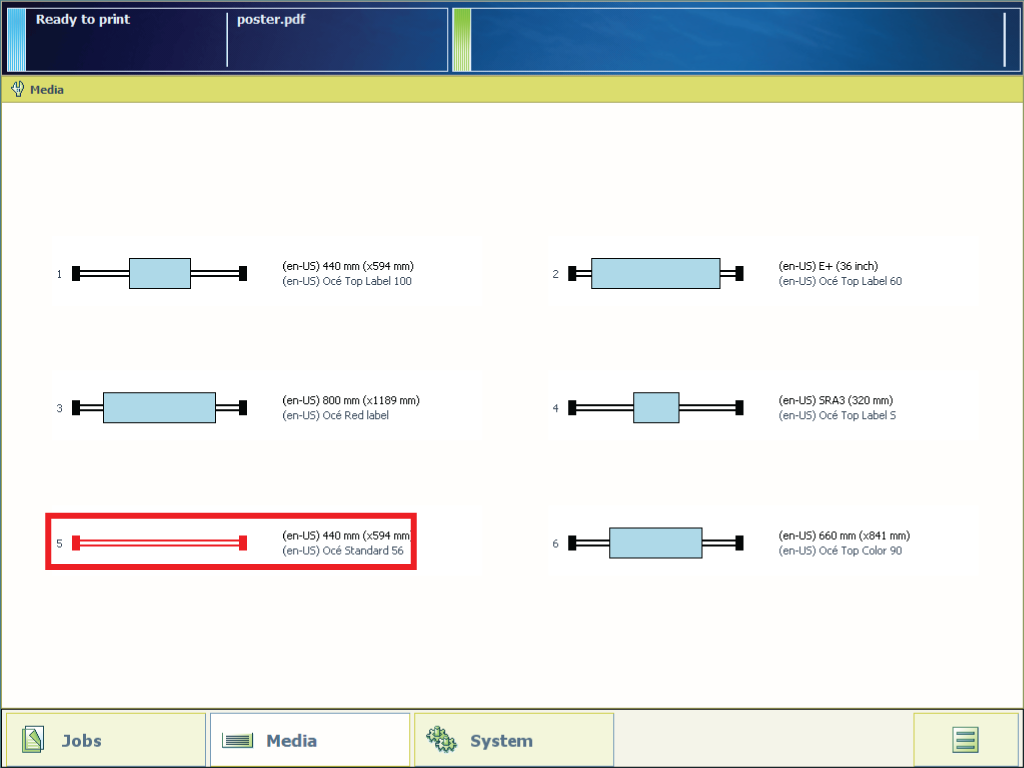
From this point you can also follow the video instruction. After that, proceed with step number 11.


Slide (2) the roll holder into the right side of the core of the new media roll.


Attention: Do not remove the sticker, because the remaining glue can cause a paper jam.

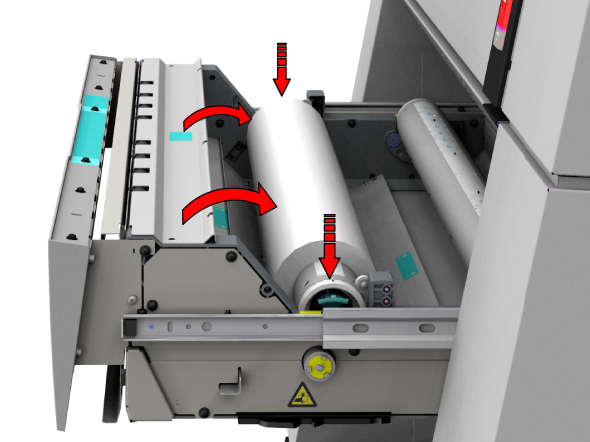


Do not open the media drawer during loading.
The default media type is the media type that was on the roll that you have replaced.