

In the job properties the use of covers and separator sheets can be selected. When banner pages and trailer pages are enabled, they are added to all jobs. (Configure banner pages and trailer pages)
|
When you want to |
Solution |
|---|---|
|
Go to the location of media of banner pages, trailer pages, tickets, and covers |

|
|
When you want to |
Solution |
|---|---|
|
Select media for separator sheets |
|
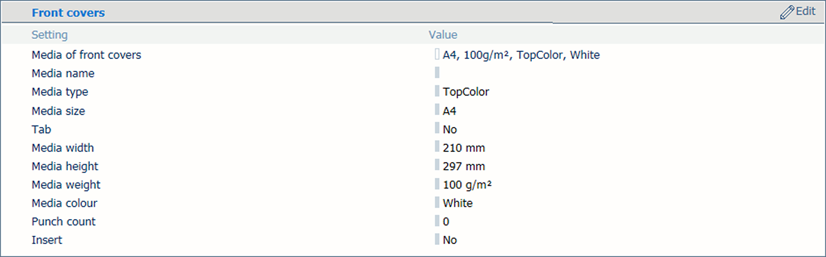 Media setting for front covers
Media setting for front covers|
When you want to |
Solution |
|---|---|
|
Select media for front covers |
|
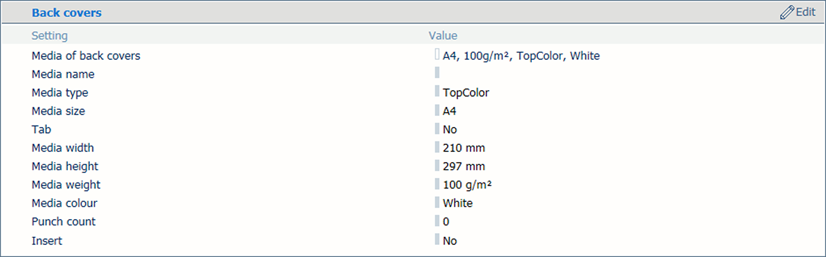 Media setting for back covers
Media setting for back covers|
When you want to |
Solution |
|---|---|
|
Select media for back covers |
|
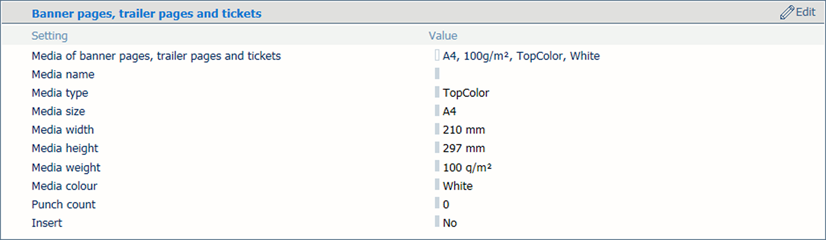 Media setting for banner pages, trailer pages, and tickets
Media setting for banner pages, trailer pages, and tickets|
When you want to |
Solution |
|---|---|
|
Select media for banner pages, trailer pages, and tickets |
|