

You can import and export the templates created for a printer model.
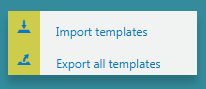
|
Action |
Description |
|---|---|
|
[Export all templates] |
All the templates created for the selected printer model will be exported in an .otz file (except the factory default template).
The templates are proper to a same printer model. |
|
[Import templates] |
Exported templates are stored in an .otz file.
If a template name already exists in the application software, its name will be updated with an incremental number. If a template is not compatible with the printer model in use, you will be warned by a message. Only valid and non-corrupt template files are imported. |