|
Adjust the location of the fold in booklets
|
-
Go to [Saddle stitch fold placement adjustment].
-
Adjust the location.
-
Click [OK].
|
|
Adjust fold locations
|
-
Go to the folding option you want to adjust:
-
[Fold location for tri-fold in]
-
[Fold location for Z-folding]
-
[Fold location for tri-fold out]
-
[Fold location for half-folding]
-
[Fold location of front panel for double parallel folding]
-
[Fold location of back panel for double parallel folding]
-
Define the adjustment value.
-
Click [OK].
|
|
Enable offset stacking in the stack tray
|
-
Go to [Stack tray - Offset stacking].
-
Define the offset stacking value.
-
Click [OK].
|
|
Define the minimum filling level of the stackers
|
-
Go to [Minimum filling level].
-
Define the level.
-
Click [OK].
|
|
Define the maximum stack height of the stackers
|
-
Go to [Maximum stack height].
-
Define the height.
-
Click [OK].
|
|
Adjust the trim width of the stacker / stapler
|
-
Go to [Trim width adjustment in horizontal direction].
-
Define the width.
-
Click [OK].
|
|
Adjust the trimming size of the Perfect Binder
|
-
Go to [Fine adjustment of the Perfect Binding finishing size (horizontal)].
-
Adjust the horizontal size.
-
Go to [Fine adjustment of the Perfect Binding finishing size (vertical)].
-
Adjust the vertical size.
-
Click [OK].
|
|
Adjust the alignment guides for stapling
|
-
Go to [Adjustment of the alignment guides for stapling].
-
Define the width.
-
Click [OK].
|
|
Adjust the alignment of the stacker / stapler trays
|
-
Go to [Adjustment of the alignment of the stacker/stapler upper tray].
-
Adjust the alignment for the upper tray.
-
Go to [Adjustment of the alignment of the stacker/stapler lower tray].
-
Adjust the alignment for the lower tray.
-
Click [OK].
|
|
Productivity or sheet alignment for jobs with thin paper
|
-
Go to [Priority mode for jobs with thin paper].
-
Select the priority.
-
Click [OK].
|
|
Productivity or sheet alignment for saddle-stitched jobs with few pages
|
-
Go to [Priority mode for saddle-stitched jobs with few pages].
-
Select the priority.
-
Click [OK].
|
|
Productivity or correct staple position for jobs with two staples
|
-
Go to [Priority mode for jobs with two staples].
-
Select the priority.
-
Click [OK].
|
|
Enable high-volume stacking for the stacker / stapler or the connected trimmer.
|
-
Go to [High-volume mode].
-
Select the priority.
-
Click [OK].
|
|
Define the usage of the professional puncher
|
-
Go to [Professional puncher usage].
-
Define the usage.
-
Click [OK].
|


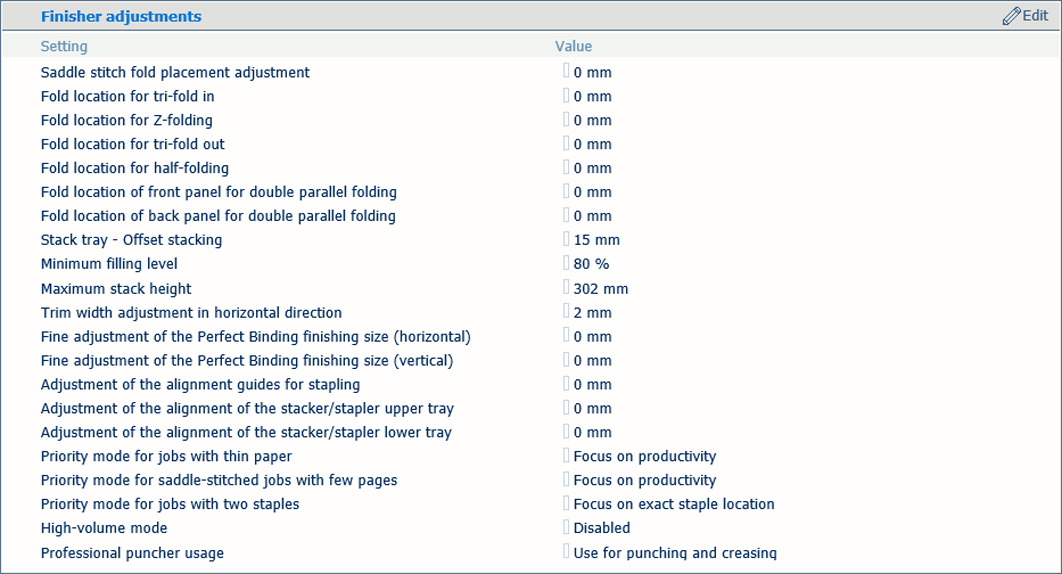 Finisher adjustment settings
Finisher adjustment settings