

This topic contains the following instructions.
Go to the spot colour editor
Create a new [CMYK] spot colour
Create a new [CIELAB] spot colour
Measure [CIELAB] spot colour values
Add [CMYK] values to a spot colour
Print a patch chart
Touch .
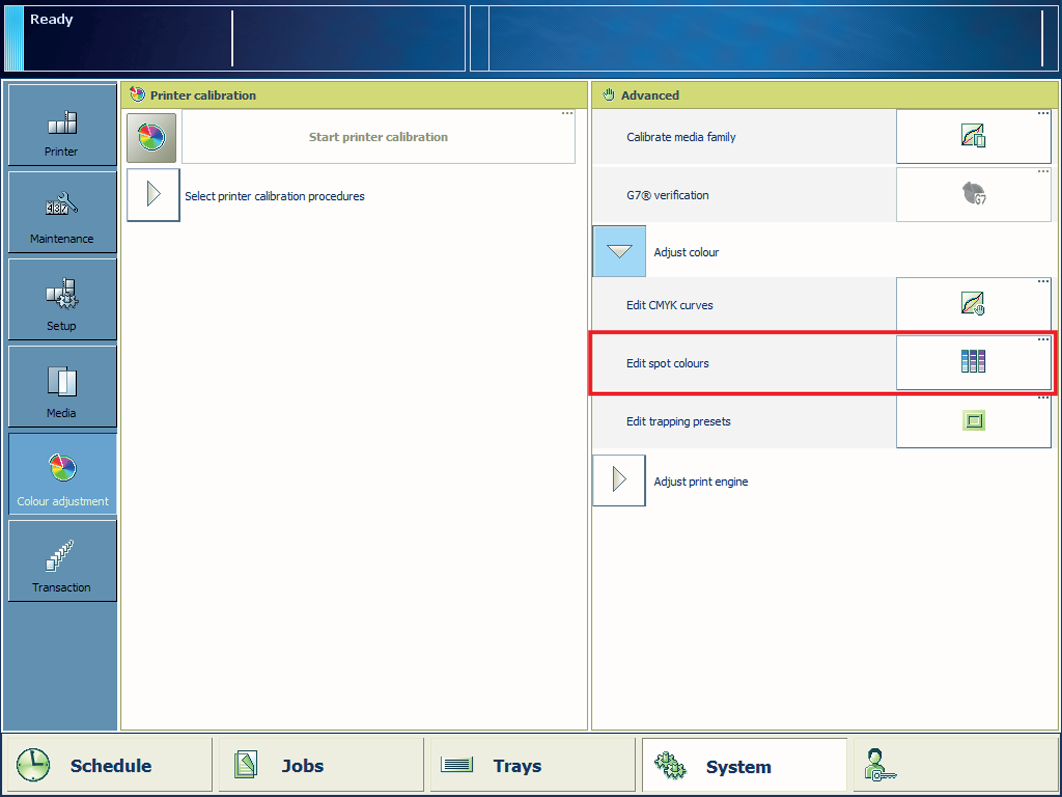 Location of spot colour editor
Location of spot colour editorTo find a spot colour, touch the [Search] button and enter a search string.
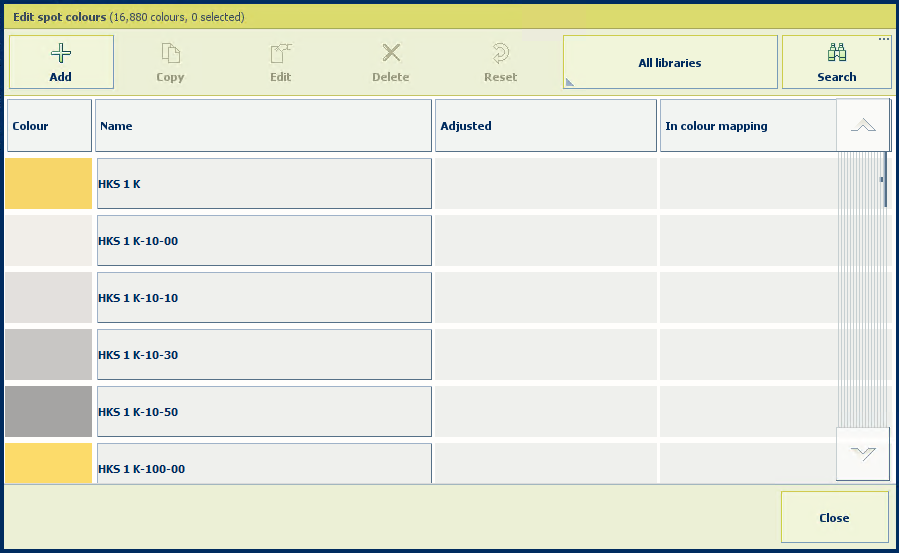
Touch [Add].
Enter a name for the spot colour
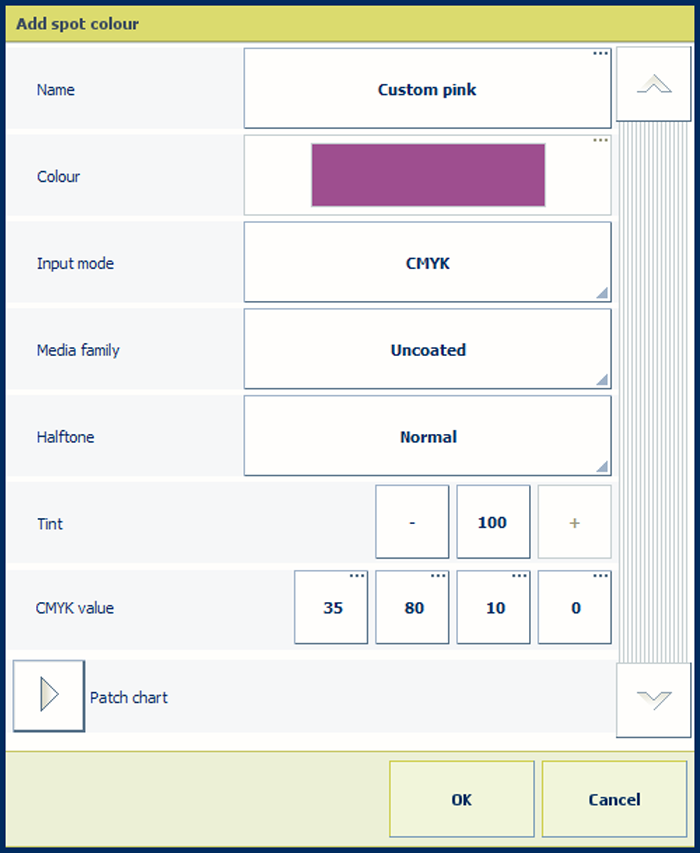 Add a spot colour
Add a spot colourUse the [Input mode] option to select [CMYK].
Use the [Media family] drop-down list to select the media family.
Use the [Tint] option to enter a tint value (%).
Enter the C, M, Y, and K values in the [CMYK value] fields.
Touch [OK].
The spot colour definition is stored in the custom spot colour library.
With the spot colour measurement procedure, you measure three locations of a sample of the spot colour. The printer calculates and returns the average Lab value and reports a ∆E to indicate the differences. The reported ∆E value is the largest difference between each individual measured value and the average of all measured values. A ∆E larger than 3 means a large difference. In that case you are advised to measure the spot colour again.
Touch [Add].
Use the [Input mode] option to select [CIELAB].
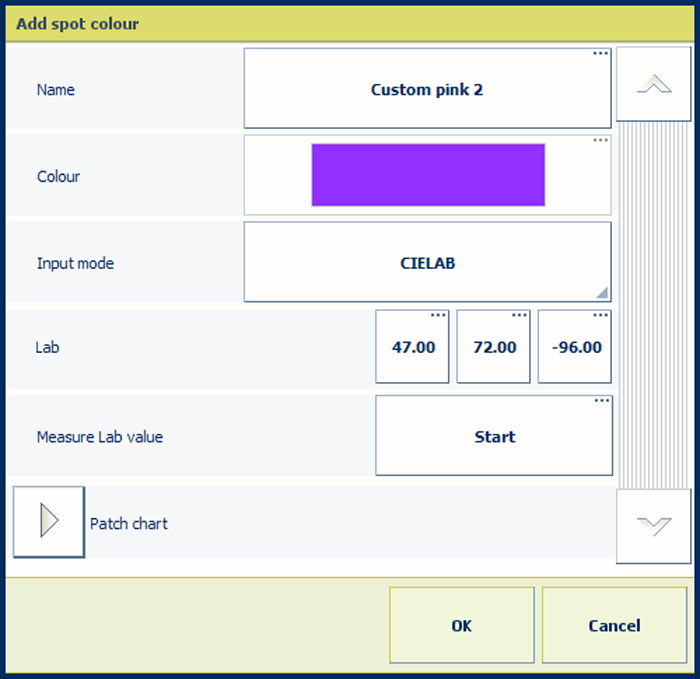
Enter the [L*], [a*], and [b*] values in the [Lab] option.
Touch [OK].
The spot colour is stored in the custom spot colour library.
With the spot colour measurement procedure, you measure three locations of a sample of the spot colour. The printer calculates and returns the average Lab value and reports a ∆E to indicate the differences. The reported ∆E value is the largest difference between each individual measured value and the average of all measured values. A ∆E larger than 3 means a large difference. In that case you are advised to measure the spot colour again.
Touch [Add].
Use the [Input mode] option to select [CIELAB].
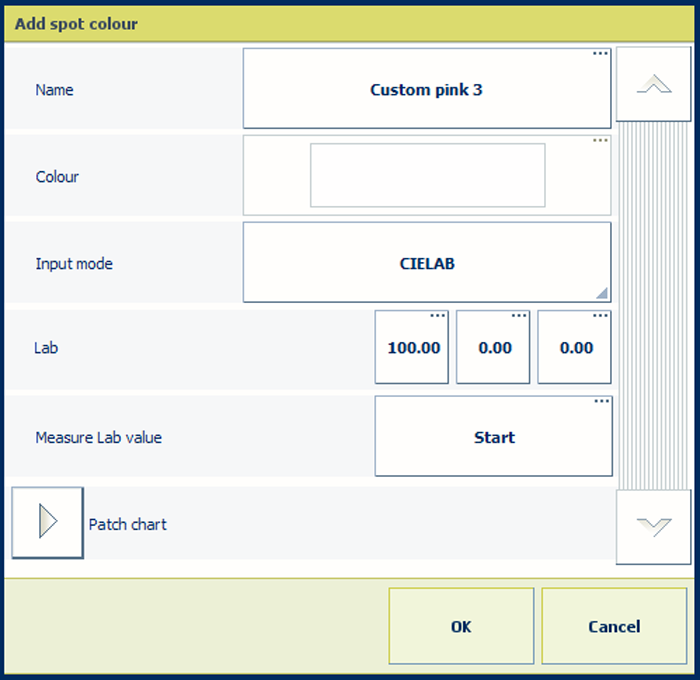 Measure Lab value
Measure Lab valueTouch [Start].
Follow the wizard instructions how to measure the colour.
If ∆E is larger than 3, you are advised to measure the spot colour again.
Touch [OK].
The spot colour is stored in the custom spot colour library.
You can add [CMYK] values to a spot colour to apply to a specific media family.
Select the spot colour library and search the spot colour.
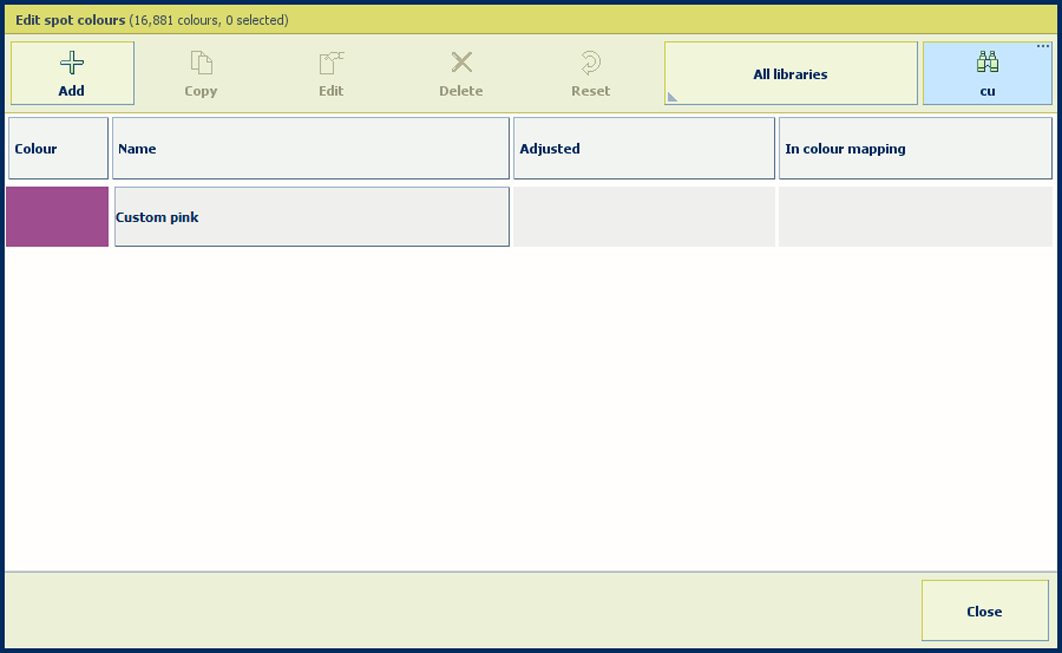
Select the spot colour and touch [Edit].
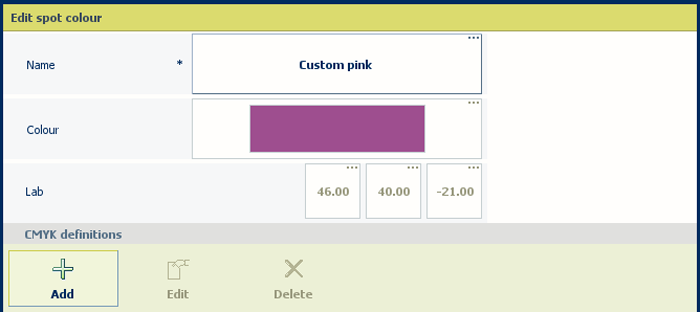
Touch [Add].
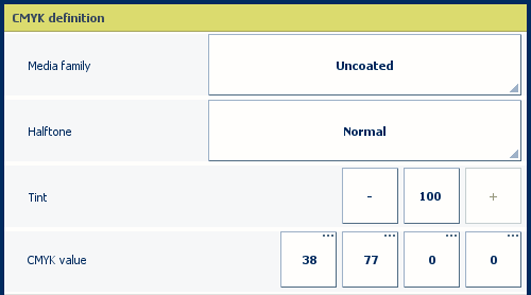
Use the [Media family] drop-down list to select the media family combination.
Use the [Tint] option to enter a tint value (%).
Enter the C, M, Y, and K values in the [CMYK value] fields.
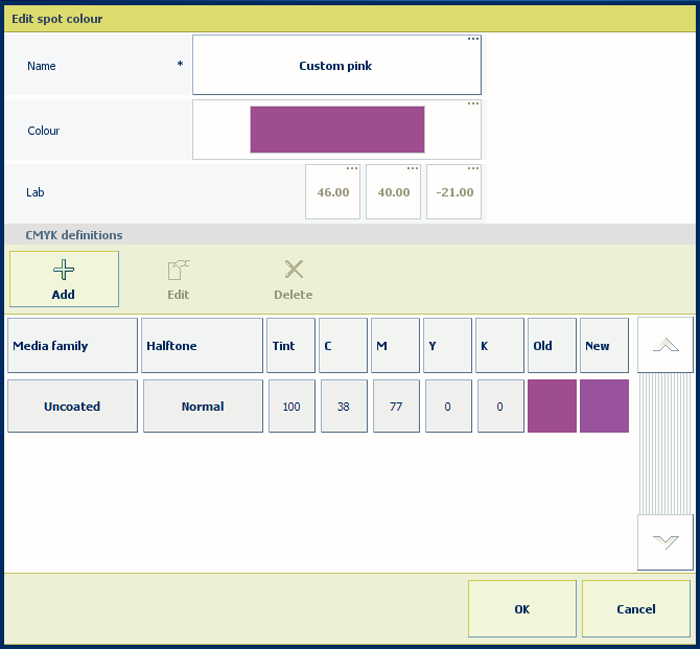
Select a new media family.
The new combination is listed.
The [Old] colour patch is the colour rendering of the Lab definition. The [New] colour patch shows the rendering of the CMYK values for the media family.
Touch [OK].
To evaluate the CMYK values print a chart on media for the media family.
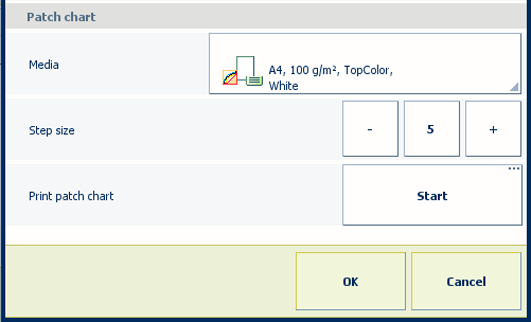 Print patch chart
Print patch chartExpand the [Patch chart] options.
Use the [Media] drop-down list to select the media for the media family.
Use the [Step size] option to define the degree of patch variations.
In the [Print patch chart] field, touch [Start].