

When there is a license for transaction printing (IPDS or PCL), you can operate the print system in the transaction printing mode. An IPDS or PCL host sends a streaming job to a dedicated port in the print system. The transaction printing mode fits print environments with large numbers of business critical data, such as invoices, checks and salary slips.
Typical for the transaction print mode is that first non-variable parts of a print job are stored on the print server and then merged with the variable parts of the print job.
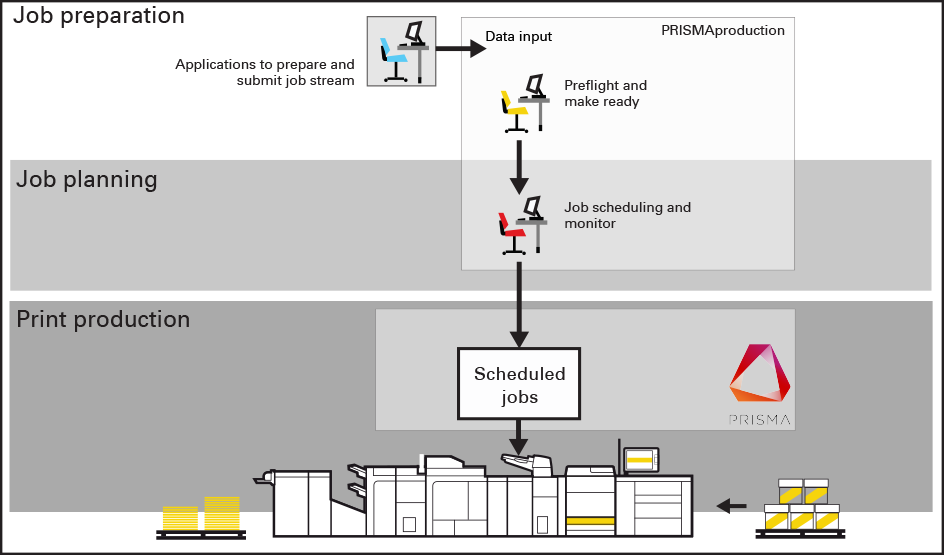 Job workflow for transaction printing mode
Job workflow for transaction printing modeDuring daily work, you can switch between the transaction printing and document printing modes without rebooting the print system.
When the transaction printing mode is active, the print system still accepts PDF and PostScript jobs. However, PRISMAsync starts to process these jobs, when you switch off the transaction printing mode.
The transaction printing mode is different from the document printing mode in several respects:
All data in one connection session are part of the same streaming job. This streaming job can have job separators. In this instance, you can see the different job names on the control panel.
The print resolution for IPDS is 240, 300, 600 dpi, or automatically detected.
When the transaction printing jobs contain paper tray selection numbers, you can select a mapping method. The paper tray number corresponds to a physical tray or to media from the catalog:
Tray-to-media mapping
You can assign the paper tray number included in the print job to a physical paper tray. You select media from the media catalog and link these to a logical tray, indicated by a number. The print system maps the media of the logical tray to the physical paper trays that hold these media. The control panel shows the media which the job uses.
Tray-to-tray mapping
You specify which logical tray (indicated by a number) corresponds to a physical paper tray. The print system will use the media that are loaded in the physical paper tray to which the job refers via a logical tray. Also other paper trays that contain these media are used when needed. The control panel shows the media which the job uses.
A transaction printing setup is a collection of preset print settings for a transaction job, such as output location, data resolution, face orientation, offset stacking, font capture, and logical page size.
Create transaction printing setups in the Settings Editor.
When you want to print in the transaction printing mode, first activate the transaction mode and establish the connection with the IPDS or PCL host. When you print in the transaction printing mode, the schedule informs you which types of media the streaming job uses. The schedule cannot predict the time needed for a streaming job.
You can create a transaction printing preset with an image shift definition. This is useful for better alignment of variable data, such as names or addresses, on the page. You define the image shift on the control panel, but also in the Settings Editor.
When an job error occurs in transaction printing mode, the job recovery takes place from the page that caused the error. When multiple pages of the same document are not allowed, for example, for lotteries and bank accounts, you must adjust the error recovery settings. When you select the secure error recovery in the Settings Editor, the print system does not perform an output recovery and deletes all remaining pages. A stack eject follows when the printed output goes to the high capacity stacker. As a result, you must submit the job again.