

This topic contains the following instructions.
Go to the spot colours
Create a new [CMYK] spot colour
Add [CMYK] values to a spot colour
Create a new [CIELAB] spot colour
Delete a spot colour
Print a test chart
Open the Settings Editor and go to: .

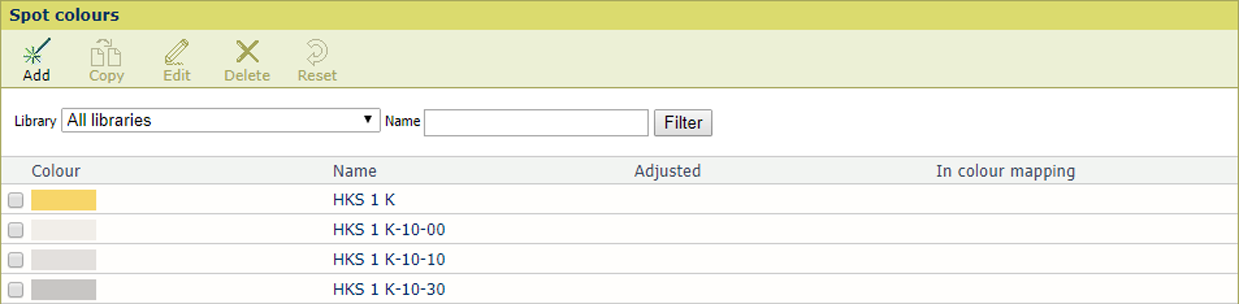 Spot colours
Spot coloursClick [Add].
Enter a name for the spot colour.
Use the [Input mode] option to select [CMYK].
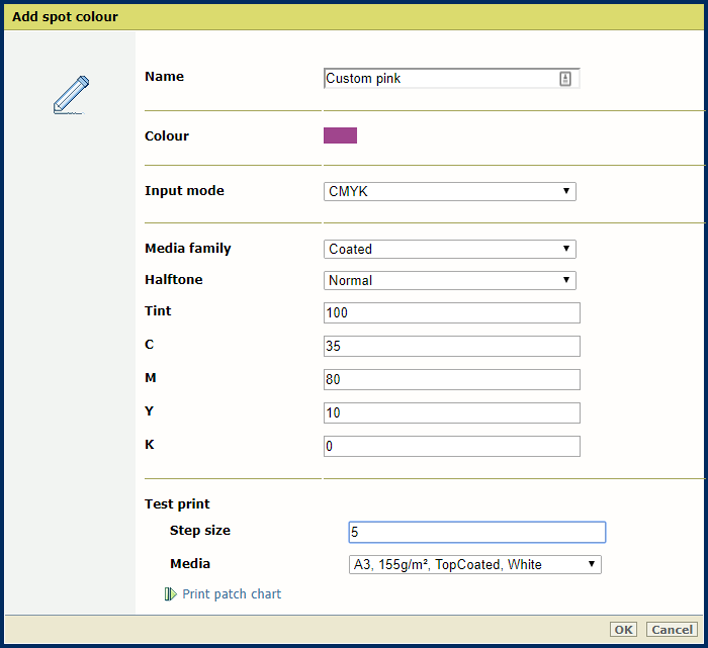 Add [CMYK] spot colour
Add [CMYK] spot colourUse the [Media family] drop-down list to select the media family .
Use the [Halftone] drop-down list to select the halftone.
Enter a value (%) in the [Tint] field.
Enter values in the [C], [M], [Y], and [K] fields.
Click [OK].
The spot colour definition is stored in the custom spot colour library.
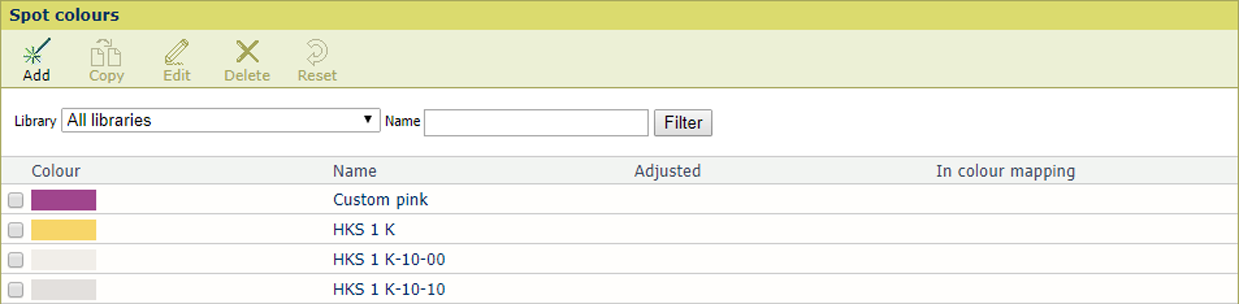
You can add [CMYK] values to a spot colour to apply to a specific media family.
Click the [CMYK] spot colour.
Click [Edit].
Click [Add CMYK value].
Select a new media family.
The new combination is listed.
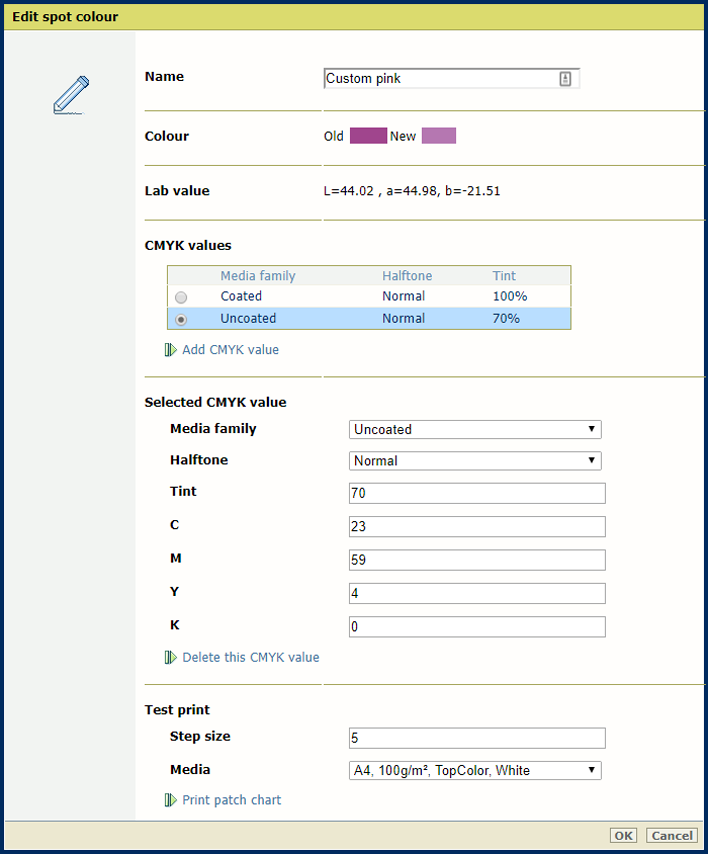
Enter a value (%) in the [Tint] field.
The [Old] colour patch is the colour rendering of the Lab definition. The [New] colour patch shows the rendering of the CMYK values for the media family.
Click [OK].
The media family is added.
Click [Add].
Enter a name for the spot colour
Use the [Input mode] option to select [CIELAB].
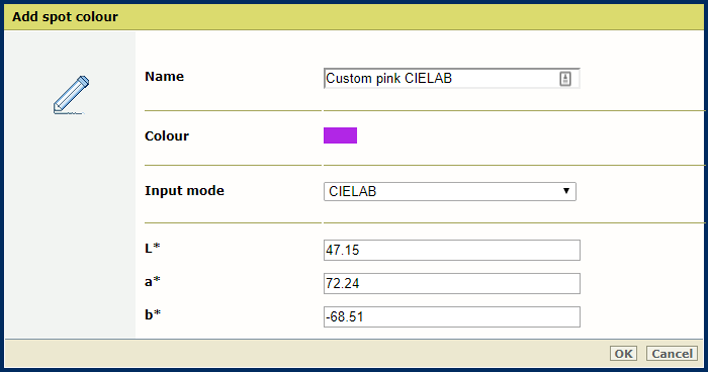
Enter values in the [L*], [a*], and [b*] fields.
Click [OK].
The spot colour is stored in the custom spot colour library.
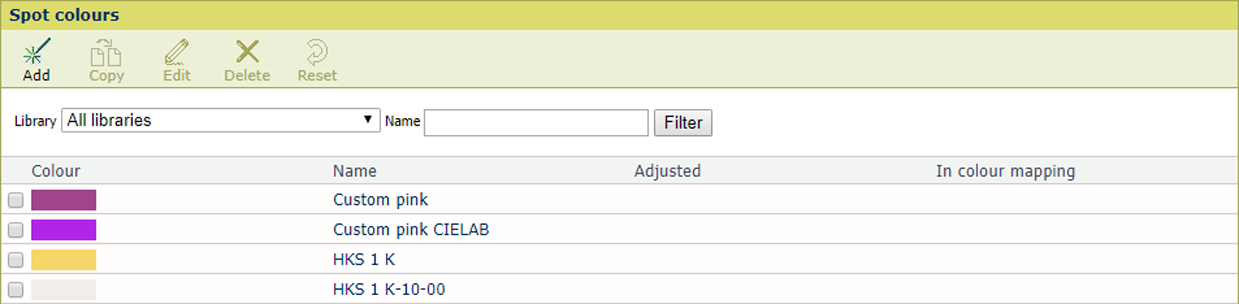
You can only delete custom spot colours.
Select a spot colour.
Click [Delete]
Click a spot colour.
Click [Edit].
Use the [Media family] drop-down list to select the media family .
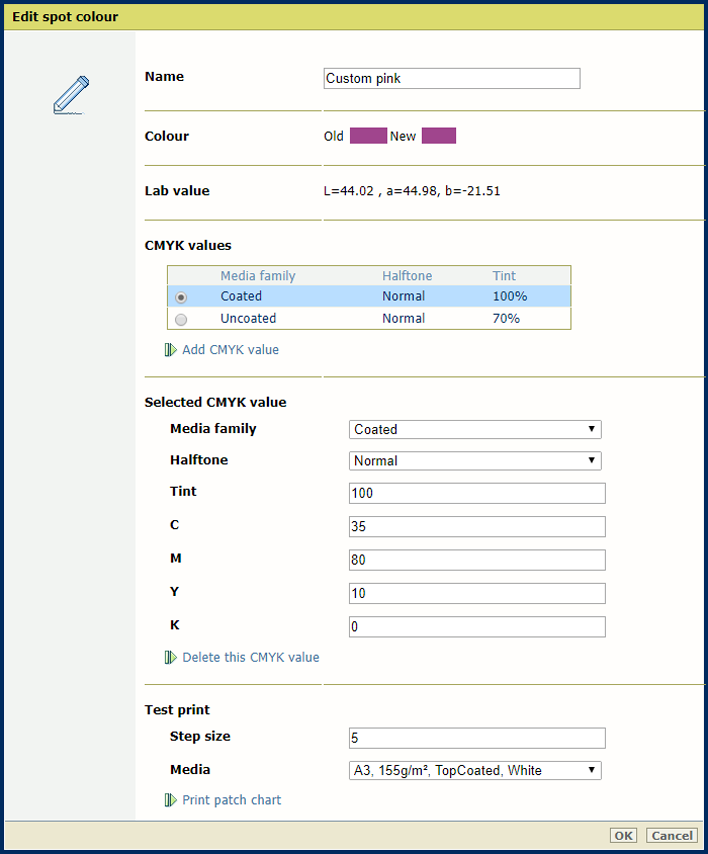 Print patch chart
Print patch chartUse the [Step size] option to define the degree of patch variations.
Use the [Media] drop-down list to select the media for the media family
Click [Print patch chart] to print the chart.