

You can use the paper tray button
 at the right-hand side of the control panel to check the media that are loaded in the paper trays. You can assign media in the Trays view after you load the media in the paper tray. As long as the media type in the paper tray does not change, it is not necessary to assign the media after loading.
at the right-hand side of the control panel to check the media that are loaded in the paper trays. You can assign media in the Trays view after you load the media in the paper tray. As long as the media type in the paper tray does not change, it is not necessary to assign the media after loading.
If the [Automatically unassign media from opened tray] setting is enabled, you need to reassign the media every time you open the paper tray.
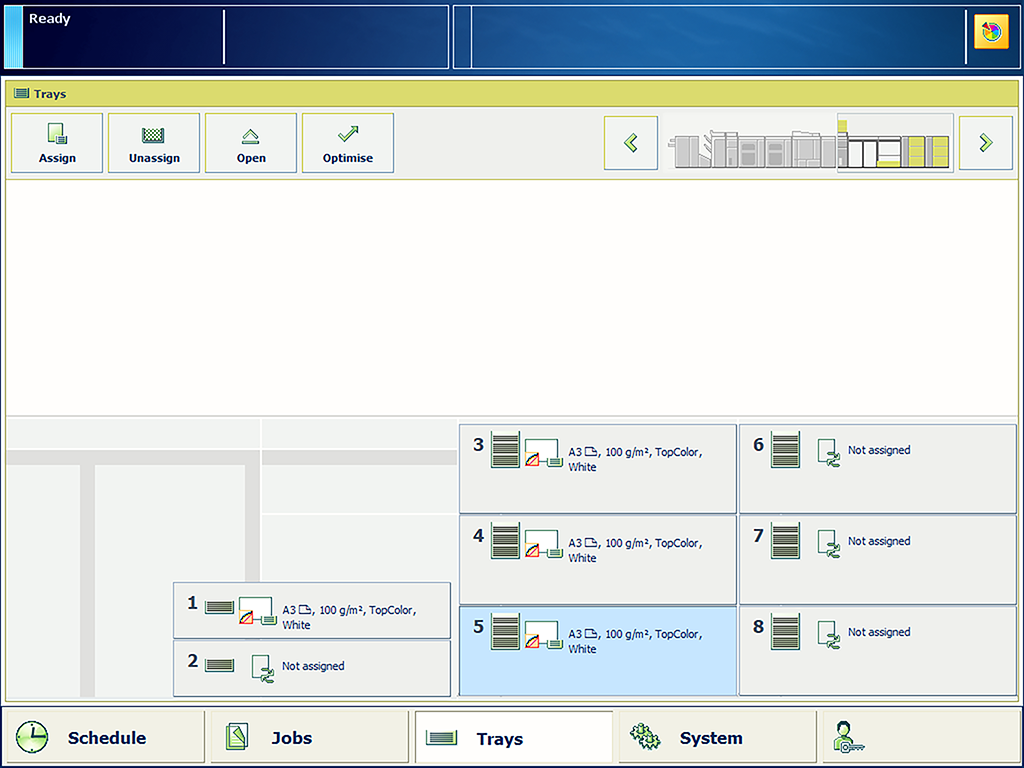 Paper trays with and without assigned media
Paper trays with and without assigned mediaYou can also use the [Trays] button.
Determine which media the jobs need.
Make sure you know how to load media into the paper trays.
Press the paper tray button
 .
.
Select the paper tray in which you want to load the media.
Use the open button of the paper tray or touch [Open] in the Trays view.
Load the media into the paper tray.
Close the paper tray.
Close the paper tray.
Select the media from the media catalog and touch [OK].
Only the media that are allowed for the selected paper tray are displayed.
Press the paper tray button
 to close the Trays view.
to close the Trays view.