

You can delete print jobs before or after they are printed. Jobs that are not printed completely and proof prints do not come in the list of printed jobs.
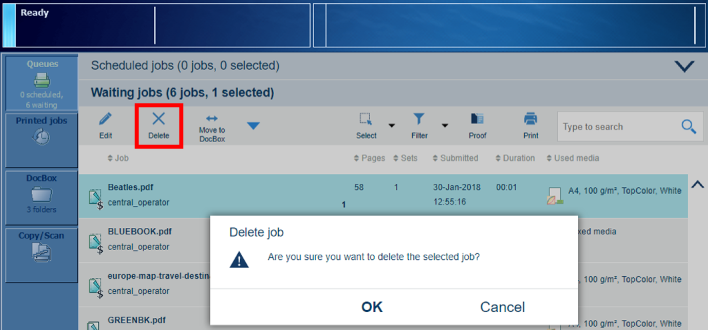 Delete function and confirmation window in list of waiting jobs
Delete function and confirmation window in list of waiting jobsThe system administrator can configure the storage and automatic removal of printed jobs in the Settings Editor. Location : .
When PRISMAsync does not automatically removes jobs from the list of printed jobs, make sure you remove the printed jobs manually to prevent a full system disc.
For security reasons, the system administrator can enable the E-shredding option. E-shredding overwrites the deleted job data and prevents the data recovery of a removed job.
You can delete print jobs at the following locations:
|
Function |
Scheduled jobs |
Waiting jobs |
DocBox |
Printed jobs |
|---|---|---|---|---|
|
[Delete] |

|

|

|

|
For more information about:
Manage jobs, see Learn about job management in the queues.
Find and select jobs, see Search, filter and select jobs.