

The next sections explain the layout of the main user interface screens of the PRISMAguide XL Engine.

Access system configuration settings
See: Define the system configuration settings for more informatio.
Job name
Job actions
Job list
You can group the jobs by:
[Status]
[Printer]
[Recipe]
[Cutter]
[Workflow]

Access tabs to define advanced job settings
View or change job settings
A list of the active jobs is displayed on the left side of the user interface. To get a more detailed overview of the active jobs, click on the [Active jobs] icon.
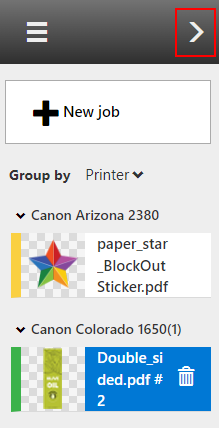
A new window opens with more details about the active jobs, including information about the recipes and the job statuses, represented by the colored bar in front of the job.

|
Color |
Status |
Description |
|---|---|---|
|
Grey |
[Unassigned] |
New job, no recipe assigned. |
|
Blue |
[In progress] |
Execution in progress |
|
Yellow |
[In progress] |
Waiting for user input |
|
Green |
[Completed] |
Submitted to ONYX Thrive |
|
Red |
[Error] |
There is an error in one of the tabs. Click on the job to go to the detailed view of the job to identify and fix the error. |
The colored bar in the tabs gives information about the status of the tabs.

|
Color |
Status / Description |
|---|---|
|
Grey |
Not started |
|
Blue |
Execution in progress |
|
Yellow |
Waiting for user input |
|
Orange |
One or more warnings related to this step |
|
Green |
Done, executed |
|
Red |
Error |