

In this exercise, you print the double-sided pages of a document on larger medium efficiently. After offline cutting, the two stacks can be put on top of each other to form the complete book with a correct order of the pages.
Open the file SherlockHolmes_A4.pdf.
In the left pane, select the [Document] workspace.
From the menu, click to select all pages.
Click the [From media catalogue] button. The media catalogue opens.
Select a media of size A3 and click [Assign].
The [Page size] dialogue opens.
A larger media than the page size is assigned. In this case the page size must be kept.
Select [Keep page size] and click [OK].
Go to the [Production] workspace.
Select a physical printing device, e.g. a imagePRESS series or varioPRINT series printer. If not available, select the PRISMAprepare print to PDF printer.
The [Media] tab displays the selected media.
In the [Layout] section, do:
Select the landscape icon of option [Document media].
In [Imposition template] settings, select [Cut and stack].
The preview changes and displays the number of the pages.
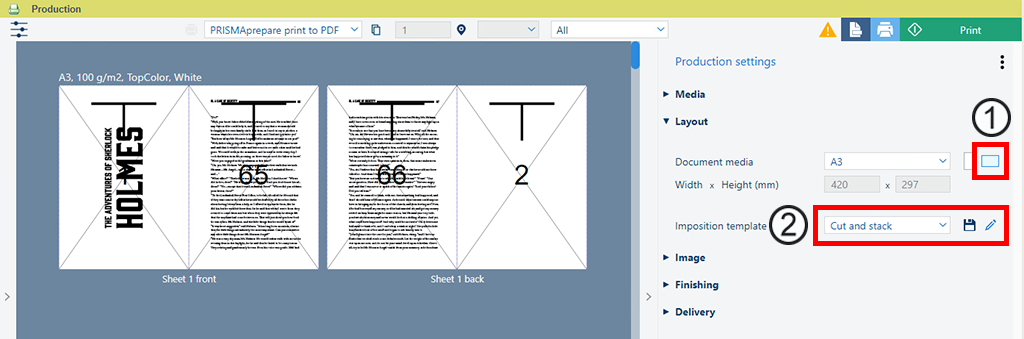
Click the [Print] button. The document is sent to the printer.
Save the file in the 'Participants' folder on the desktop with the name Scenario_42.pdf.