

Solve unsharp lines and text on your print. Follow the procedure below. You can stop at any time in the procedure when the problem is solved.
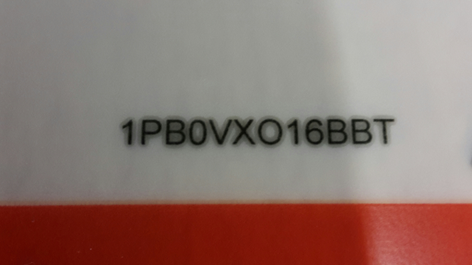 HALO effect
HALO effect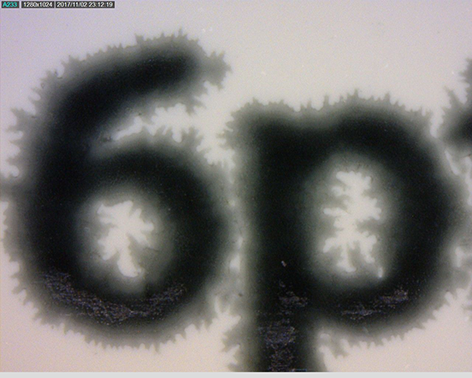 Unsharp text at high temperature
Unsharp text at high temperature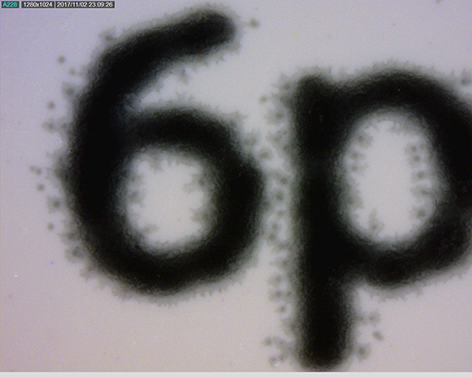 Text at low temperature
Text at low temperatureWhen the problem is not solved, contact your application specialist or local Service representative.