

To detect non-performing nozzles earlier and compensate for them faster, NAC markers are printed on the trailing edge of each printed sheet.
Due to the fact that black (K) is the most critical color, black NAC markers are printed more often than the CMY NAC markers. If one NAC marker per side is used, the color order of NAC markers is KYKMKC. If two NAC markers per side are printed, KY, KM and KC are combined.
NAC markers can only be used for full bleed applications that are trimmed.
Verify that the media you print on is suitable for NAC markers. Similarly to quality control sheets, it is not advised to use cyclic, pre-punched, color, expensive, and very lightweight media.
Check the [Optimize media] settings in the Settings Editor to make sure that NAC is enabled on one or both media sides.
Open the Settings Editor and go to: .
 [Media families] tab
[Media families] tabSelect a media family. To find a media family, enter a search string.
Click
 to display the media print modes.
to display the media print modes.
Select the media print mode.
Click [Edit].
 [Media families] menu
[Media families] menuYou must have sufficient rights to be able to edit a media print mode.
Go to the [Image processing parameters] section.
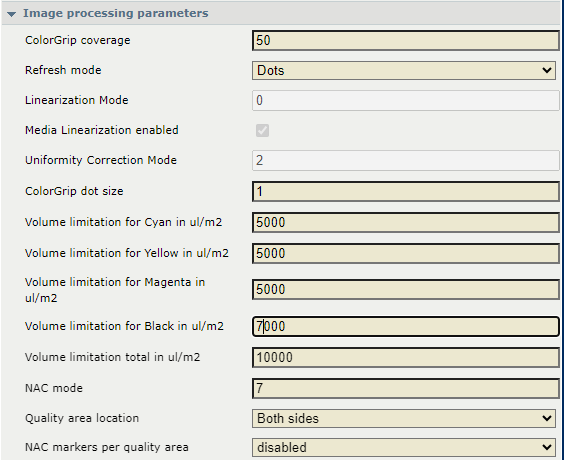 [Image processing parameters] section
[Image processing parameters] sectionUse the [Quality area location] setting to define whether NAC markers are only printed on the single side of the sheet (front) or both sides.
If you choose to print NAC markers only on the front side, trimming will be needed on one side. However, if NAC makers are printed on both sides, both sides will have to be trimmed.
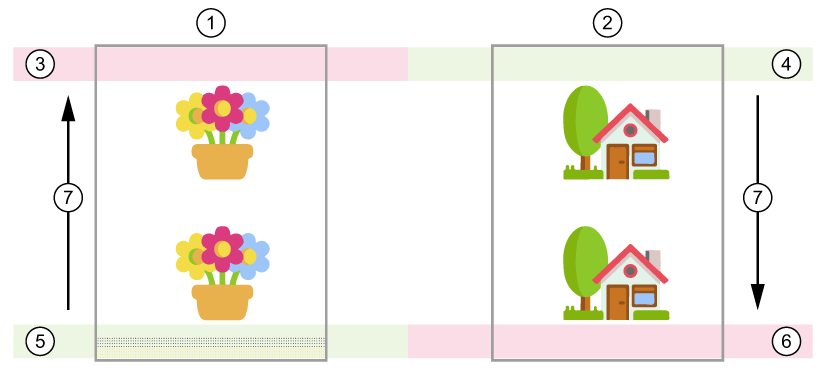 NAC markers on one side
NAC markers on one side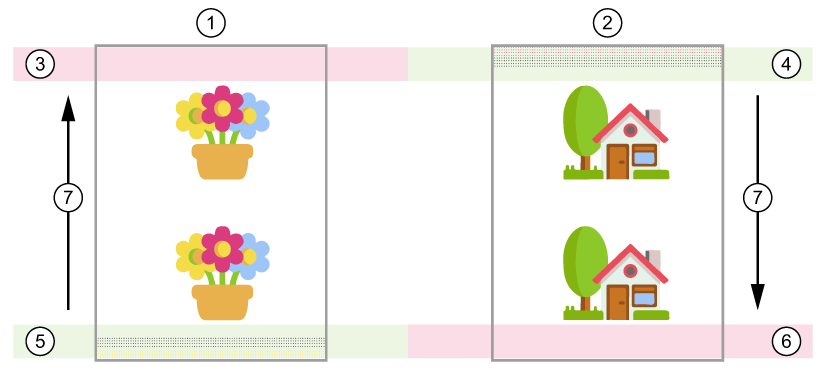 NAC markers on two sides
NAC markers on two sides|
Number |
Description |
|---|---|
|
1 |
Front side of the sheet |
|
2 |
Back side of the sheet |
|
3 |
Leading edge at the first pass; NAC markers not supported |
|
4 |
Trailing edge at second pass |
|
5 |
Trailing edge at the first pass; |
|
6 |
Leading edge at the second pass; NAC markers not supported |
|
7 |
Feed direction |
Use the [NAC markers per quality area] setting to define how many NAC markers are printed on each side of the sheet. You can choose to print one or two NAC markers per side.
The number of NAC markers that you choose depends on whether you have enough space in your application. Each NAC marker requires approximately 5 mm (0.2 inch) of space.
There is no warning if the NAC markers overprint the application.
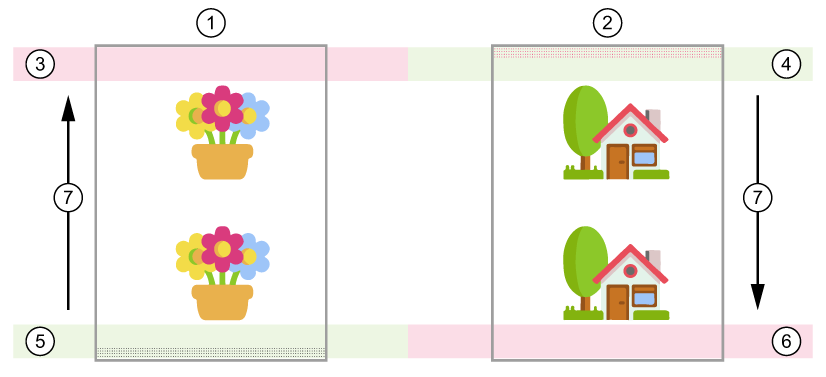 One NAC marker per side
One NAC marker per side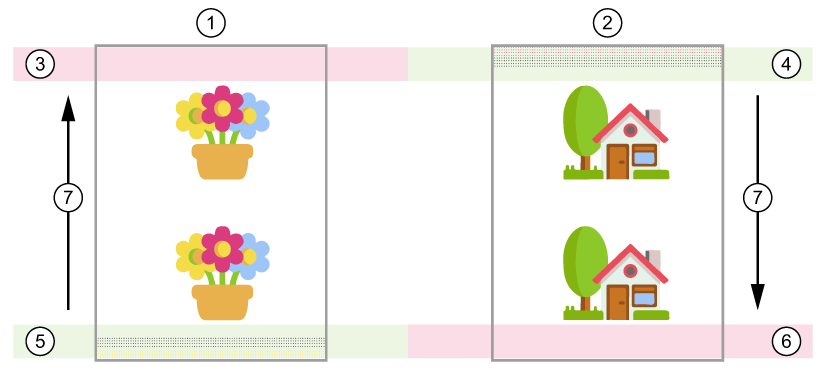 Two NAC markers per side
Two NAC markers per side|
Number |
Description |
|---|---|
|
1 |
Front side of the sheet |
|
2 |
Back side of the sheet |
|
3 |
Leading edge at the first pass; NAC markers not supported |
|
4 |
Trailing edge at the second pass |
|
5 |
Trailing edge at the first pass |
|
6 |
Leading edge at the second pass; NAC markers not supported |
|
7 |
Feed direction |