

To increase the print productivity, you can combine several waiting jobs or DocBox jobs into a single job. You can change some properties of the combined job and the job order.
The original jobs are no longer visible in the location. However, you can always recover the original jobs with the [Split] option.
The combined job gets the name of the first individual job.
Go to the list of waiting jobs.
Select the jobs you want to combine.
Touch [Bundle].
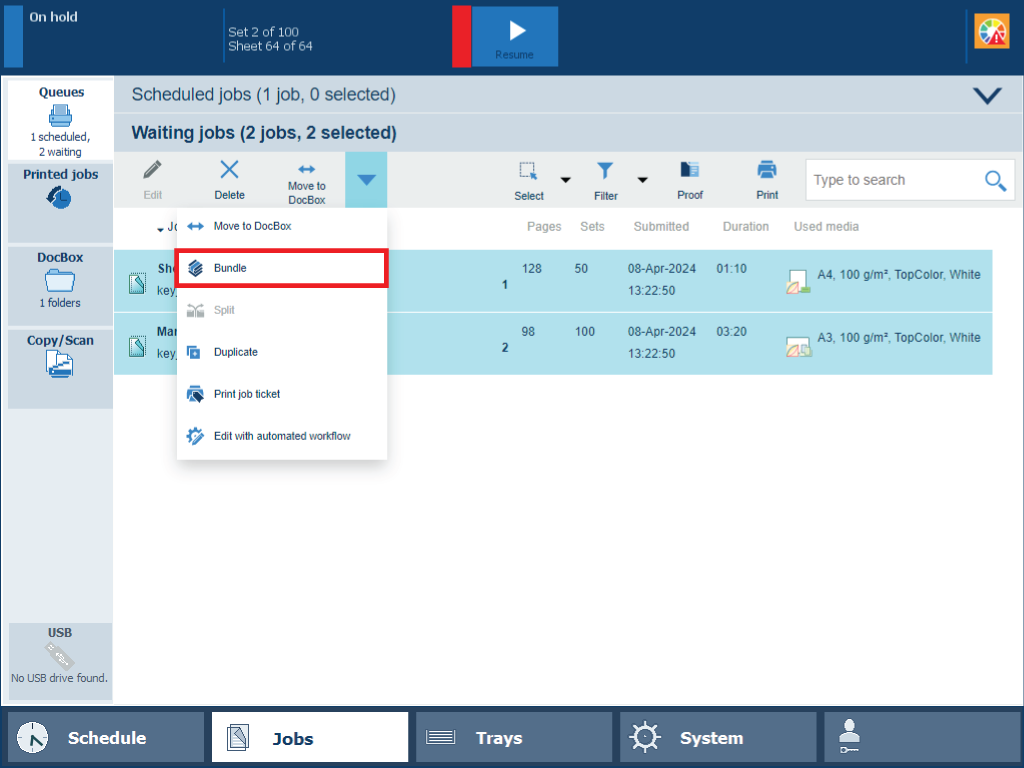 Bundle jobs
Bundle jobsIf required, change the job name, the job order, and other properties.
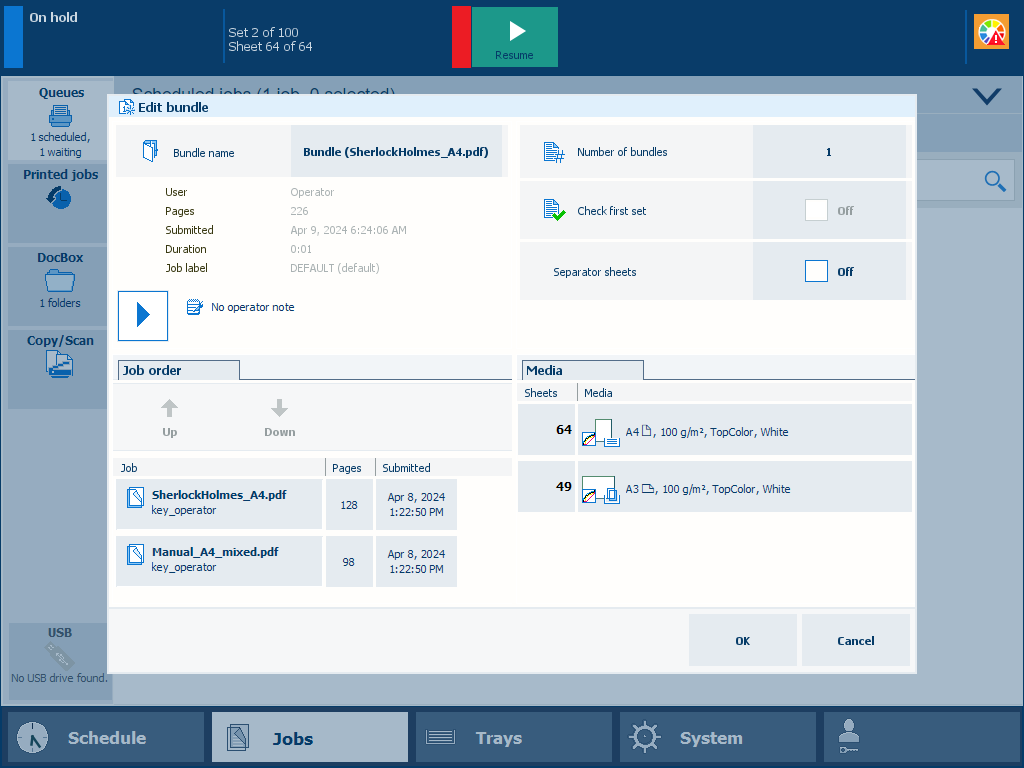 Properties of a bundle job
Properties of a bundle jobTouch [OK].
The job is in the list.
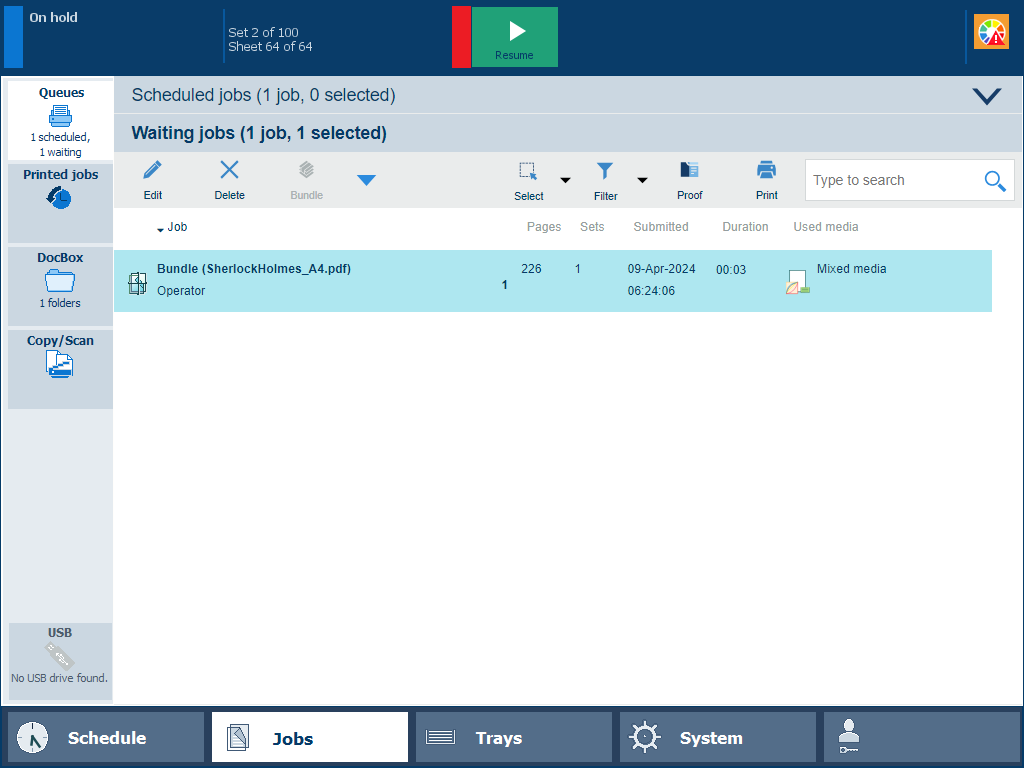 Bundle job
Bundle jobGo to a DocBox folder.
Select the jobs you want to combine.
Touch [Build].
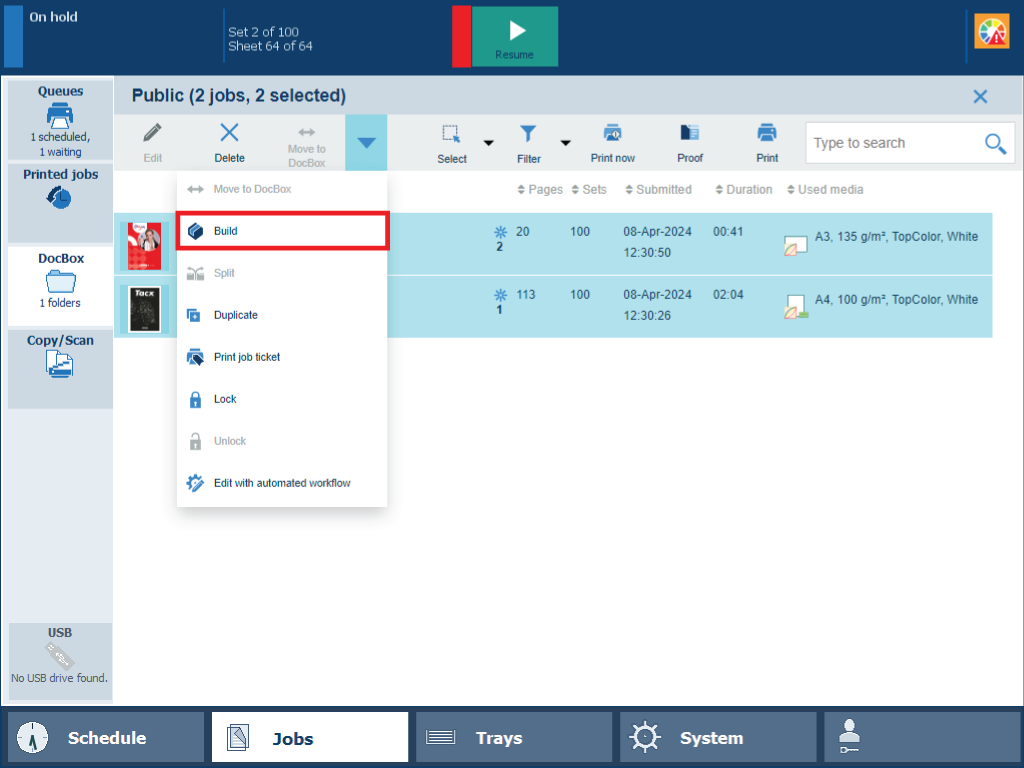 Create build
Create buildIf required, change the job name, the job order, and other properties.
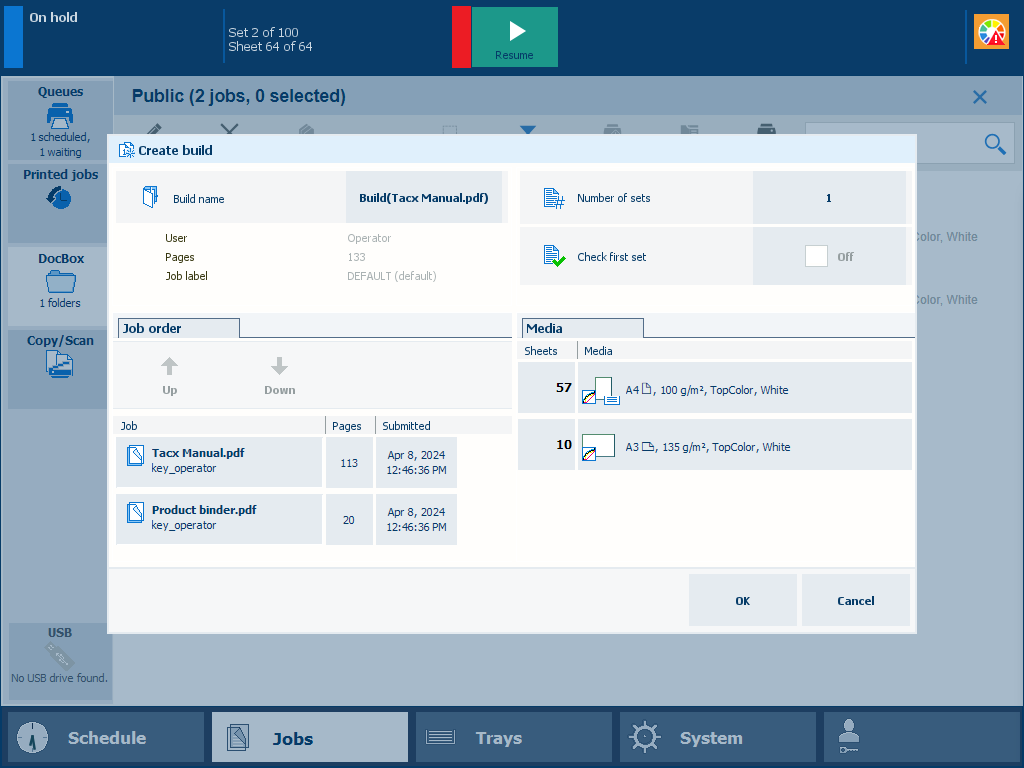 Properties of a build job
Properties of a build jobTouch [OK].
The job is in the list.
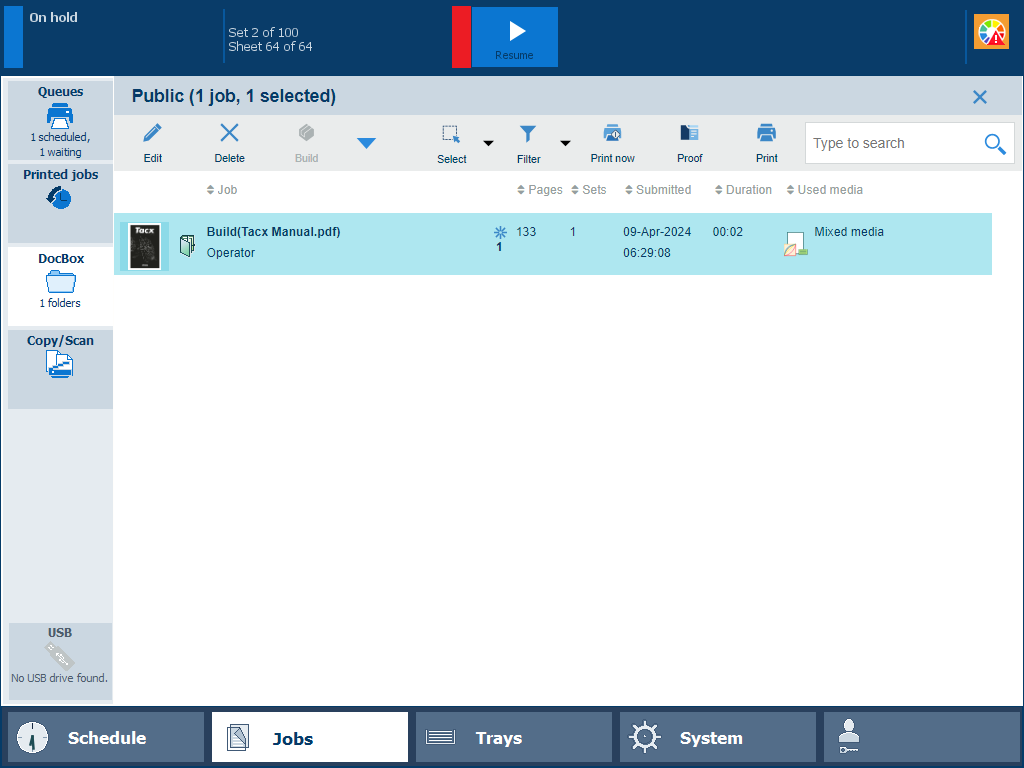 Build job
Build jobSelect the combined job.
Touch [Split].