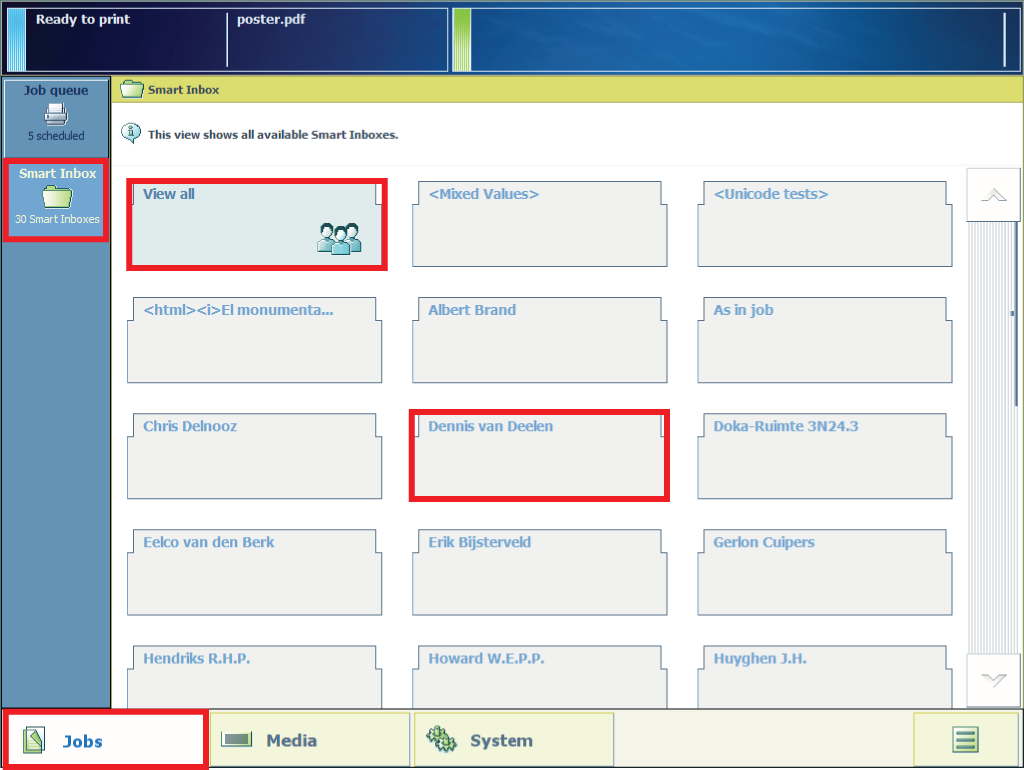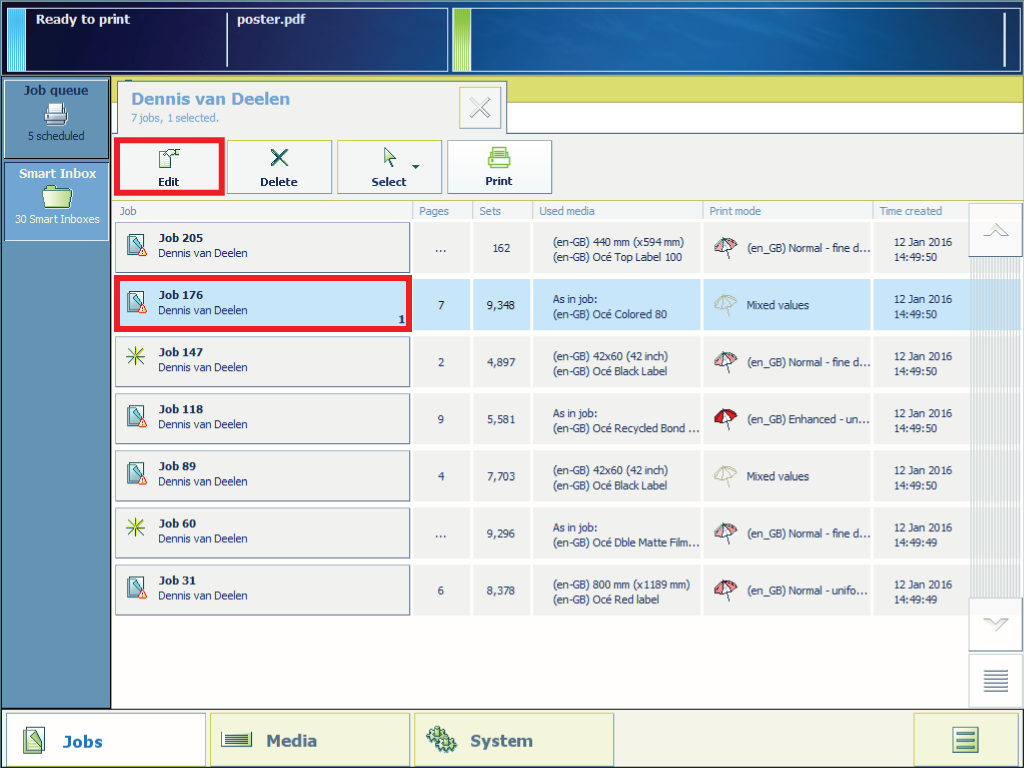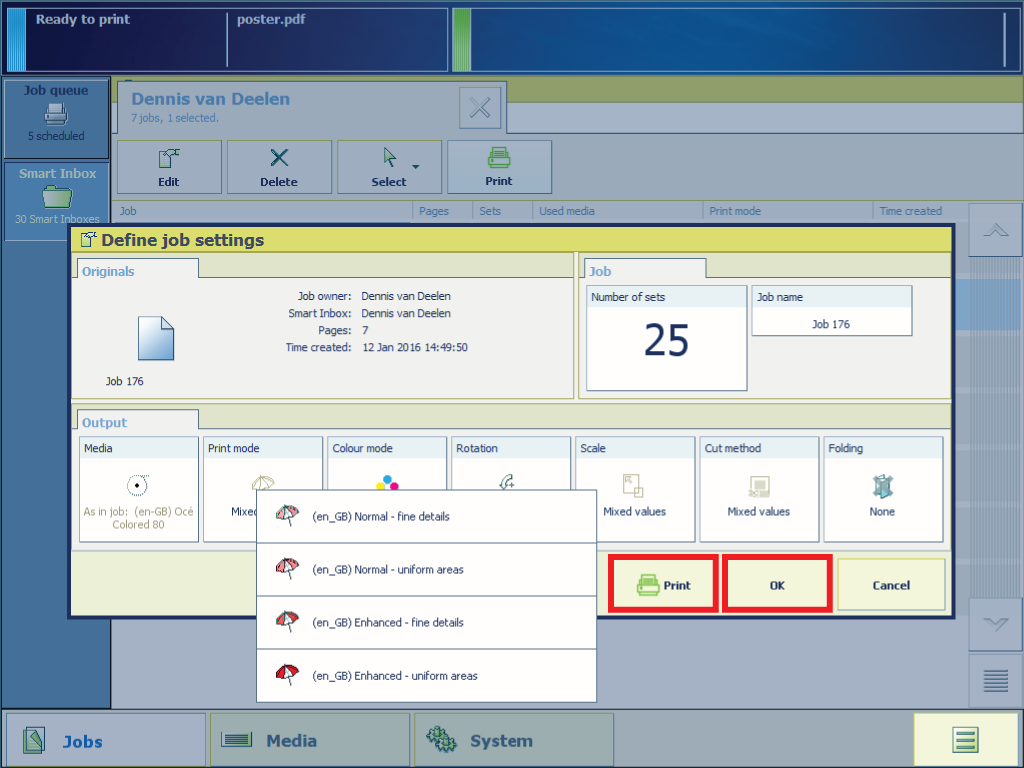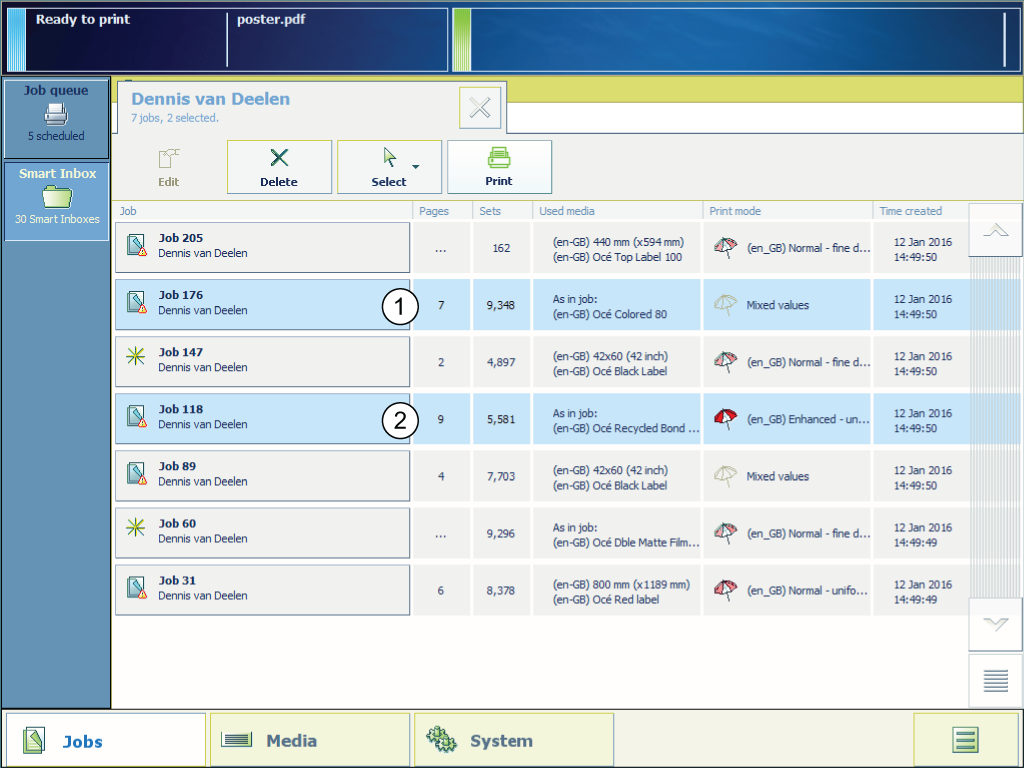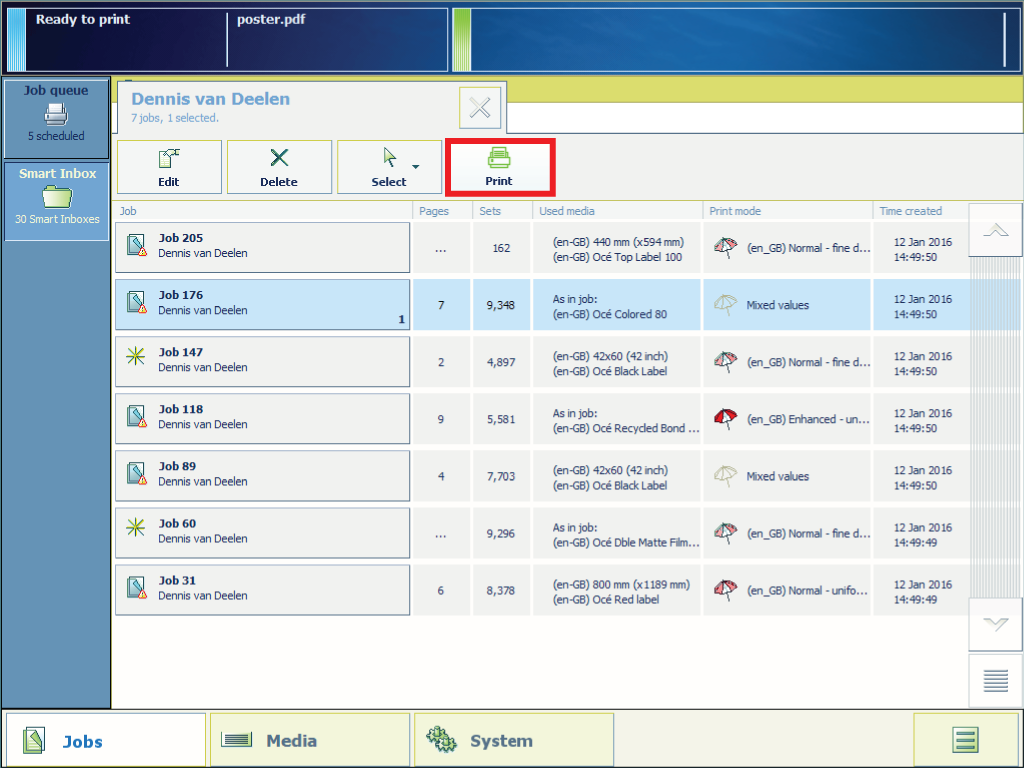1765556970680
en-GB
Change the job settings at the user panel
Procedure
-
On the user panel tap on [Jobs] - [Smart Inbox] to display the jobs that have been submitted to the printer. Tap on a specific Smart Inbox to open it.
-
Select a print job and tap on [Edit] if you want to change the job settings.
-
Tap on [OK] to save your changes.
-
Tap on [Print] if you want to send the job immediately to the Job queue.
-
To send more than one job to the Job queue tap on the jobs. The order in which you select the jobs determines the print priority.
-
Tap on [Print] to send the selected print jobs to the job queue.