

When you have configured PRISMAsync Remote Control, you can test the connection between PRISMAsync Remote Control and the cloud services.
Make sure you have configured PRISMAsync Remote Control. For more information, see Configure PRISMAsync Remote Control.
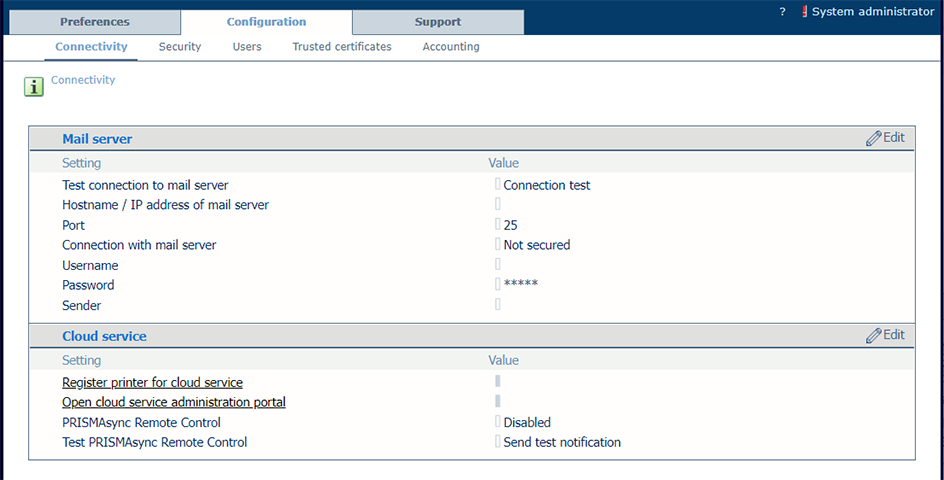
The result must be successful. In case of error:
Make sure that in the settings editor, is enabled.
Make sure that on the operator panel, is enabled.
Make sure that on the operator panel, the proxy settings are correct.
Make sure that on the operator panel, the status is connected.
When you did not receive a notification:
Make sure that notifications are allowed in the app PRISMAsync Remote Control.
Make sure the app PRISMAsync Remote Control is not open on the foreground (active in the background is no problem).
Make sure the account used for the PRISMAsync Remote Control app is a registered user. For more information, see Manage users for PRISMAsync Remote Control.