

Perform a manual shading correction when you want to correct the uniformity of the colour panes in the direction perpendicular to the feed direction or the colour panes close to the edges of the sheet.
i1 spectrophotometer.
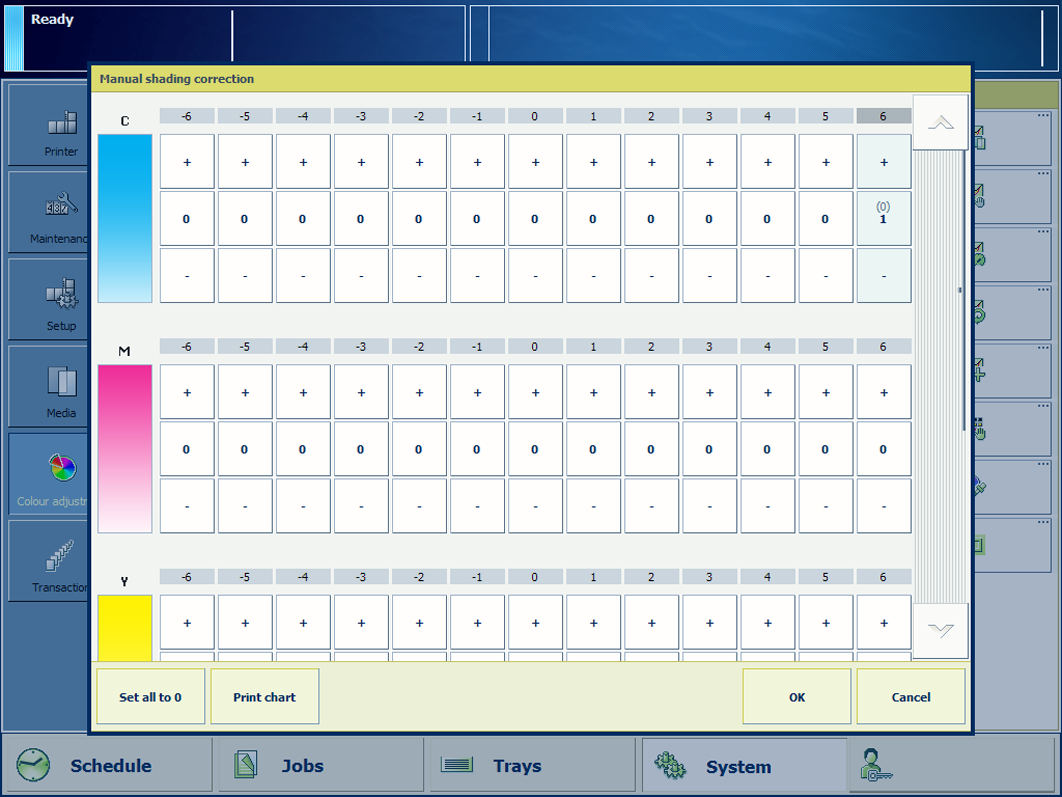 Manual shading correction options
Manual shading correction optionsCalibrate the printer. (Calibrate the printer)
You must always perform a printer calibration before you continue with this procedure.
Check the print quality to decide if you want to proceed.
Perform an automatic shading correction. (Perform a shading correction)
Check the print quality to decide if you want to proceed.
Load the largest size uncoated media you use, for example SRA3.
Touch .
Touch [Print chart] to print the gradation chart.
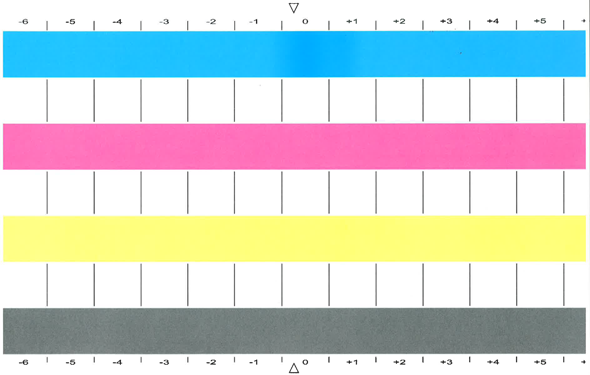 Gradation chart
Gradation chartCheck each colour bar on uneven colour densities.
Make the corrections on the locations where you see deviations.
The locations are indicated per colour with a number from -6 to 6.
The initial values are displayed between brackets.
Repeat step 7 - 9 until each colour bar has a uniform colour.
Touch [OK].
In the exceptional case where the manual shading correction does not deliver the required colour quality, do the following:
Touch .
Touch [Set all to 0].
Perform an automatic shading correction.
Continue with the manual shading correction.