

Next to the factory default template, you can create new templates for your printer models.
The templates are printer specific. The templates you create for a printer type are accessible only when you select the specific printer.
The creation of a template is useful when you print images with common features or when you want to apply the same print settings to more of your jobs or documents.
For example, you can create a folding template in which you activate the [Automatic detection of the legend] and you set the fold settings. PRISMAproduce Tech will analyze all submitted documents and the finishing device will fold the document according to the template settings, with the legend on top of the folded packet.
A new template is created.
A new screen opens.
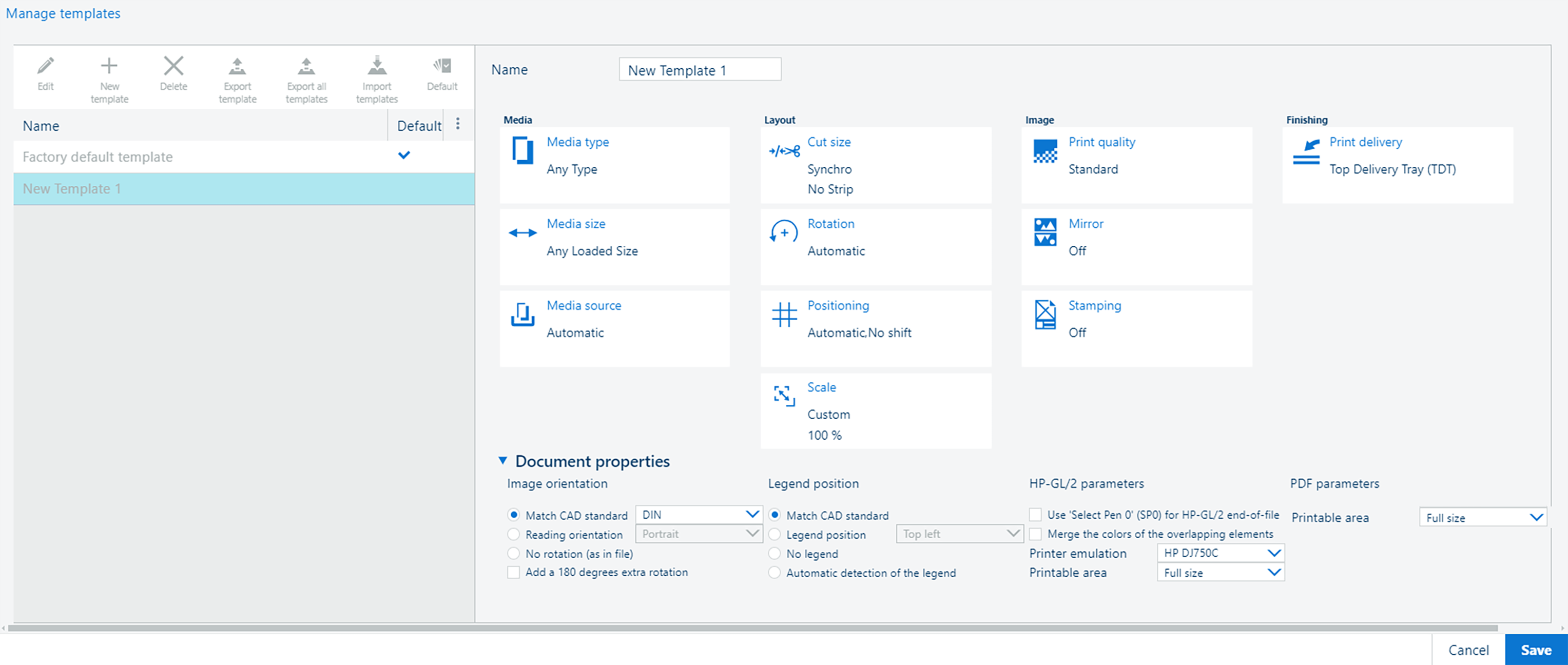
On the right-hand side of the screen you can define the properties of the template.
For more information, see Set the print settings: Media, Layout, Image, Finishing.
For more information, see Set the document properties.
The template is now available in the template drop-down list . Use it to create jobs, or set as default. For more information, see Manage your templates.