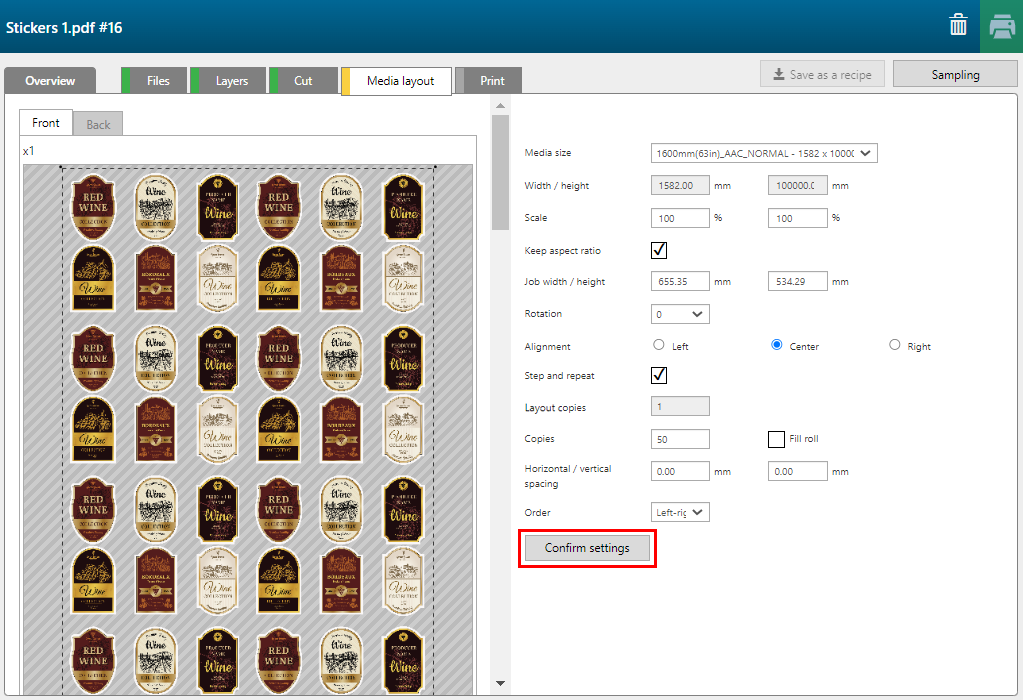With the [Stickers] recipe you can print multiple stickers on the media.

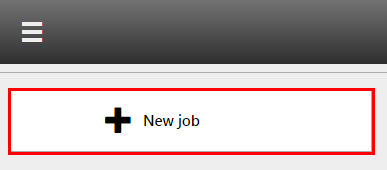
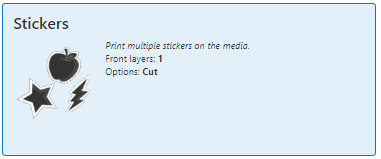
Check / select the settings for:
[Printer]
[Media]
[Print mode]
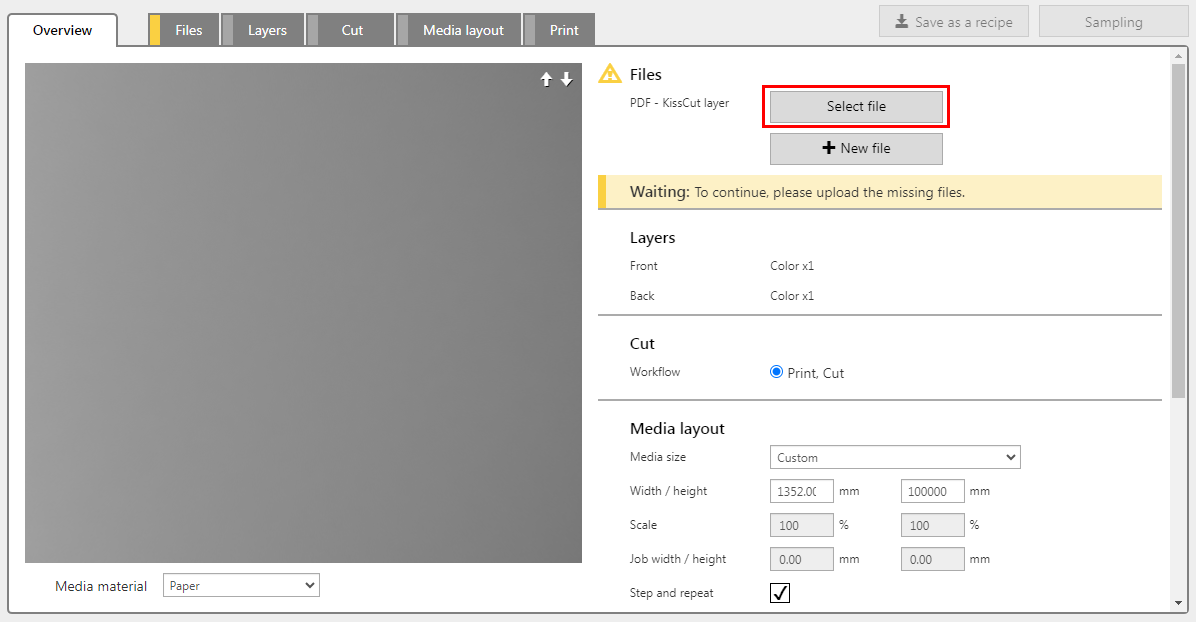
The PDF must contain one page with a [kisscut] layer, where a cutting path is defined.
The recipe automatically assigns the settings per layer.
The [Stickers] recipe contains one layer, printed on the front side of the media.
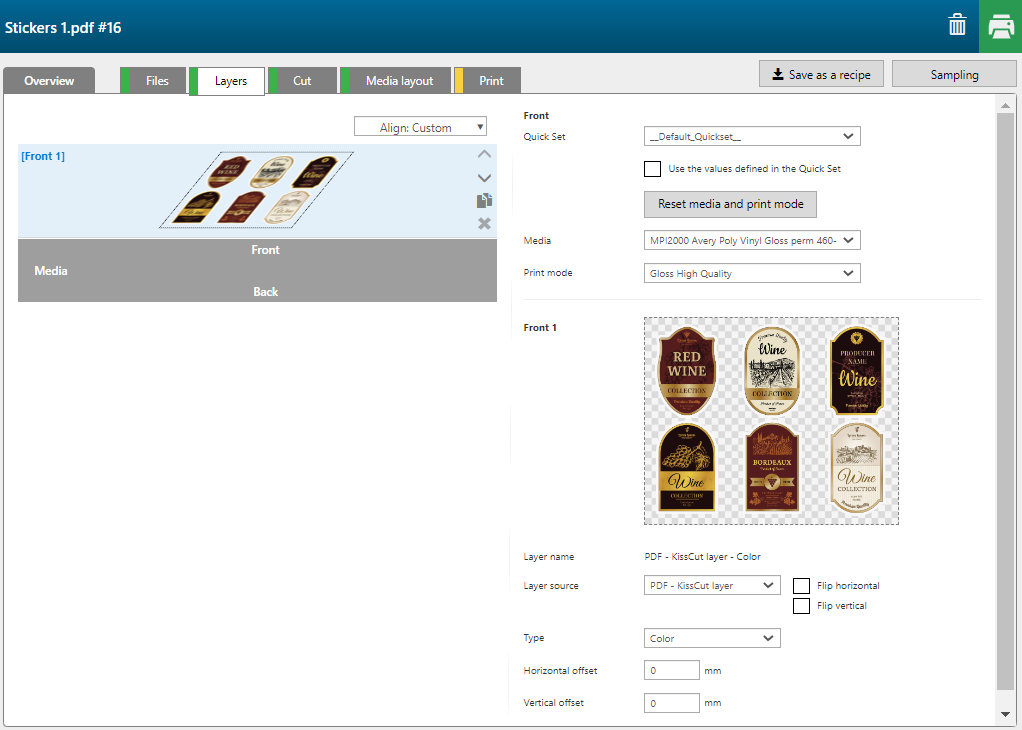
|
Layer |
[Layer source] |
[Type] |
Remark |
|---|---|---|---|
|
[Front] 1 |
PDF file |
[Color] |
The image is printed in CMYK. |
The [Stickers] recipe has two cut paths defined:
A [kisscut] path, defined in the PDF, to cut only through a part of the media.
The [CropBox] is defined as [throughcut] path.
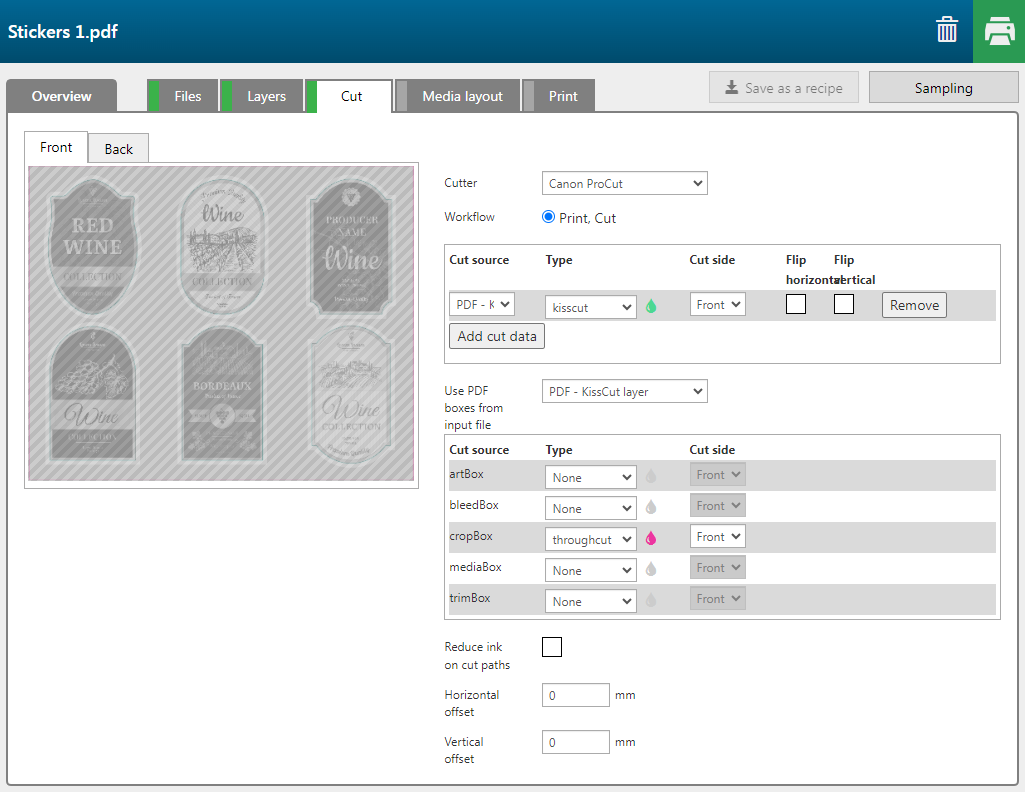
The option [Step and repeat] is checked. The number of copies is set to 50. The [Alignment] is set to [Center].
Check and confirm the settings, by clicking the button [Confirm settings].