

Color bars are color control strips to verify the color quality of the prints. The color bar uses the print settings of the media definition.
The bar is printed in the trim area of a page. Duplex sheets get the bar at both sides and simplex sheets at the print side.
There are five factory defined color bars:
FOGRA CMYK Media Wedge 2008 Version V2.2a Proof
FOGRA CMYK Media Wedge 2008 Version V3.0a Proof
FOGRA CMYK Media Wedge 2008 Version V3.0b Proof
IDEAlliance Control Strip 2009
IDEAlliance Control Wedge 2013
You cannot create your own color bars.
Open the Settings Editor and go to: .
 [Color & information bars] tab
[Color & information bars] tabSelect a color bar.
Click [Edit].
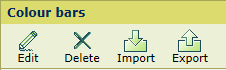 [Color bars] menu
[Color bars] menuChange the name and description.
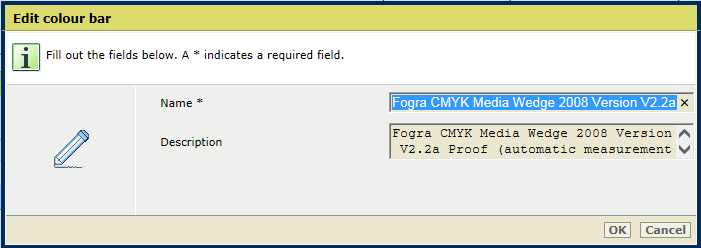
Click [OK].
You can only delete previously imported color bars.
Select one or more color bars.
Click [Delete].
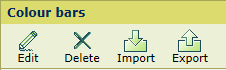 [Color bars] menu
[Color bars] menuClick [Import].
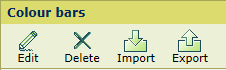 [Color bars] menu
[Color bars] menuSelect the EPS file that represents the color bar.
Click [OK].
You can only export previously imported color bars.
Select the color bar.
Click [Export].
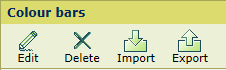 [Color bars] menu
[Color bars] menuClick [OK].