

Note that the finisher adjustments affect all print jobs.
Open the Settings Editor and go to: .

Go to the [Finisher adjustments] setting.
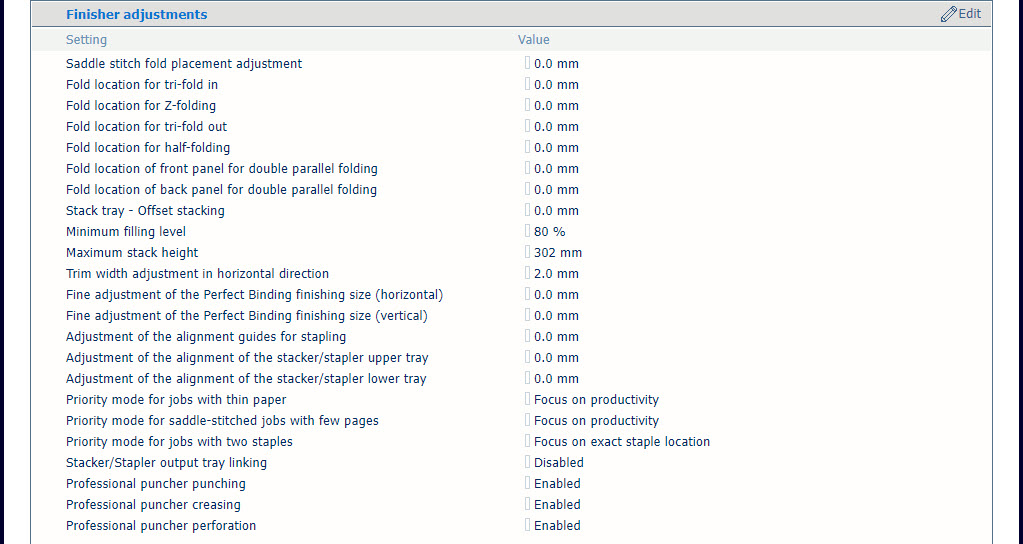 Finisher adjustment settings
Finisher adjustment settingsUse the [Saddle stitch fold placement adjustment] setting to make adjustments to the saddle stitch fold placement.
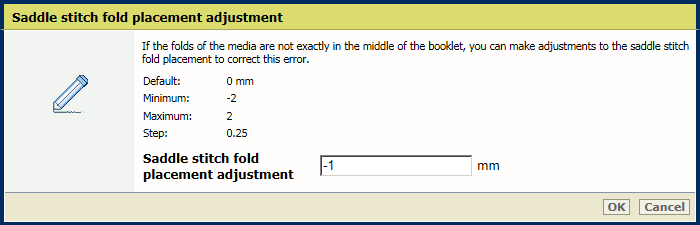 [Saddle stitch fold placement adjustment] setting
[Saddle stitch fold placement adjustment] settingUse the following settings to adjust the fold location:
[Fold location for tri-fold in];
[Fold location for Z-folding];
[Fold location for tri-fold out];
[Fold location for half-folding];
[Fold location of front panel for double parallel folding];
[Fold location of back panel for double parallel folding].
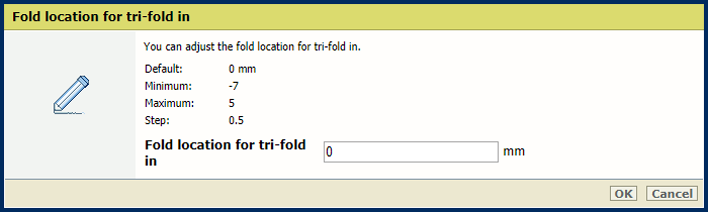 [Fold location for tri-fold in] setting
[Fold location for tri-fold in] settingUse the [Stack tray - Offset stacking] setting to define the offset for the sets in the stack tray. When the value is set to 0, the offset functionality is disabled.
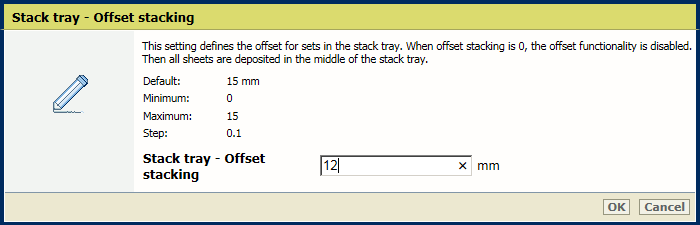 [Stack tray - Offset stacking] setting
[Stack tray - Offset stacking] settingUse the [Minimum filling level] setting to define the minimum filling level for the available stackers.
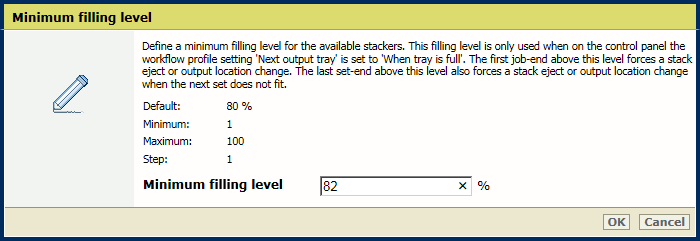 [Minimum filling level] setting
[Minimum filling level] settingUse the [Maximum stack height] setting to define the maximum stack height of the stackers.
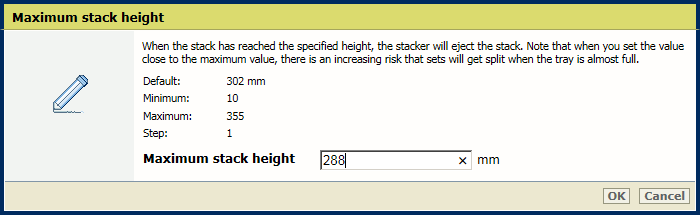 [Maximum stack height] setting
[Maximum stack height] settingTwo different trimmers can be attached to the stacker/stapler. When the printer has only the booklet trimmer, you can adjust the trim width for booklets in horizontal direction with the [Trim width adjustment in horizontal direction] setting.
The horizontal direction reflects the feed direction of sheets in the printer.
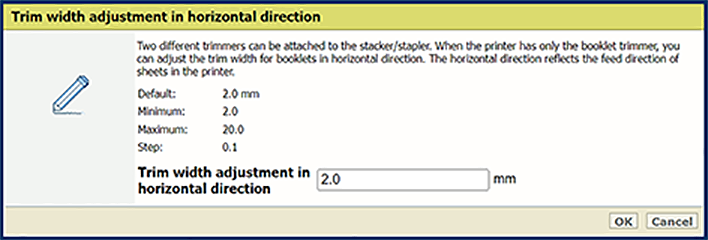 [Trim width adjustment in horizontal direction] setting
[Trim width adjustment in horizontal direction] settingUse the [Fine adjustment of the Perfect Binding finishing size (horizontal)] and [Fine adjustment of the Perfect Binding finishing size (horizontal)] settings to define the adjustment of the perfect binding finishing size in horizontal and vertical directions.
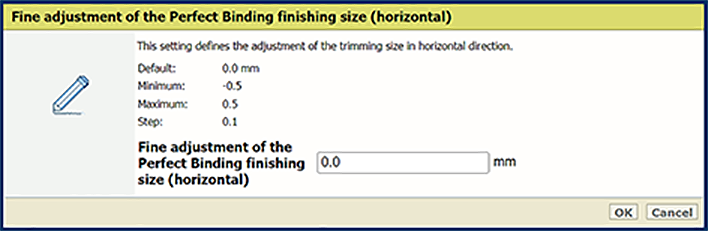 [Fine adjustment of the Perfect Binding finishing size (horizontal)] setting
[Fine adjustment of the Perfect Binding finishing size (horizontal)] setting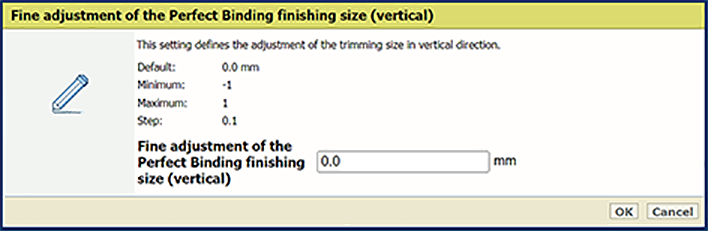 [Fine adjustment of the Perfect Binding finishing size (horizontal)] setting
[Fine adjustment of the Perfect Binding finishing size (horizontal)] settingUse the [Adjustment of the alignment guides for stapling] setting to adjust the alignment guides for stapling. Increase the value to set the alignment guide closer to the media.
If the alignment guide is too close to the media, a paper jam or a paper crease can occur.
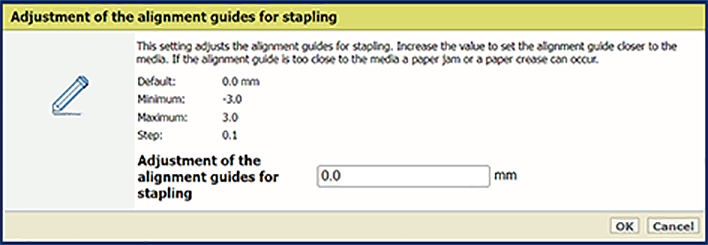 [Adjustment of the alignment guides for stapling] setting
[Adjustment of the alignment guides for stapling] settingUse the [Adjustment of the alignment of the stacker/stapler upper tray] setting to adjust the alignment for the upper tray.
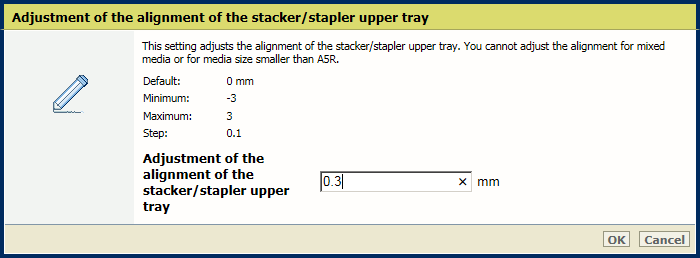 [Adjustment of the alignment of the stacker/stapler upper tray] setting
[Adjustment of the alignment of the stacker/stapler upper tray] settingUse the [Adjustment of the alignment of the stacker/stapler lower tray] setting to adjust the alignment for the lower tray.
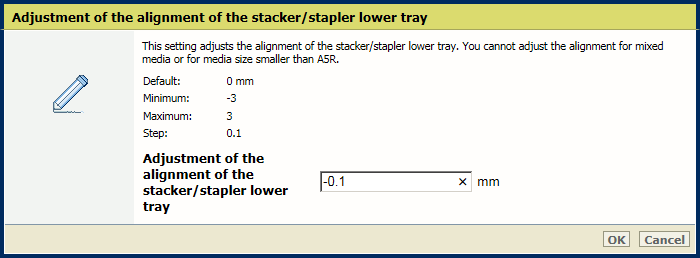 [Adjustment of the alignment of the stacker/stapler lower tray] setting
[Adjustment of the alignment of the stacker/stapler lower tray] settingUse the [Priority mode for jobs with thin paper] setting to indicate whether priority must be given to productivity or sheet alignment in the output while printing jobs on thin paper.
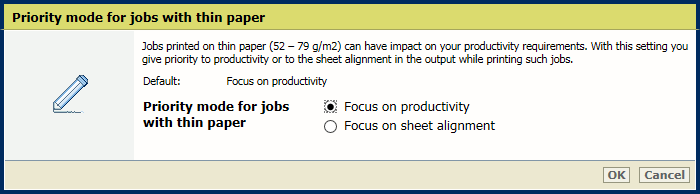 [Priority mode for jobs with thin paper] setting
[Priority mode for jobs with thin paper] settingUse the [Priority mode for saddle-stitched jobs with few pages] setting to indicate whether priority must be given to productivity or sheet alignment in the output while printing the saddle-stitched jobs with few pages.
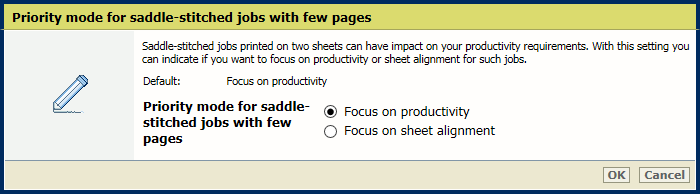 [Priority mode for saddle-stitched jobs with few pages] setting
[Priority mode for saddle-stitched jobs with few pages] settingUse the [Priority mode for jobs with two staples] setting to indicate whether priority must be given to productivity or sheet alignment in the output while printing the jobs with two staples.
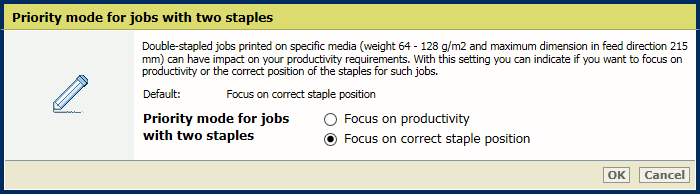 [Priority mode for jobs with two staples] setting
[Priority mode for jobs with two staples] settingUse the [Stacker/Stapler output tray linking] setting to indicate whether the lower and upper tray of the stacker/stapler are combined for the delivery of the jobs. It is also possible to combine tray linking with an enlarged upper and lower tray sheet capacity.
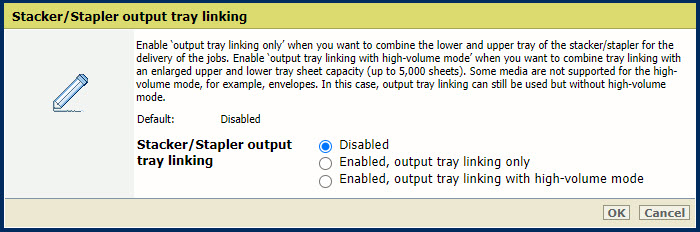 [Stacker/Stapler output tray linking] setting
[Stacker/Stapler output tray linking] settingUse the [Professional puncher punching], [Professional puncher creasing] and [Professional puncher perforating] settings to enable the punching, creasing or perforating function of the professional puncher. When these settings is enabled, the printer driver and control panel show the related settings.
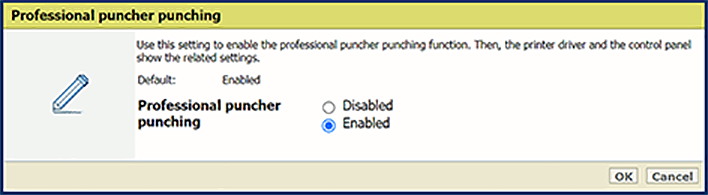 [Professional puncher punching] setting
[Professional puncher punching] setting