

The dashboard of the control panel indicates if the staple cartridge needs replacement. The colour of the icon indicates the status of the staple cartridge.

|
Staple cartridges contains sufficient staples. |

|
At least one staple cartridge is almost empty. |

|
At least one staple cartridge is empty. |
You can check the current status of the staple cartridge at te control panel. Location: .
You find the staple unit in the stacker / stapler.
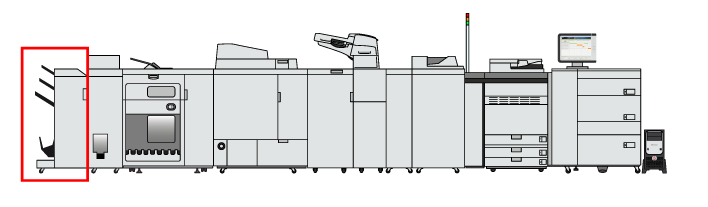 Location of the staple unit
Location of the staple unitFor information on the Canon genuine staple cartridges.
Take care when you do maintenance tasks in optional finishers attached to the machine. When you do a maintenance task, such as replace a staple cartridge, remove waste, or solve jams, other machine parts can continue with job process activities.
Remove the seal that holds the staples together after you placed the staple cartridge into the staple case.
We recommend to order staple cartridges from your local authorised Canon dealer before your stock runs out.
Only use staple cartridges intended for your print system.
 Staple Cartridge-X1 for
Staple Finisher-AC and
Booklet Finisher-AC
Staple Cartridge-X1 for
Staple Finisher-AC and
Booklet Finisher-AC |
Action |
||
|---|---|---|
|
1 |
Open the front cover of the stacker / stapler. |
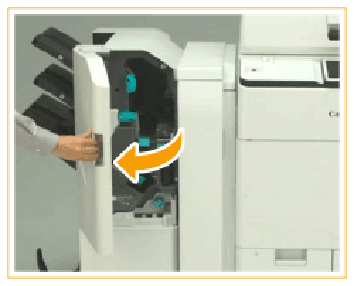
|
|
2 |
Hold the green tab of the staple case and pull it out. |
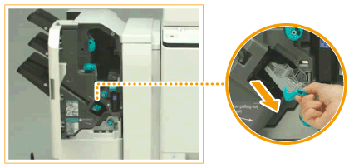
|
|
3 |
Push on the areas with the arrows on both sides of the staple case and release the staple case. |
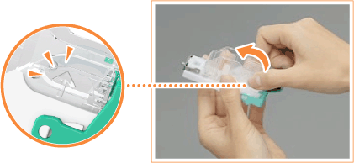
|
|
4 |
Insert and fix a new staple cartridge (1) and push down the staple cartridge to click it into its place (2). |
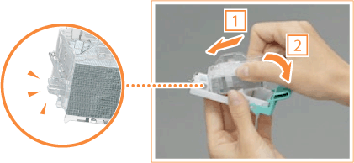
|
|
5 |
Gently push the staple case into the staple unit and push down firmly into its in place. |
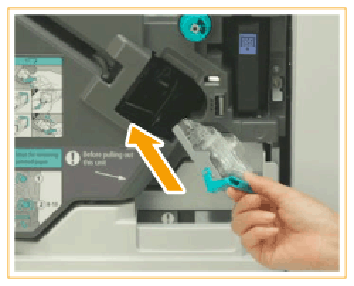
|
|
6 |
Close the front cover of the stacker / stapler. The stapler unit may staple to reposition the staples. When you close the front cover of the stacker / stapler, be careful not to get your fingers caught. This can cause personal injury. |
|