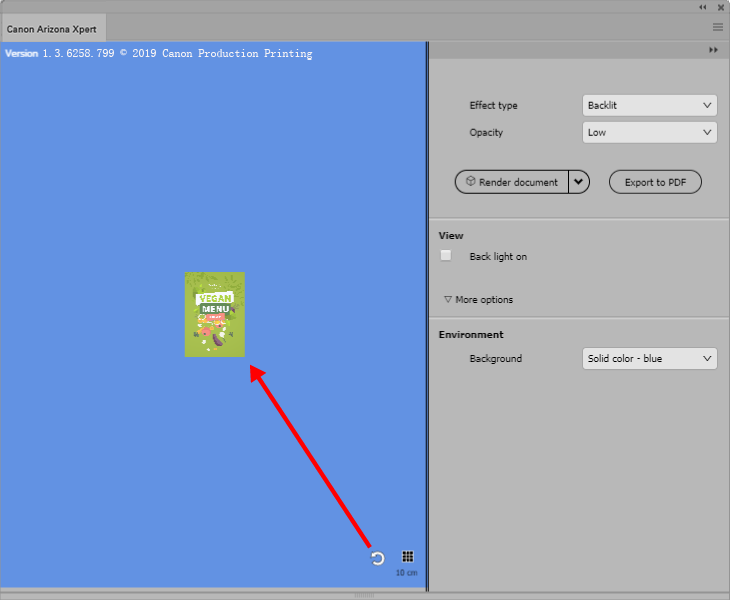Create a [Backlit] application when you want your image to be illuminated from behind. A [Backlit] application is printed on the side of the media that is going to be illuminated.
When you select the [Effect type] [Backlit] a white layer will automatically be added to the image to ensure color vibrancy and color density.
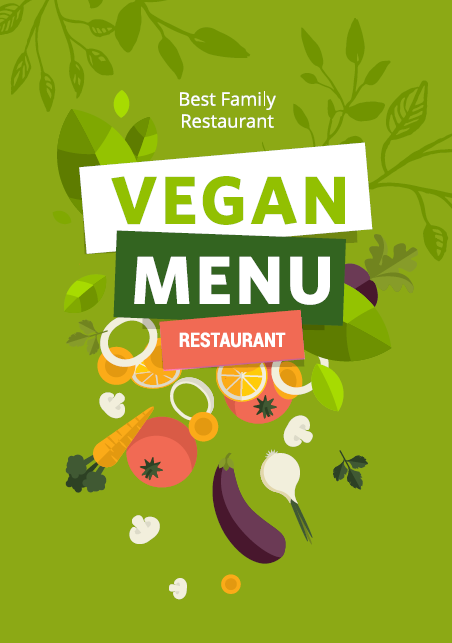
Open the design that you have created in Adobe Photoshop or Adobe Illustrator.
Open the Arizona Xpert Extensions and select [Effect type] - [Backlit].
Select the [Opacity].
When you want little light to pass through the image, select [Opacity] - [High].
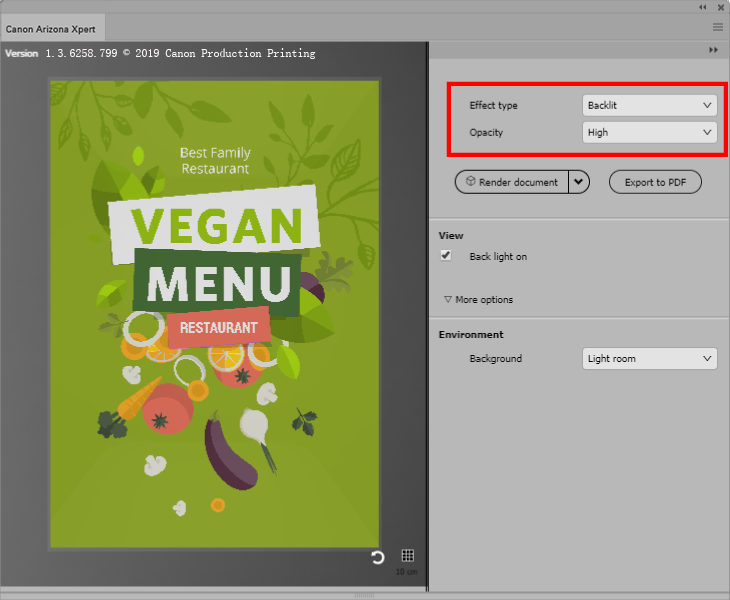
When you want more light to pass through the image, select [Opacity] - [Low] or [Opacity] - [Medium]. When you compare the preview of the high-opacity image above with the low-opacity image below, you can see that the low-opacity image is brighter.
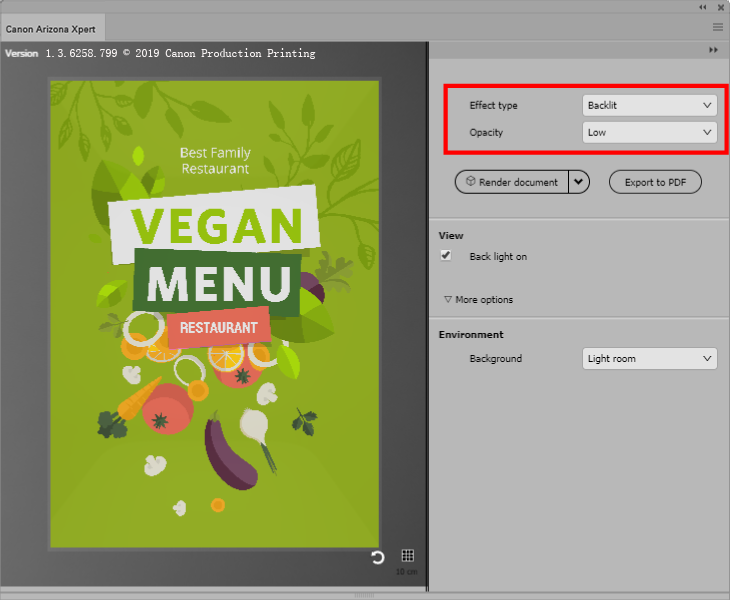
Generate the preview of your design.
To generate or update the preview of your design you can select one of the following options:
Select [Render document] to render the complete artwork.
Select a part of your artwork and select [Render selection] to render only the selected part of your artwork.
Select [Quick rendering] to render the document in a lower resolution in order to speed up the rendering process.
To speed up the rendering process even more you can select [More options] and uncheck color management.
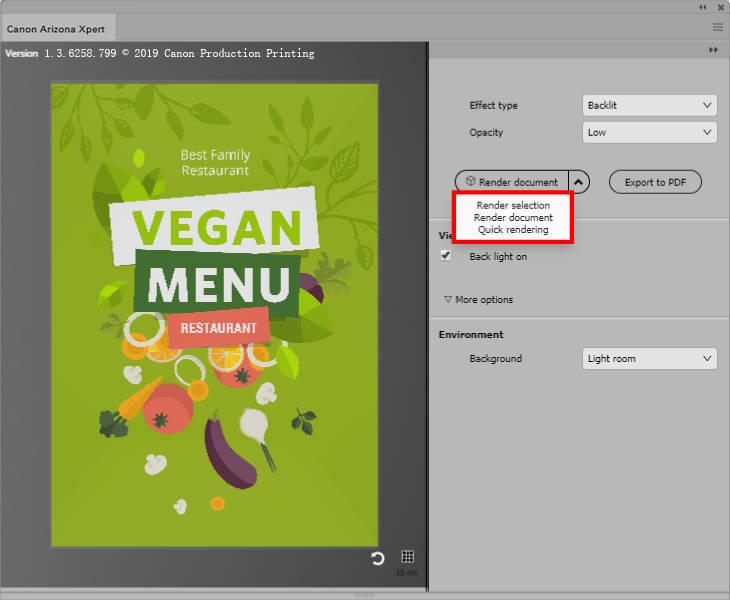
You can rotate, shift, or zoom in and out on the preview as follows:
Rotate: click and hold the left mouse button.
Shift: click and hold the right mouse button.
Zoom in and out: rotate the mouse wheel.
You can switch the preview options at the right on and off to carefully examine your design.
When you untick the checkbox [Back light on] the media has a higher influence on the view of your design.
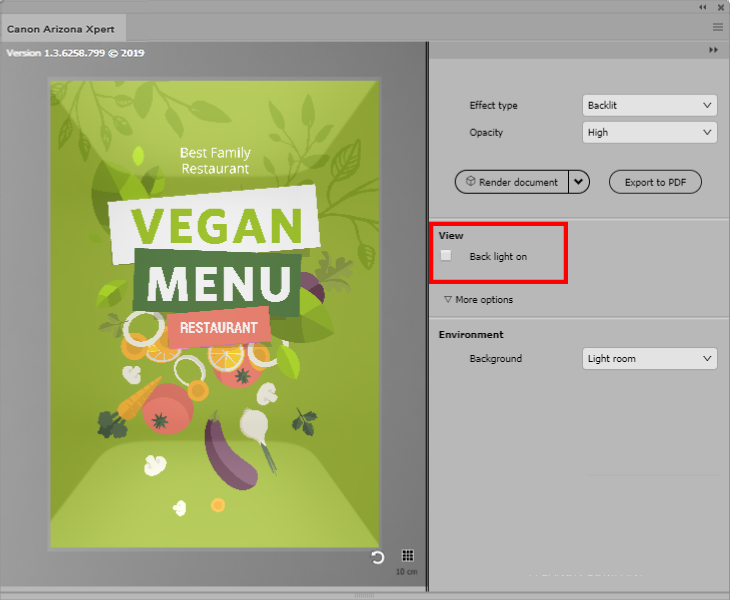
The environment section allows you to choose a different background for your design.
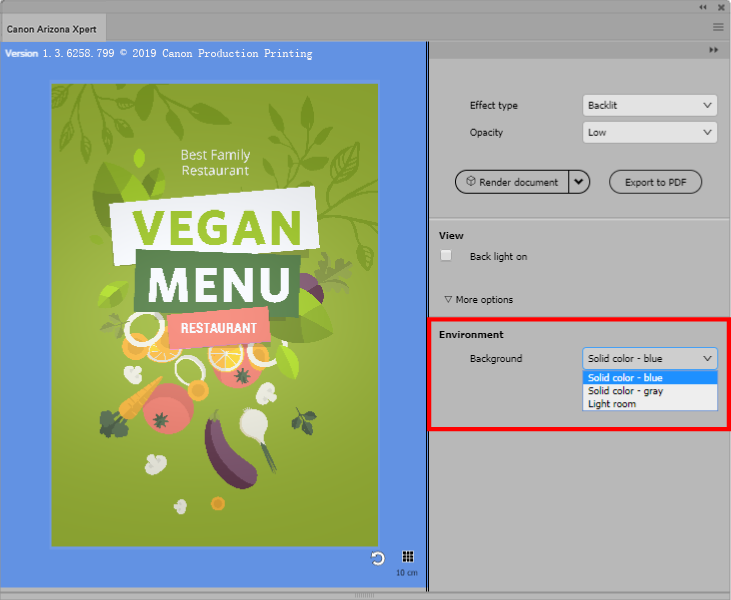
To apply a grid to your design click on the grid button. This grid will help to estimate the size of your design in the preview. The distance between the grid lines is 10 centimeters.
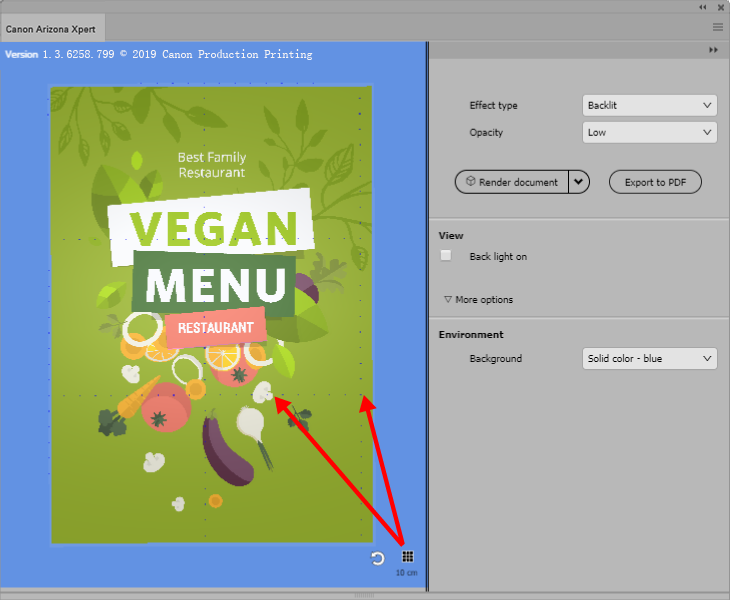
To reset your preview click on the refresh button.