

This topic describes how you can create reports using Crystal Reports which is a third party component. You have to upload the created reports in PRISMAdirect.
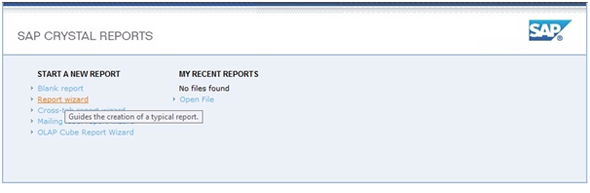
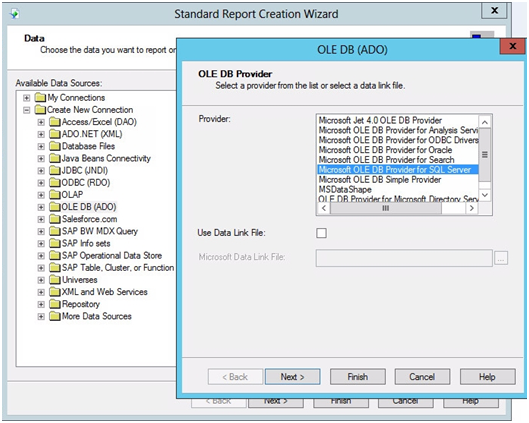
By default, the password for user "sa" is "$Prisma1_SA".
The "PrintAccounting" database is now available to Crystal Reports.
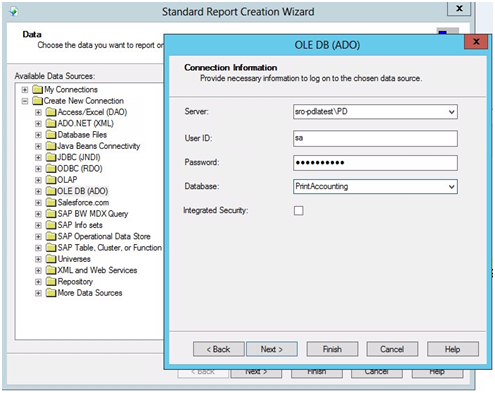
You can select tables or stored procedures to report on. When you want to report on a custom ticket item at order level or job level, you have to select the stored procedure uspGetAllOrdersItems and/or uspGetAllJobsItems.
A stored procedure is a group of SQL-statements compiled into a single execution plan.
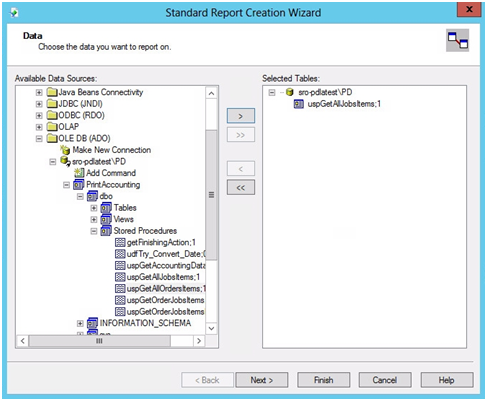
Select "False" for "@DumpDataInTempTable" and type a unique name for "@TempTable", for example "table1". Click OK.
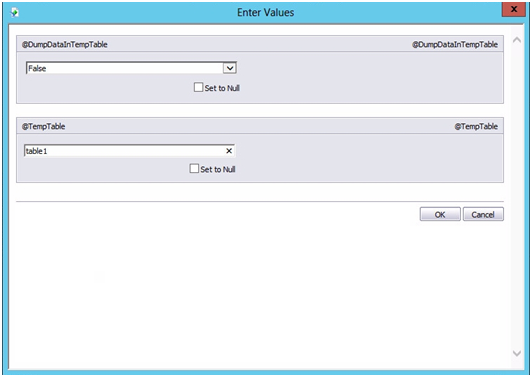
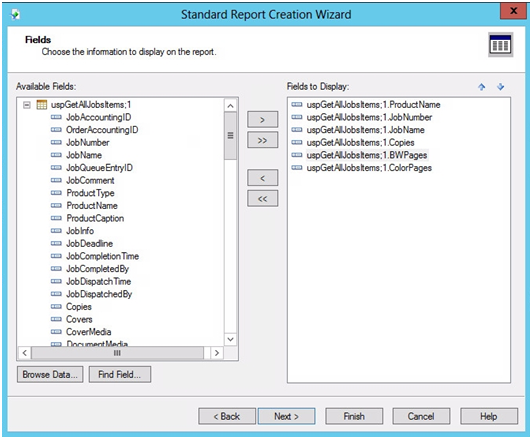
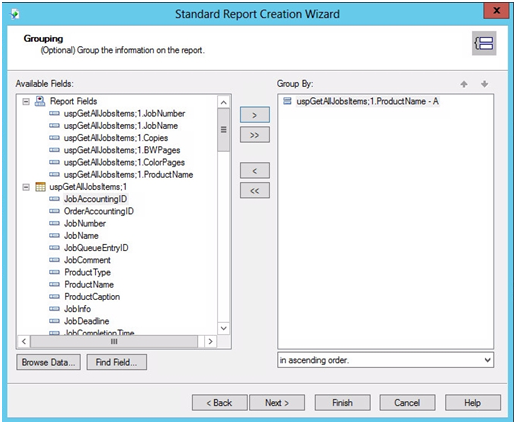
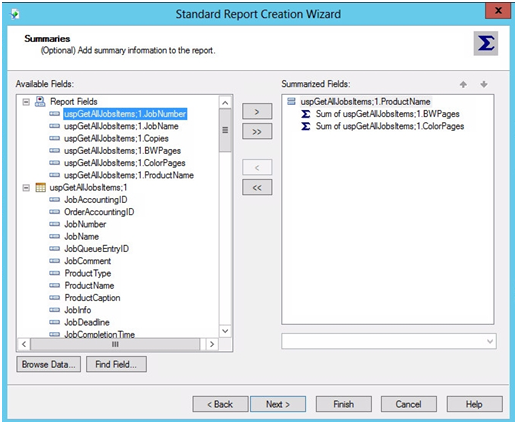
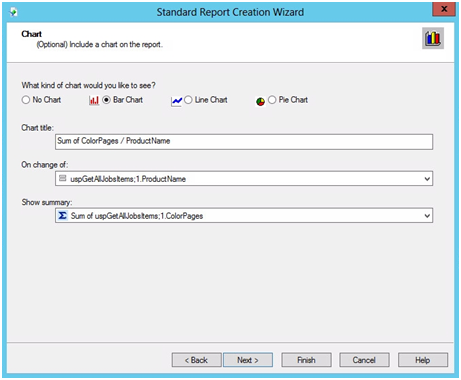
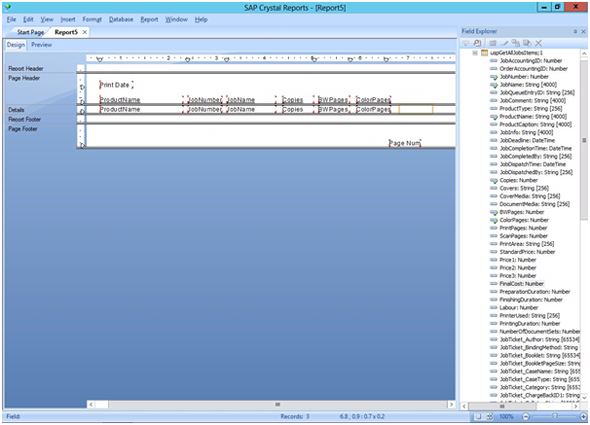
The report is added to the [Configuration] workspace. Now, you can generate the concerning report in PRISMAdirect.