

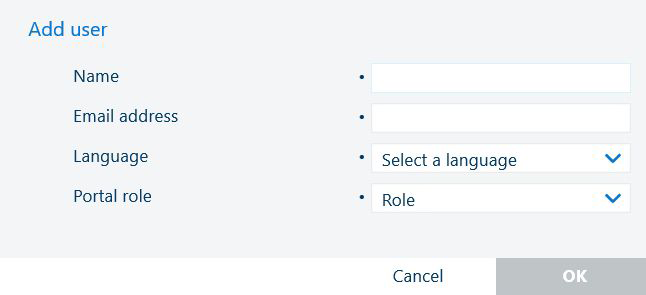
Use the ![]() button to add a new user.
button to add a new user.
Type in the user name.
Provide a valid email address. This email address will be used by the system to send an invitation to create an account. The receiver of this mail can use a different email address to be used as the login identity.
Select one of the available languages for the first login. The user will be able to change it.
Select the user role for the portal application:
[Employee]
Has minimal access to the administrative options.
[Administrator]
Has full rights on all administrative options.
Click [OK]
The status [Unregistered] is set to the new user account. The user has signed up, the account is created, but not confirmed. The user has to register (through the registration link received in email) before the invitation link expires.
The invitation link expires in 24 hours. The email contains this information. If the user does not create the account in this time frame, you will have to send the invitation mail again.