

When you add a document to a job, you can perform job management. The status of the documents in the list also gives information on your job.
Check the document properties:
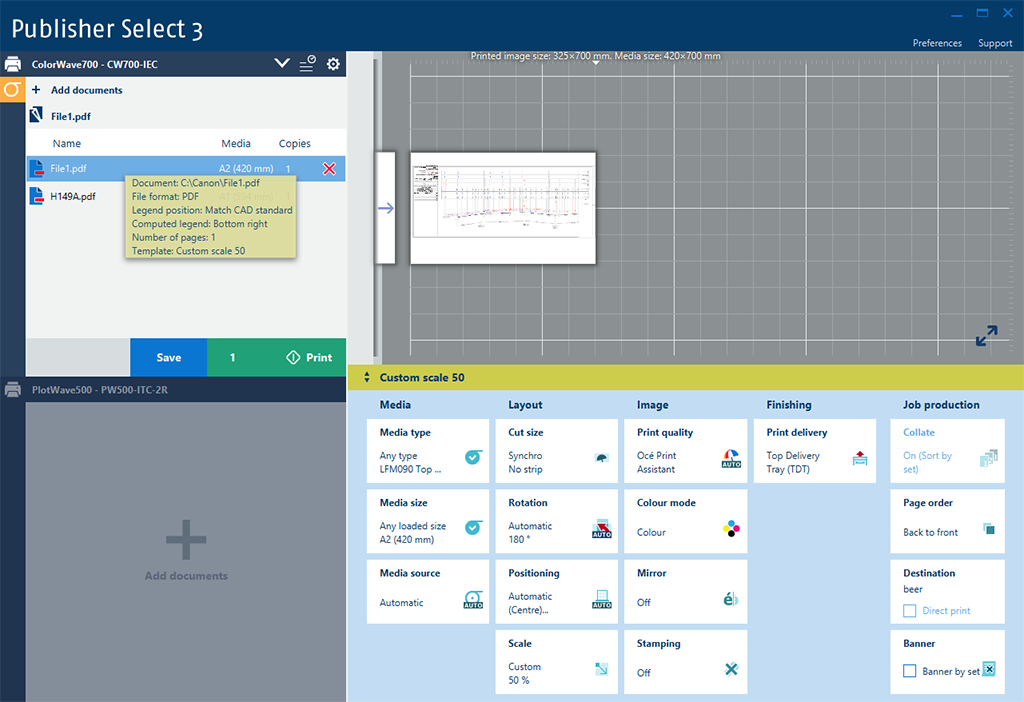
|
Action |
Description |
|---|---|
|
Check the document properties |
Move the mouse pointer over a document name to display a tooltip. The tooltip shows:
|
|
Select all documents in a job |
Click on the job name. |
|
Change the document template. |
Select the required documents. Click on the template bar below the print preview to open the template screen. Select a template. |
|
Edit the document properties |
Right-click on a document or on a selection of more documents in the document list. Select [Edit documents properties]. You can change the properties of the selected documents. |
|
Edit all document properties |
Right-click on the job name and select [Edit all documents properties] You can change the properties of all documents in the job. |
|
Change the print order |
You can change the position of a document in the document list. Select the document in the list and drag and drop it to the preferred position. Or use a keyboard shortcut, for more information see Keyboard shortcuts. |
|
Change the job name |
The first document in the list automatically is the name of the job. To change the job name:
The field becomes editable and you can type in a new name. Press enter or click the icon to save the new name. |
|
Delete a document from a job |
Move the mouse over a document name to display the red cross next to the name. Click on the red cross, or press the <Delete> key to delete the document from the job. |
|
Delete several documents from a job |
Select the documents you want to delete from a job. Make a right-click on the selection and click on [Delete the selection]. |
|
Delete all documents from a job |
Select all the documents from the job (press the <CTRL + A> keys). Right-click and select [Delete the selection]. |
|
Sort all documents on media size |
Click on [Media] in the header of the document list to sort the documents on media size. |
|
Print several documents from a job |
Select the documents you want to print. Make a right-click on the selection and click on [Print the selection]. |
|
State |
Description |
|---|---|
|
Document in orange (warning) |
When a document requires attention, it is displayed with an orange background color in the document list and a message is displayed in the preview and the tooltip. |
|
Document in red (error) |
When a document is in error, it is displayed with a red background color in the document list and a message is displayed in the tooltip. It is impossible to save a job that contains a document in error. Remove the document from the job, or solve the error, to be able to continue. |