

By default a standard media profile is selected when the Touchstone ALPS Engine sends a print job to the Arizona printer. When you want to use a different media profile it is advised to copy an existing media profile and change it in the Media Manager.
This manual provides you with basic information in order to change media profiles. Profiling is an expert task which requires additional information and tools not covered by this manual. Contact your local support organisation when you want to create or change media profiles.
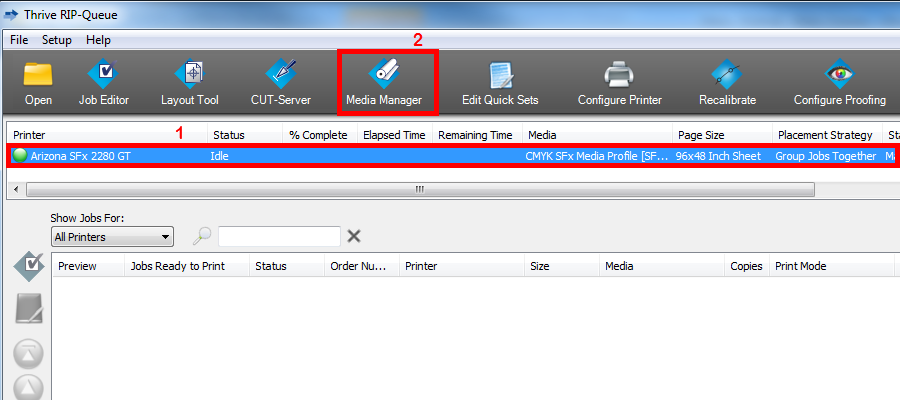
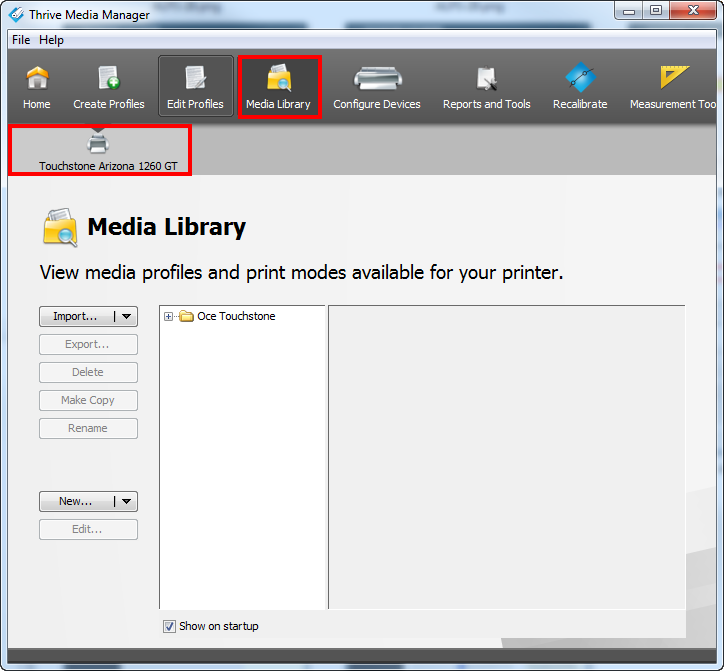
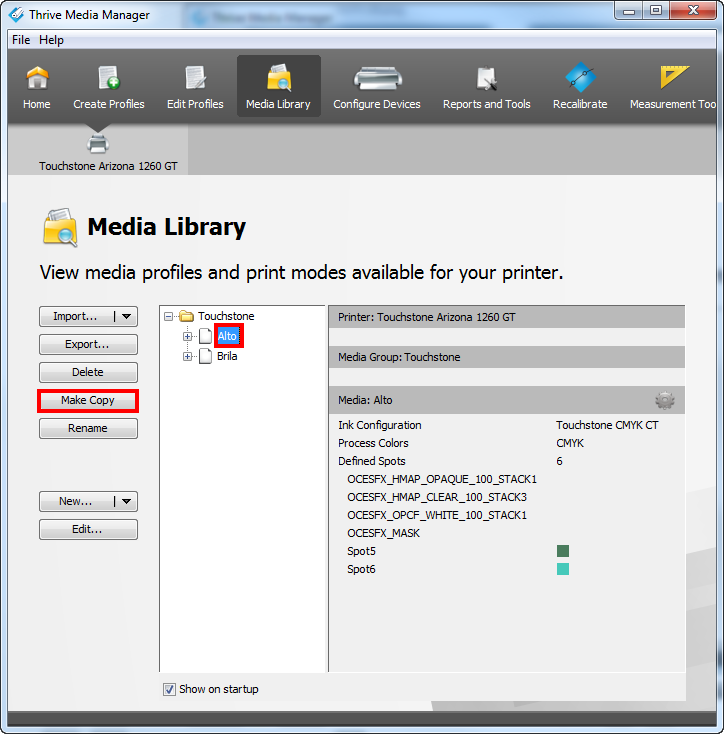
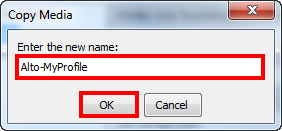
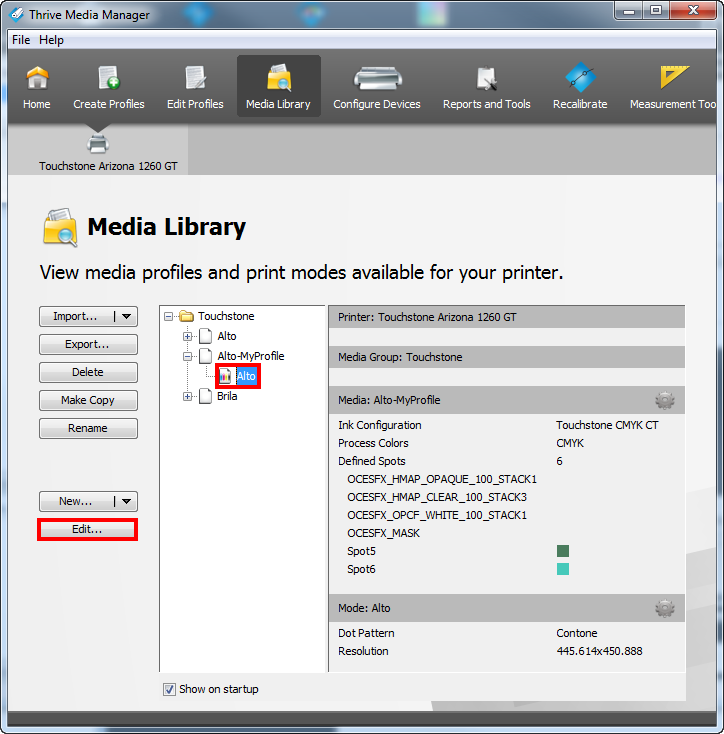
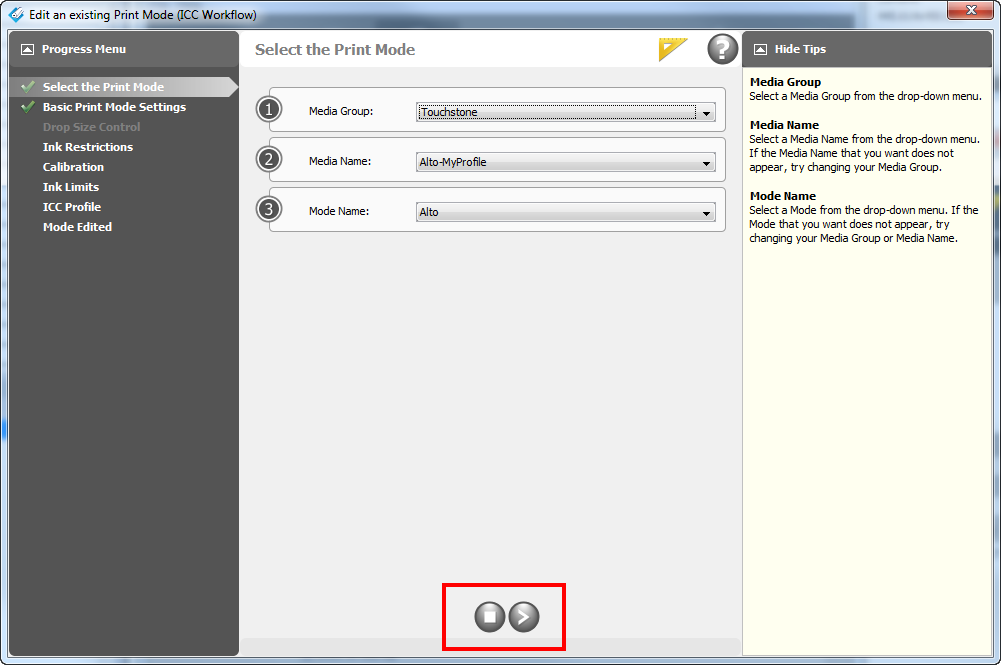
Some steps in the procedure to edit media profiles and print modes, allow you to print test prints or calibration prints:
Test prints or calibration prints are printed without elevation. However, when you print a test print or a calibration print with the "Alto" effect or with the "Brila with a white undercoat" effect, the job will be printed on top of a set of white layers. As a result of this, these jobs will still have a few layers when displayed in the Touchstone ALPS Engine user interface.