

In this exercise, you create a folded brochure, in this case a tri-fold in.
Open the file Flyer_BITE_A4.pdf.
In the left pane, select the [Document] workspace.
From the menu, select . The [Tri-fold in] dialogue opens.
Select a finisher and click [OK]. The pages contain dotted lines on the fold positions.
To adjust the image position in relation to the folding lines, use the [Shift] function, that is available in the [Pages] workspace.
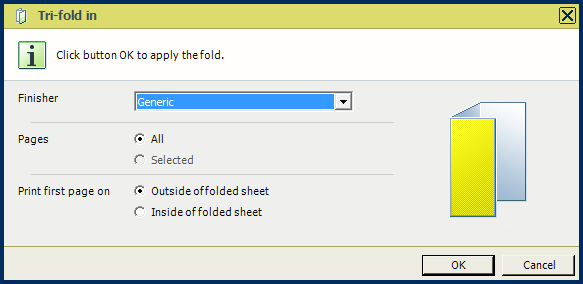
Move the cursor in the preview to the right side of the page and click on the blue arrow.
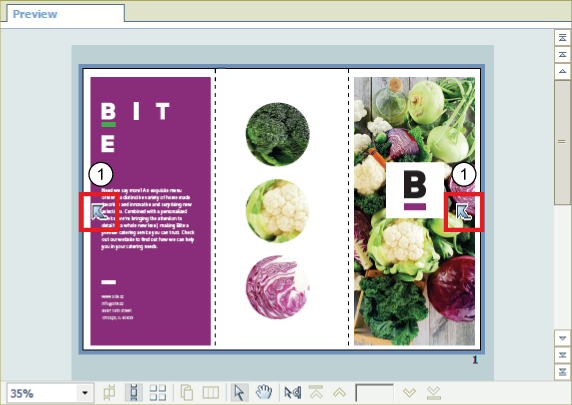
Arrow to fold preview
The [Fold preview] dialogue opens.
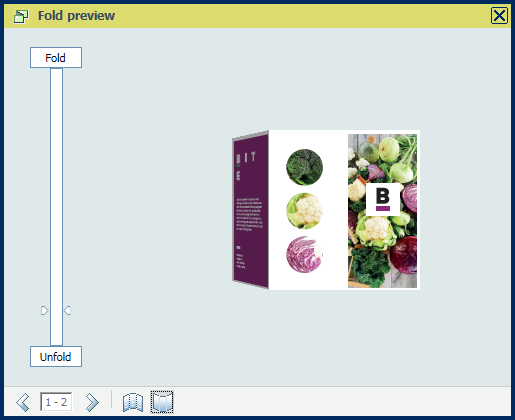
Click the [Fold] button. An animation of the folding is shown.
You can also unfold the flyer or preview the inside of the folded sheet.
Note that this folding type does not put the intended back side at the back of the flyer.
Close the [Fold preview] dialogue.
From the menu, select . The [Tri-fold out] dialogue opens.
Choose a finisher and click [OK]. Move the cursor in the preview to the right side of the page and click on the blue arrow. The [Fold preview] dialogue opens.
Click the [Fold] button.
Select the back side of the flyer.
The intended backside is now at the back of the flyer.
Close the fold preview.
Save the file in the 'Participants' folder on the desktop with the name Scenario_71.pdf.