

The FLXflow option adds the Float state to the standard functionality of the flow table. The Float state creates a cushion of air that allows media to hover over the table. The operator can easily place and unload heavy, delicate media like wood, glass, or metal. Instant Switch will enable you to switch rapidly between the Hold and Float state.
Media specifications for using the FLXflow option:
Maximum media weight: 16.2 kg/m2 (3.3 lbs/ft2)
Minimum media size: 0.25 m2 (2.7 ft2)
The Float state cannot be activated during the dual origin printing mode (XTF only). Switching between the Hold and Off state is allowed in the non-printing zone.

The FLXflow settings button on the operator panel allows the operator to set the Hold and Float levels.
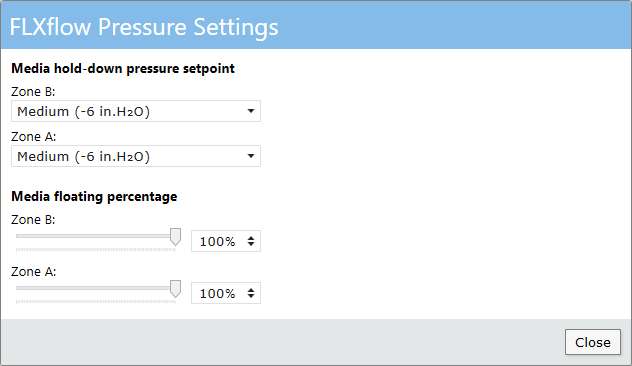
The hold pressure can be set to:
None
Low (-2 in.H2O))
Medium (-6 in.H2O))
High (-12 in.H2O))
Maximum (-14 up to -20 in.H2O)
See Set the vacuum level for the Flow table for more information.
The floating level can be adjusted by dragging the slider or entering a value in the input box. 100% represents the highest floating level.
For normal operation, it is recommended to use a float setting so that the media barely touches the table. This will prevent media from drifting and increase the ease of positioning. Especially for placing multiple media pieces, this is convenient.
For scratch-sensitive media types, it is recommended to use float at 100%. This will decrease the risk of scratching. Be aware that media can drift from position when the floating level is set at 100%.
FLXflow can be operated by clicking the buttons on the operator panel or by tapping the foot pedals. Switching between the states is similar for the foot pedals and for using the buttons. In general, clicking the button or tapping the pedal once will activate or deactivate the Hold state. Clicking the button or tapping the pedal twice will activate or deactivate the Float state.
XTF models have two vacuum zones (A and B) and, therefore, two Table Vacuum buttons and two foot pedals.
Check the image and table below for more information.
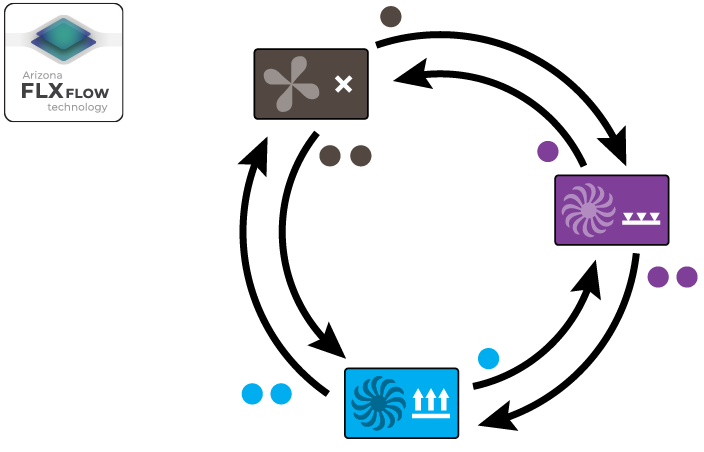
|
State |
Button |
Pedal / button action |
Result |
|
|---|---|---|---|---|
|
Off |
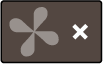
|

|
|
Hold - The media is held down to the table. |
|
|
Float - The media will float and can be easily moved around. |
|||
|
Hold |

|

|
|
Off - Airflow is turned off. |
|
|
Float - The media will float and can be easily moved around. |
|||
|
Float |

|

|
|
Hold - The media is held down to the table. |
|
|
Off - Airflow is turned off. |
|||
|
Pins |
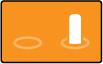
|
|
A long press (a few seconds) will raise or lower the registration pins, depending on the state. |
|
During printing, the operator cannot disable [Hold] or enable [Float] for safety reasons. When [Hold] is locked, a lock symbol is shown in the user interface.

The operator can disable [Hold] when the carriage is in the home position. [Float] cannot be activated until both the carriage and gantry are in the home position or custom park position. Check the printer messages located at the top middle of the user interface to see if the float functionality has been released.
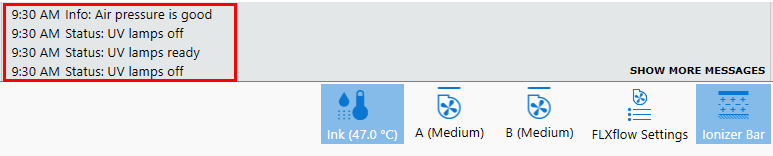
In case of UV-ink spillage on the table follow the special cleaning procedure for FLXflow tables. See Remove UV-ink spillage from the table (FLXflow).