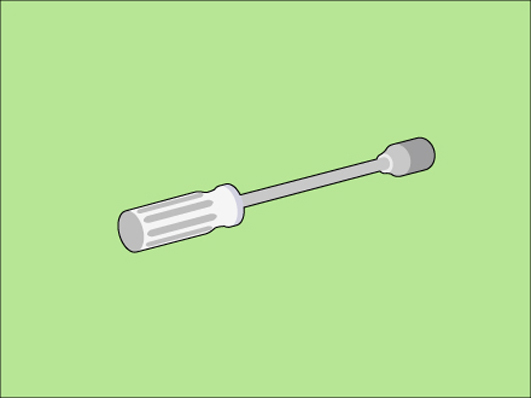The bulk trays are designed to contain the media that you frequently use a lot. Therefore, the paper guides inside the bulk trays are set to a fixed media size.
When the optional bulk tray for small format is installed, you can adjust the size of the bulk tray to A5 or Statement.
When you want to adjust the size of the bulk tray from A5 or Statement to A4 or Letter, remove the A5 paper guide plates. Change the media size for the selected bulk tray. Assign the new media.
Socket wrench