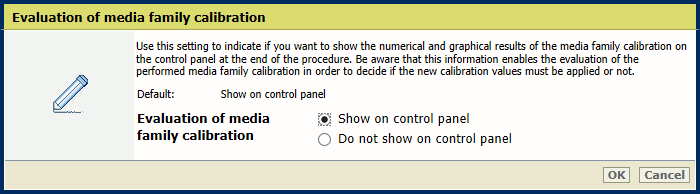|
Go to the printer calibration settings
|
-
Open the Settings Editor and go to: .
|
|
Set a reminder for the shading correction procedure
|
-
Go to [Shading correction timer].
-
Set the required time interval.
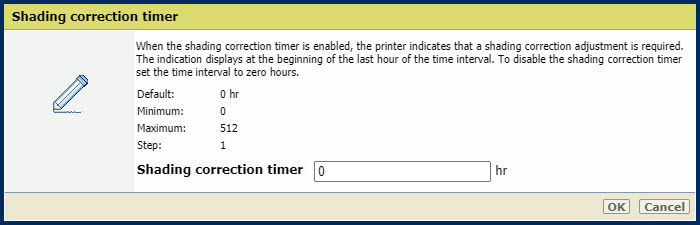 Shading correction timer
Shading correction timer
-
Click [OK].
|
|
Define the media for automatic gradation adjustment
|
-
Go to [Media for Auto Gradation Adjustment].
-
Select the registered custom media for automatic gradation adjustment.
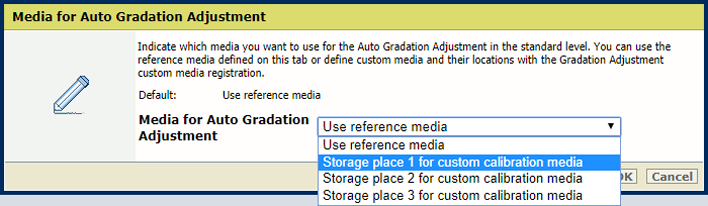 Media for automatic gradation adjustment
Media for automatic gradation adjustment
-
Click [OK].
|
|
Define the number of measurement charts printed
|
More sheets increase the print quality but extends the duration of the procedure.
-
Go to [Number of sheets for Auto Gradation Adjustment].
-
Indicate the numbers of sheets for auto gradation adjustment.
The total number of charts printed is the indicated number of sheets plus three.
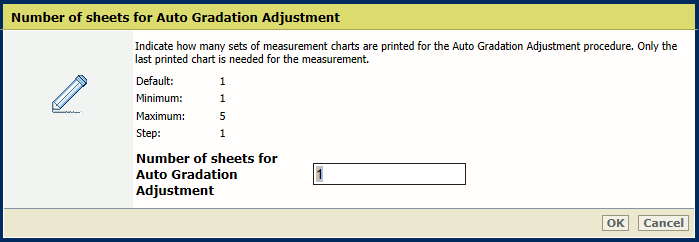 Number of sheets for automatic gradation adjustment (AGA)
Number of sheets for automatic gradation adjustment (AGA)
-
Click [OK].
|
|
Set a reminder for the auto gradation adjustment procedure
|
-
Go to [Auto Gradation Adjustment timer].
-
Set the required time interval. It is recommended to set the time interval so that you get a reminder to perform the auto gradation adjustment every day.
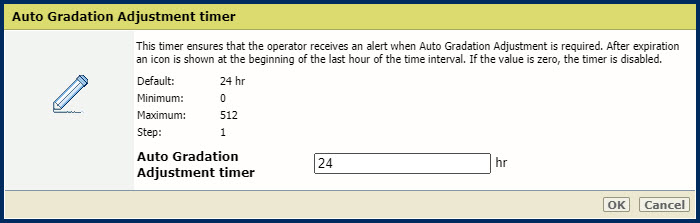 Auto gradation adjustment timer
Auto gradation adjustment timer
-
Click [OK].
|
|
Define the media for printer calibration
|
-
Go to [Calibration media].
-
Select the media for printer calibration.
-
Click [OK].
|
|
Define how the media family uses the halftones
|
-
Go to [Calibration of media family halftones].
-
Indicate how the media family calibration uses the halftones.
-
Click [OK].
|
|
Enable the evaluation of the media family calibration on the control panel
|
Only the service operator can change this setting.
-
Go to [Evaluation of media family calibration].
-
Indicate if you want to show the results of the media family calibration on the control panel at the end of the procedure.
-
Click [OK].
|
|
Enable G7 calibration
|
-
Go to [G7® support].
-
Indicate that you want to enable G7 calibration.
-
Click [OK].
You can only disable G7 support when all G7 media families are removed.
|


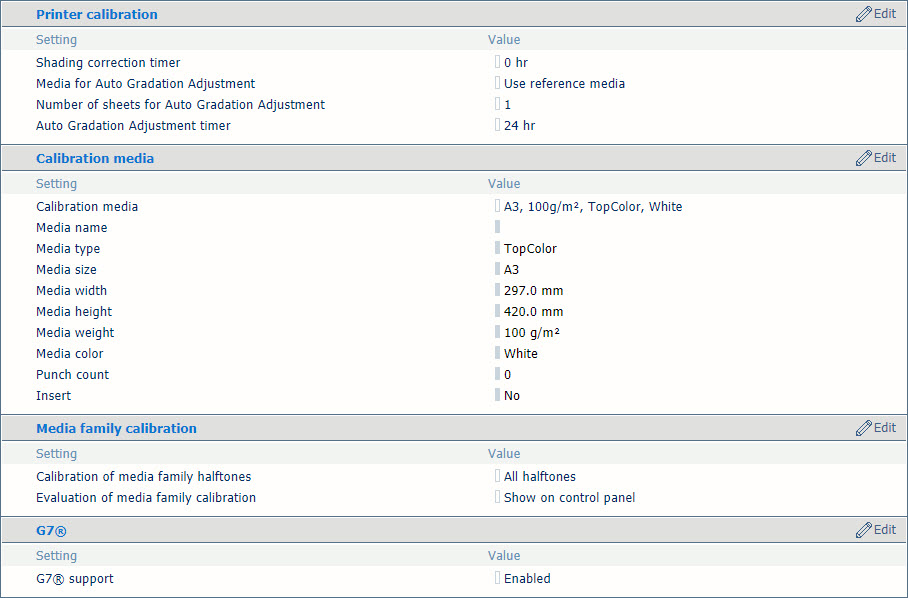 Printer calibration settings
Printer calibration settings