

With the optional page programming function, you can create subsets and page ranges to apply different layout, media and finishing settings within the job. The page programming window alerts you when you create settings that do not match job properties.
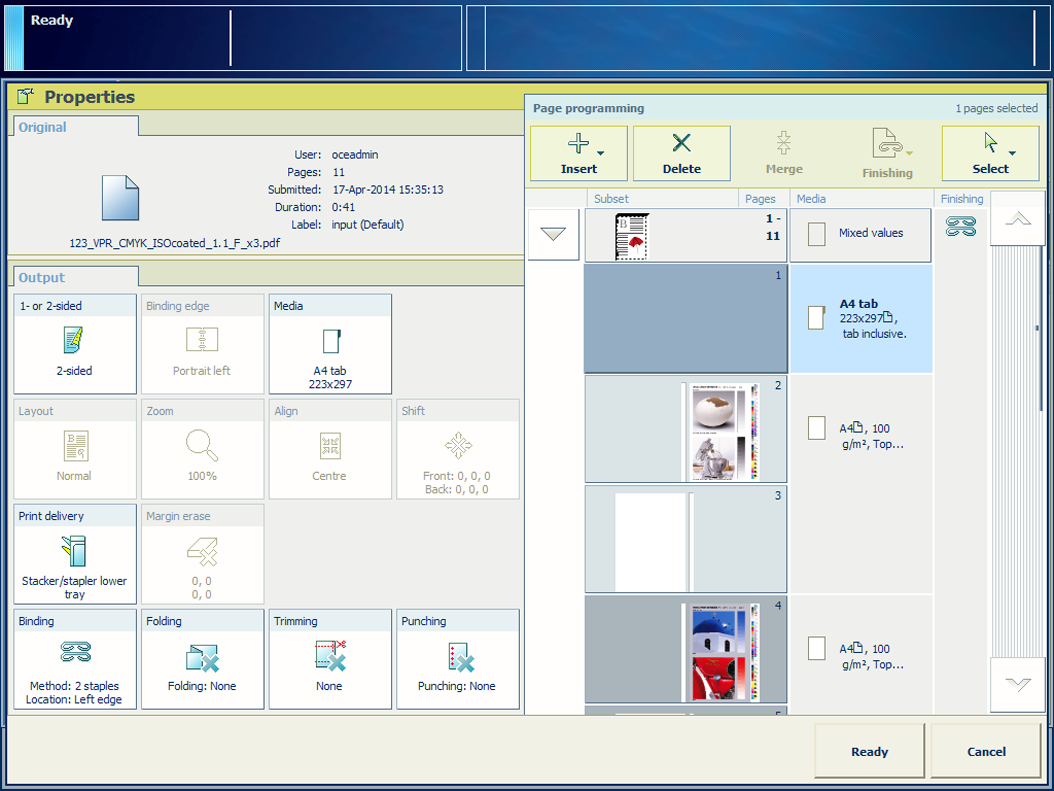 Page programming
Page programmingWhen you have copied or scanned with subsets, you can start with these subsets. For print jobs, do the following:
Touch [Jobs].
Go to the location of the job.
Select the job you want to edit.
Touch [Edit], or double-tap the job to open the [Edit] window.
Touch [Page programming].
Select a subset from the list of subsets.
Touch [Split].
Select the first page of the new subset.
Select the subsets to combine.
Touch [Merge] to create the new subset.
Define the settings in the [Output], if required.
Select the subset, sheet or page you want to change.
Touch one or more subsets from the list of subsets.
Use the drop-down icon
 to select pages or sheets of a subset.
to select pages or sheets of a subset.
Use the [Select] menu to select a page range.
Define the settings in the [Output].
Repeat step 1 and 2, if required.
Touch [Ready] to apply the settings.
Select the subsets that must have the same finishing settings.
Touch [Merge finishing] and select the subset to use the finishing settings.
Use [Split finishing] to get the original finishing settings.
Select the subset or page range.
Use the subset drop-down icon
 to select pages of a subset.
to select pages of a subset.
Use the [Select] menu to select a page range.
Indicate where you want add a page.
Use to add a page before a page range or subset.
Use to add a page after a page range or subset.
Select the part you want to delete.
Use the subset drop-down icon
 to select sheets and pages of a subset.
to select sheets and pages of a subset.
Use the [Select] option to select a page range.
Touch [Delete] to delete the subset or page range.