

Rich black text with CMYK (100%, 100%, 100%, 100%) is converted to black only CMYK (0%, 0%,0%,100%). This can be useful to achieve sharp text on the print and accounted as B&W.
Open the file Facts_A4.pdf.
In the left pane, select the [Pages] workspace.
From the menu, select or click the [Edit colours] button. The [Edit colours] dialogue opens.
In the left pane, select [One colour in an area] tab.
For [Select], select both [Text] and [Graphics].
For [Pages], select [All].
For [After], select [Fill and stroke].
In section [Before], click the colour picker icon.
Click with the colour picker on the rich black text in the table. The [Edit colours] dialogue now offers the possibility to change the selected colour.
Select [Change colour].
Set the C, M and Y slider to 0%. Keep the K slider at 100%.
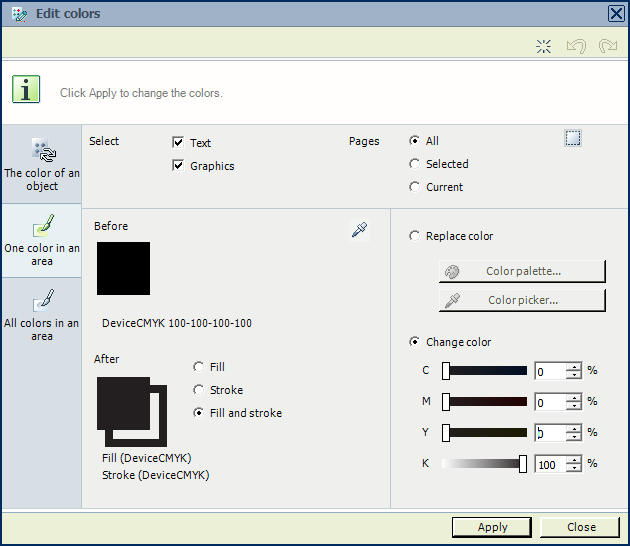
Click [Apply]. All rich black text and graphics (400% CMYK) in the table are changed into black text with K only (100% K).
Save the file in the 'Participants' folder on the desktop with the name Scenario_133.pdf.