

You can update the system software on the user panel with a USB key that includes a new version of the software.
For an update of the system software, get the packages for the system software update from your local representative.
You need an NTFS formatted USB key. Make sure the update files ([Open source package (*_os.sup)] and [Software package (*_sw.sup)] ) are present under the [USB:\Packages] directory of the USB key.
The update process deletes all jobs on the system.
During the update process the system is unavailable for approximately 30 minutes.
The update contains a complete update of the operating system.
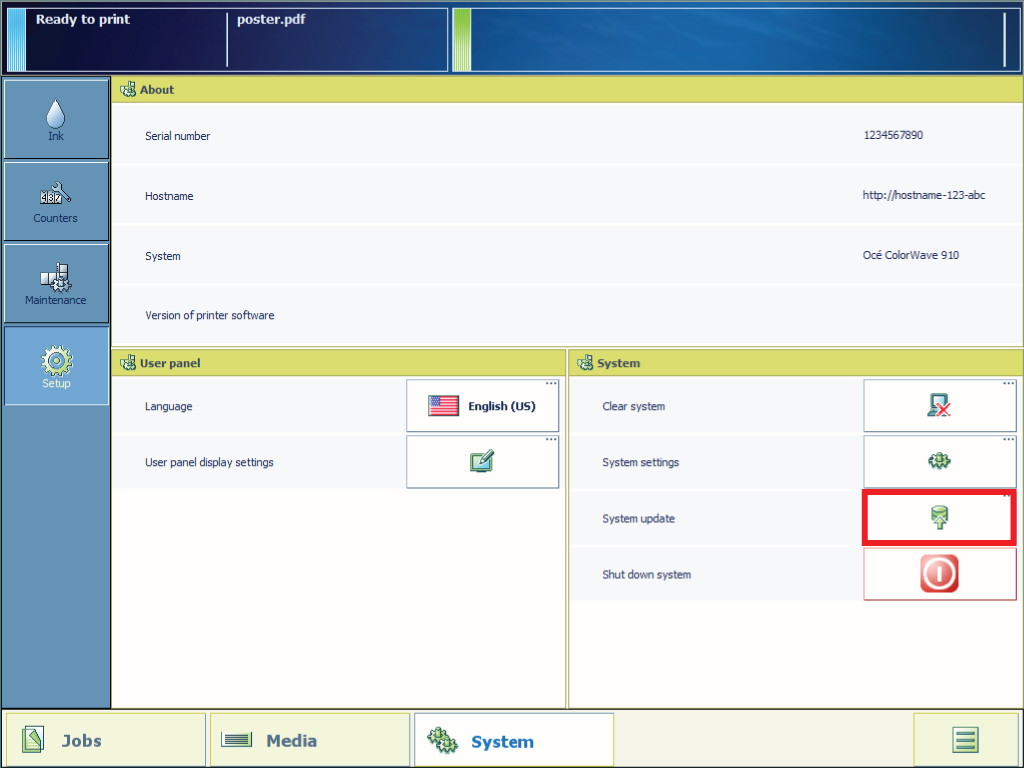
During the update the system is not available. When the update is finished the printer will restart.
You can check the current software version under System menu - [System update] on the user panel or under the [Support] - [Update] tab in WebTools Express.