

You can import, export, and restore transaction setups.
Open the Settings Editor and go to: .
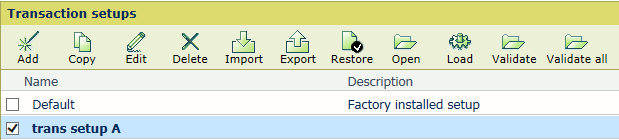 [Transaction setups] menu
[Transaction setups] menu
Click [Import].
Browse to the XML file that contains the transaction setups.
Select [Replace] to replace the current transaction setups.
Select [Merge] to add the imported transaction setups to the current transaction setups.
Click [OK].
Validate the imported transaction setups. (Validate a transaction setup)
Click [Export].
Click [OK].
The current transaction setup definitions are saved in an XML file.
Open or save the XML file.
Be aware that this function removes all custom transaction setups.
Click [Restore].
Click [OK].
Only the factory installed setup is present.