

The PRISMAsync Print Server media catalog lists all media that can be selected for jobs. You can change several media attributes.
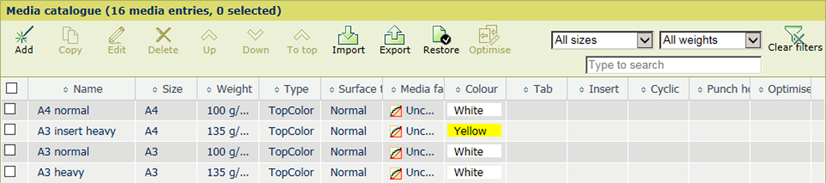
|
When you want to |
Solution |
|---|---|
|
Go to the media catalog |
|
|
Import a media catalog or special media definitions |
Special media is the media for banner and trailer pages, separator sheets, tickets, covers, and auto gradation adjustment.
|
|
Export the media catalog and special media definitions |
|
|
Restore the media catalog. |
|
|
Show warnings when media miss attributes |
The system administrator can change this setting.
|
|
Do media management from the control panel |
The system administrator can change this setting.
|