

In this exercise, you will edit an existing automation template.
You can edit a subset of the settings of an existing automation template.
Click in PRISMAprepare.
Go to chapter 3 "Generic options for all workspaces". Go to section "Enhance your document" and open article "Edit and apply an automation template".
This article lists which settings of an existing automation template you can edit.
Open the file Manual_A4.pdf.
Start the recording for a complex automation template:
Create a booklet for a generic finisher with 2 saddle stitches. Define the [Spine caption] at the bottom of the booklet dialogue. Give the spine caption a name like "My first spine caption".
Assign A3 media to all the pages.
Go to the [Production] workspace. Select a printer and print the document.
Stop the recording of the template and give it a descriptive name: "My template to edit".
Select the just recorded template from . Click [Edit] to open the [Edit] dialogue. The dialogue looks like the image below.
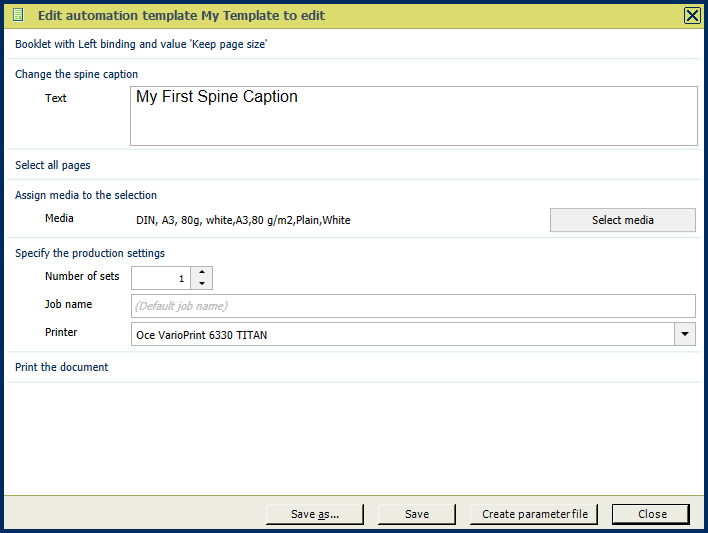
Change the spine caption, font or similar settings. Save the template with a different name (=duplicate).
Save the file in the 'Participants' folder on the desktop with the name Scenario_152.pdf.