

In this exercise, you will edit an existing automation template.
The amount of parameters to change in the template is limited. See the release notes of PRISMAprepare 7.1 for all the parameters and the accepted values.
Open the file EUR_Manual_A4.pdf.
Start the recording for a complex automation template:
Create a booklet for a generic finisher with 2 saddle stitches. Define the [Spine caption] at the bottom of the booklet dialogue. Give the spine caption a name like "My first spine caption".
Assign A3 media to all the pages.
Go to the [Production] workspace. Select a printer and print the document.
Stop the recording of the template and give it a descriptive name: "My template to edit".
Select the just recorded template from . Click [Edit] to open the [Edit] dialogue. The dialogue looks like the image below.
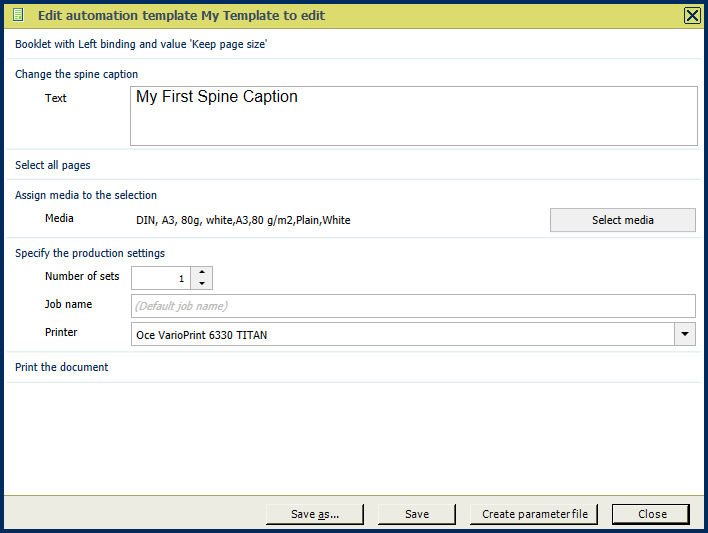
Change the spine caption, font or similar settings. Save the template with a different name (=duplicate).
Save the file in the 'Participants' folder on the desktop with the name Scenario_152.pdf.