

The vertical status bar on the dashboard, the status LED on the control panel, and the operator attention light show the same status colour. PRISMAsync Remote Manager and PRISMAsync Remote Control display the status colour remotely.
You can change the warning time or disable warnings. Choose a warning time that gives you sufficient time to prepare media or remove prints without a printer stop. (Adjust the control panel)
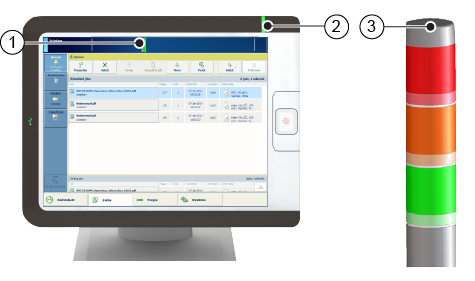 The status bar on the dashboard (1), the control panel (2) and the operator attention light (3)
The status bar on the dashboard (1), the control panel (2) and the operator attention light (3)|
Colour |
Action required |
|---|---|

|
Green informs that there is no action expected soon. |

|
Orange warns that you must refill paper trays, add toner, add staples or remove prints soon. |

|
Red warns that you must perform an action immediately because the printer cannot continue printing. This can have the following causes:
|
The schedule is a daily up to eight-hour plan board on the control panel. It shows the list of scheduled jobs and predicts their job production time.
The orange warning colour inform you about upcoming loading, refilling or maintenance tasks.
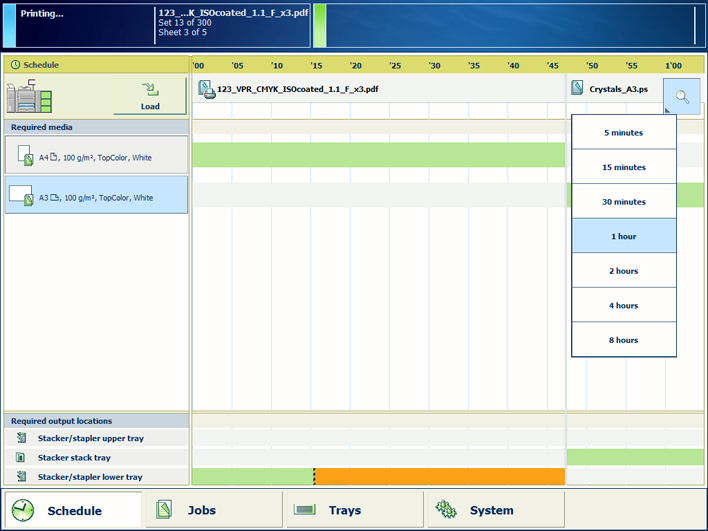 Schedule with status colours
Schedule with status colours
The dashboard shows messages and symbols when an action is expected soon or immediately
 The dashboard when the print system requests to load media
The dashboard when the print system requests to load mediaThe dashboard shows the printer status (1), the name and progress of the active job or streaming job (2), and messages (3) and icons (4) of expected actions. To prevent that the printer stops, check the filling levels of supplies and waste on a regular base.
|
Printer status |
|||
|---|---|---|---|

The document printing mode is active. |

The transaction printing mode is active. |

A calibration or maintenance task is currently performed. |

The Service mode is active. |