

The Arizona 2300 series table layout provides features to help you print double sided. The table has an origin left and an origin right per zone. Also the registration pins are on the left and on the right side.
Select Batch Type: Collated
The print job will be interrupted when the first job is printed. This gives the operator time to flip the media and position it for printing on the back side.
Then select a print job for the back side and click the Add Copy icon. This can be the same print job. If you want to flip the image select Mirror image.
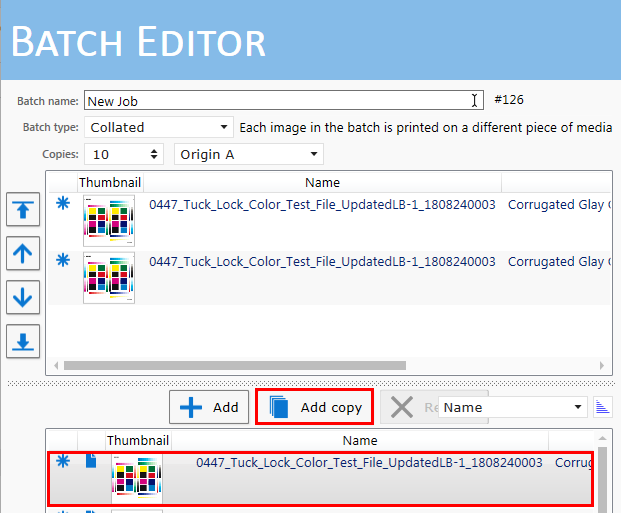
Enable the option Position on media and enter the size and offset values for the media and the image offset on the media. Use the left or right origin as reference.
|
Front side |
Back side |
|---|---|

|
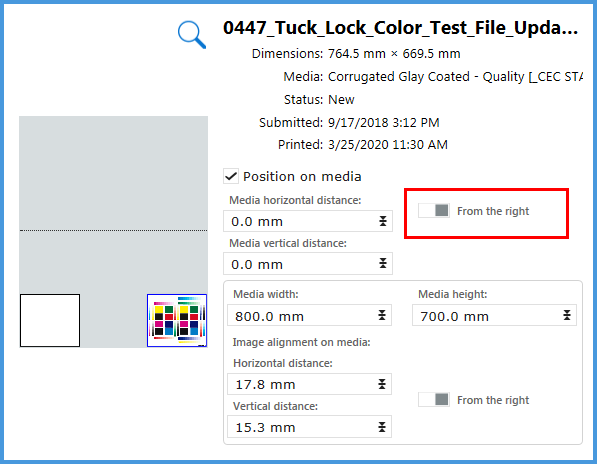
|
For the alignment of the panel in the right corner, select: From the right. Keep the Media distance and Image alignment on media identical. Set the Media horizontal distance to 0 mm.
When you switch to From the right, the placement stays the same. The Media horizontal distance value changes. It shows the distance between bottom right of the media to the right origin.
Because this is a collated batch the printing stops after every job in the batch.
In this simulation we only use one zone. For the XTF you can use dual origin. You can set up the panels in zone B for a more productive use of the table. See Print With Dual Origins.