

You can use the paper tray button
 at the right-hand side of the control panel to check the media that are loaded in the paper trays. You assign media in the Trays view after you loaded the media in the paper tray. As long as the media type in the paper tray does not change, it is not necessary to assign the media after loading.
at the right-hand side of the control panel to check the media that are loaded in the paper trays. You assign media in the Trays view after you loaded the media in the paper tray. As long as the media type in the paper tray does not change, it is not necessary to assign the media after loading.
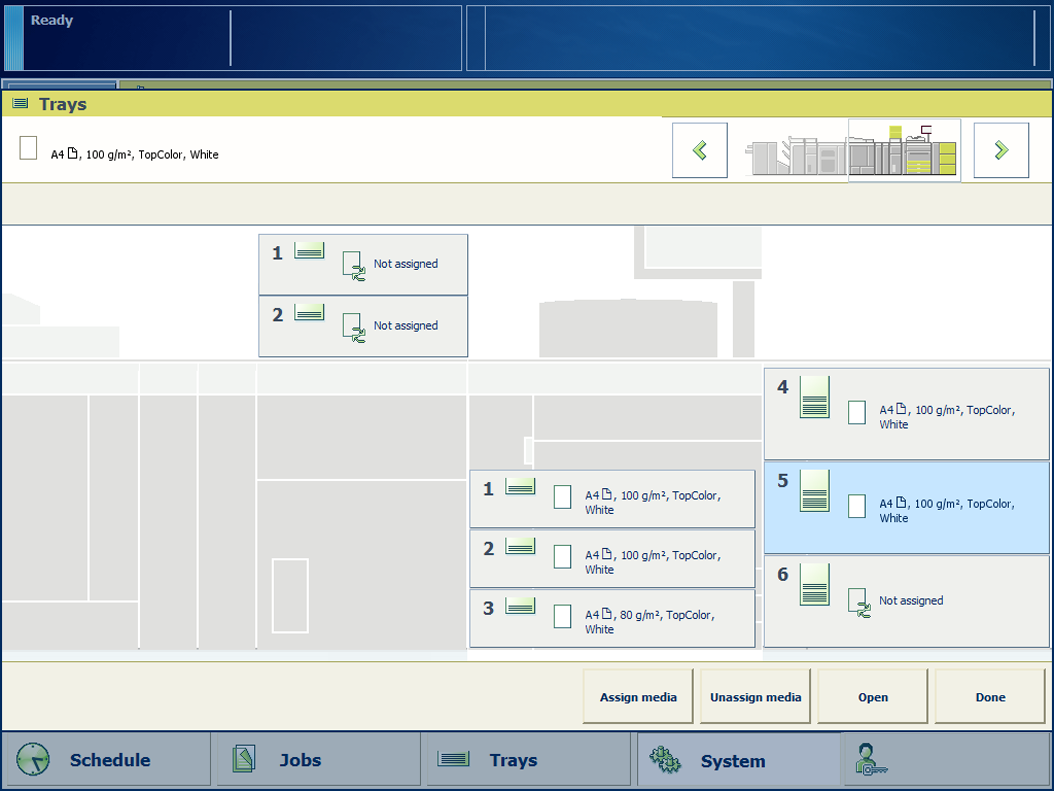 Paper trays with and without assigned media
Paper trays with and without assigned mediaYou can also use the [Trays] button.
Determine the media the jobs need.
 .
.
Only the media that are allowed for the selected paper tray are displayed.
 , to close the Trays view.
, to close the Trays view.