

Account log files store details of all printed jobs. The printer generates account log files that can be downloaded for job cost calculation. Every record in the file represents a single job. The record consists of job properties and usage of inks and media.
The system administrator can define how account log file are created.
Account log files have the .CSV (comma delimited) file format. The .CSV format is supported by a large amount of business applications and is useful for transferring tabular data between programs. Account log files can be generated per day, per week, or per month. Completed account log files have the .CSV extension in the name. The current account log file (the file that can still be filled with new jobs) has the .ACL extension in the name.
Use the table below to understand how the name of the account log file is composed.
|
Period |
Format name |
Example |
|---|---|---|
|
Completed account log file, valid for one day |
<serial number><yyyymmdd>.CSV |
93100020170709.CSV |
|
Current account log file, valid for one day |
<serial number><yyyymmdd>.ACL |
93100020170710.ACL |
|
Completed account log file, valid for one week |
<serial number><yyyy>W<week number>.CSV |
9310002017W28.CSV |
|
Current account log file, valid for one week |
<serial number><yyyy>W<week number>.ACL |
9310002017W28.ACL |
|
Completed account log file, valid for one month |
<serial number><yyyy>M<month number>.CSV |
9310002017M07.CSV |
|
Current account log file, valid for one month |
<serial number><yyyy>M<month number>.ACL |
9310002017M07.ACL |
Note the following about account log files.
Only pages that belong to the source PDF file of the job are counted and listed.
Separator sheets are counted as printed on one side.
Banner pages and trailer pages are not counted.
Blank sheet sides of two-sided printed jobs are counted.
The values of the usage of toners are expressed in milliliters (mL).
Open the Settings Editor and go to: .
 [Accounting] tab
[Accounting] tabClick the [Download account log file] setting.
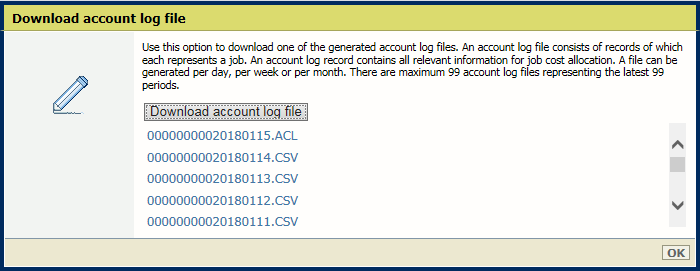 [Download account log file] setting
[Download account log file] settingSelect one of the available account log files.
Click [Download account log file].
Click [OK].