

You can check the validity of an inserted PKI smart card after you configured the PRISMAsync PKI smart card options.
Connect the reader to a free USB port at the back side of PRISMAsync Print Server.
Open the Settings Editor and go to: .
 [Users] tab
[Users] tabClick [Configure PKI smart cards].
 [Users] menu
[Users] menuIn the [Test smart cards] section, click [Start the search].
 Test smart cards
Test smart cardsUse the [Select card reader] drop-down list to select the attached reader.
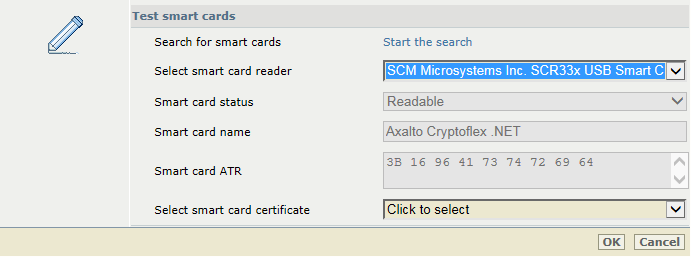 Test smart cards
Test smart cardsThe [Card status] field shows the status of the smart card:
[Readable]: PRISMAsync Print Server can read the smart card.
[Unreadable]: PRISMAsync Print Server cannot read the smart card.
[No smart card found]: there is no smart card in the reader.
The [Card name] and [Card ATR] fields show the details of the inserted smart card.
Use the [Select smart card certificate] drop-down list to select the smart card certificate.
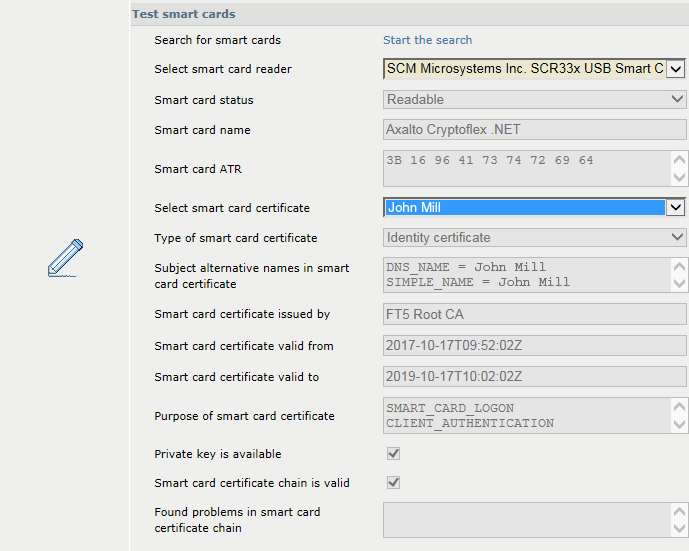 Test smart cards
Test smart cardsThe following information is retrieved:
[Type of smart card certificate]: type of certificate ([Identity certificate], [Intermediate certificate], or [Root certificate] )
[Subject alternative names in smart card certificate]: fields that refer to the user names.
[Smart card certificate issued by]: issuer.
[Smart card certificate valid from]: start of validity period.
[Smart card certificate valid to]: end of validity period.
[Purpose of smart card certificate]: purpose of certificate.
The test results also show if the private key is available ([Private key is available] ) and if the smart card certificate is valid ([Smart card certificate chain is valid] ).
When the test reveals any problems within the certificate chain, then the problems are displayed in the [Found problems in smart card certificate chain] field.
To examine which chain certificate causes the problem, you can use the [Select certificate of smart card certificate chain] option to select the type of certificate you want to check.
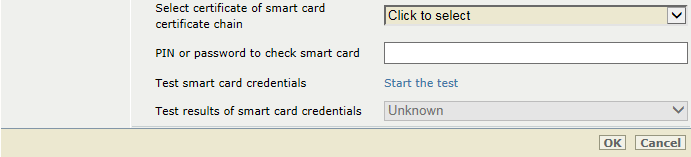 Test smart cards
Test smart cardsEnter the PIN or password in the [PIN or password to check smart card] field.
 Test smart cards
Test smart cardsClick [Start the test].
The authentication process is starting.
Be aware that smart cards can be blocked after a certain number of not succeeded PIN or password attempts.
When the credentials are valid, the test results show: [Succeeded].
When the test reveals any authentication problems, they are specified.
The following information is retrieved.
[Found username]: found username
[Found user group or groups]: found type of user group.
[Found local user group]: found name of local user group.
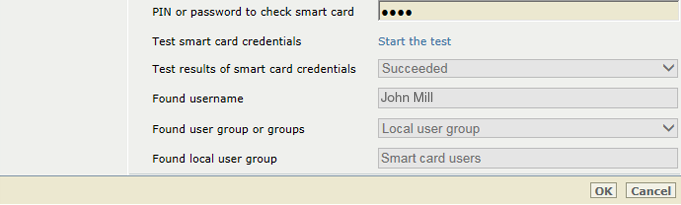 Test smart cards
Test smart cardsClick [OK].