

In case of print quality issues you should always perform a media calibration.
It is advised to calibrate media when you have loaded a new media type or media width.
Media calibration is type and width dependent. When you have two different sizes of the same media type you must perform calibration for each size.
Also the leading edge position of the media before starting the calibration is important. If the calibration is started from the media in the drawer, the calibration also optimizes the lead-in (movement of the leading edge over the platen) to prevent white or black lines in the first meter of the print when printing. This part is not done when the leading edge already passed the end of the platen. E.g. because of a manual feed.
Media profiles configured with a lock tension bar (see link: Print and wind with a locked tension bar) do not have the lead-in calibration part. So be aware when changing the [Winding tension] settings or applying leading edges before calibrating.
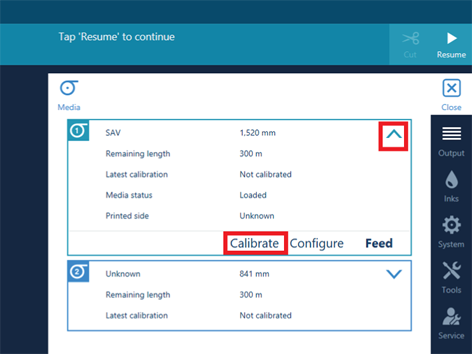
The printer starts the calibration. Two small prints are made that can be disposed. This process can take several minutes.