

This topic contains the following instructions:
Enable or disable JDF ticket transformation
Import an XSLT style sheet
Export an XSLT style sheet
Change order of the XSLT style sheets
Disable or enable an XSLT style sheet
Open the Settings Editor and go to: .
 [System settings] tab
[System settings] tabUse the [JDF ticket transformation] option to enable or disable JDF ticket transformation.
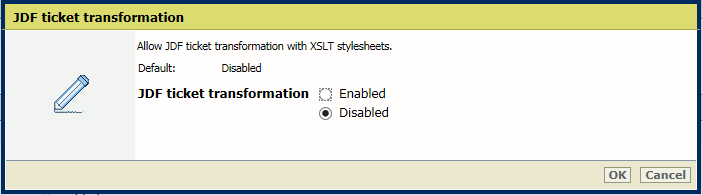 [JDF ticket transformation] option
[JDF ticket transformation] optionClick [OK].
Open the Settings Editor and go to: .
 [JDF ticket transformation] tab
[JDF ticket transformation] tab Enabled and disabled style sheets
Enabled and disabled style sheetsClick [Import].
 [JDF ticket transformation] menu
[JDF ticket transformation] menuBrowse to the XSLT style sheet and select the XSLT file.
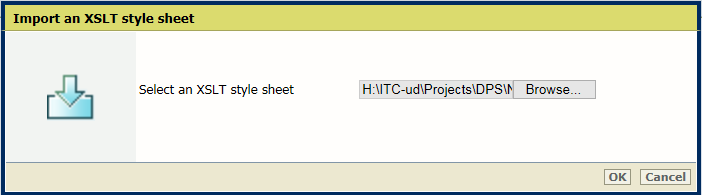 Import an XSLT style sheet
Import an XSLT style sheetClick [OK].
Select the XSLT style guide.
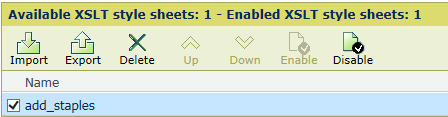 [Export] button
[Export] buttonClick [Export].
Browse to the location where you want to store the XSLT file and save the XSLT file.
The XSLT style sheets are executed according to the order they are listed in the Settings Editor.
 [Up] and [Down] buttons
[Up] and [Down] buttonsSelect the XSLT style guide.
Click [Up] or [Down] to move the XSLT style guide in the list.
Only enabled XSLT style sheets are executed.
 [Enable] button
[Enable] button [Disable] button
[Disable] buttonSelect the XSLT style guide.
Click [Enable] or [Disable]. The list of XSLT style guides shows which XSLT style sheets are enabled.