

This topic provides an overview of the status indicators for:
Jobs
Paper trays
Media
The job lists have icons to indicate the job status.
|
Icon |
Description |
|---|---|

|
The printer is receiving (spooling) the job. |

|
The printer has not started to rip the job (raster image processing). |

|
The printer is ripping the job (raster image processing). |

|
The printer is printing the job. |

|
The printer is ready to print the job. |

|
The printer is ripping and printing the job simultaneously. |

|
The printer has only printed a part of the sets. |

|
The job is a variable data printing job. |

|
The job is a streaming job. |

|
The job is a proof print. |

|
The job is a bundle job. |

|
The job is a build job. |

|
The job settings do not match. The job cannot be printed. |

|
The job cannot be ripped. |

|
The job contains a note for the operator. |
The control panel shows the following icons to indicate the status of the paper trays.
|
Icon |
Description |
|---|---|
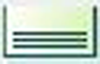
|
The paper tray holds media. |
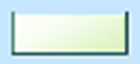
|
The paper tray is empty. |
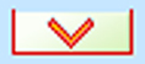
|
The paper tray is empty and a print job uses this paper tray. |
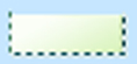
|
The paper tray is open. |
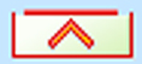
|
The paper tray contains too much media. |


|
The paper tray contains media for long-edge feeding. |


|
The paper tray contains media for short-edge feeding. |

|
The paper tray is in used for printing. |

|
The paper guides are not set correctly. |

|
The paper tray contains tab sheets. |

|
The paper tray contains insert sheets. |
Media is displayed on several locations of the control panel. Extra information about the media is displayed by icons.
|
Icon |
Description |
|---|---|

|
The media is needed for scheduled or waiting jobs. |

|
The media family of the media needs a media family calibration. |

|
The media is loaded into a paper tray. |

|
The media is used in a scheduled job and loaded into a paper tray. |

|
The media family or media print mode has not been calibrated. |

|
The job media has not defined, has not been configured correctly. |
When the configuration of downloading and installation of software updates is enabled in the Settings Editor, the dashboard of the control panel displays the status of the operating system updates by symbols.
|
Symbol |
Description |
|---|---|

|
Software update is available for download |

|
Software update downloads at specified time |

|
Software update is being downloaded |

|
Download of software update is paused |

|
Download of software update failed |

|
Software update is ready for installation |

|
Software update installs at specified time |

|
Software update is being installed |

|
Installation of software update failed |
Refer to the help of PRISMAsync Remote Match for more information.
|
Icon |
Description |
|---|---|

|
The synchronisation of this printer has been started. |

|
The last synchronisation of this printer has been performed successfully. |

|
The last synchronisation of this printer caused one or more problems. |

|
This printer has not been synchronised yet. |

|
The synchronisation has been performed successfully, the system needs a reboot (icon on the control panel). |

|
The synchronisation has been performed successfully, the system needs a reboot (icon in PRISMAsync Remote Manager). |

|
The synchronisation has been performed successfully, the system needs a reboot (icon in the Settings Editor). |