

PRISMAsync Print Server offers a CMYK editor with a pixel-precise preview to adjust the calibrated CMYK curves on the job level for a better result.
There are two modes to edit the CMYK values of a job:
Basic mode, for simple CMYK editing with sliders for quick and easy color tweaking.
Advanced mode, for precise CMYK editing.
Be aware that achieving a consistent reproduction of colors is difficult when you adjust CMYK curves on job level.
First, check whether the printer calibration delivers the required color quality before you perform this procedure. (Learn about calibration)
This topic describes how to:
Open the CMYK editor
Adjust the CMYK curves in basic mode
Adjust the CMYK curves in advanced mode
Touch [Jobs].
Go to the location of the job
Select the job you want to change.
Touch [Edit], or double-tap the job to open the [Edit] window.
Touch [Adjust image].
The [Basic mode] window opens.
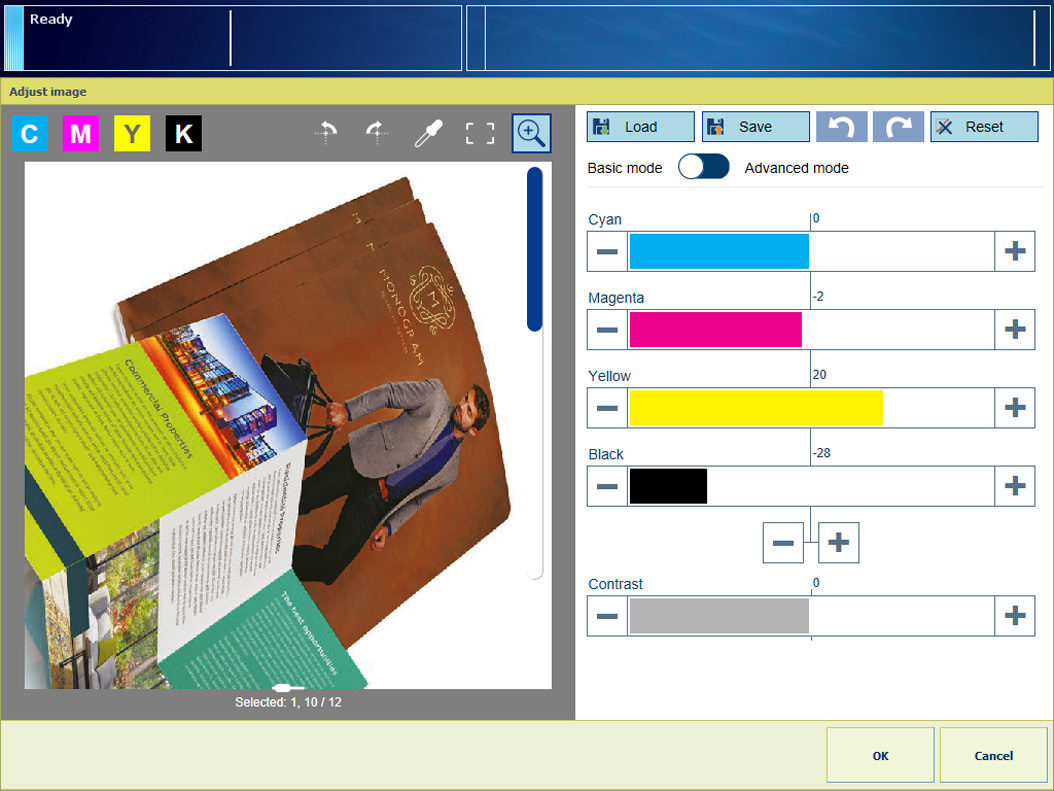 CMYK editor in basic mode
CMYK editor in basic modeTouch the slider  icon to browse through the thumbnails.
icon to browse through the thumbnails.
Select the thumbnail of the pages you want to adjust.
When you selected all pages, touch one thumbnail longer (long touch) to undo the selection.
Use the zoom  function to check the result of the adjustment in a specific area.
function to check the result of the adjustment in a specific area.
Use your finger to pan the image.
Adjust the density values for the four colors.
Touch [OK].
Use the table below to adjust the CMYK curves in advanced mode.
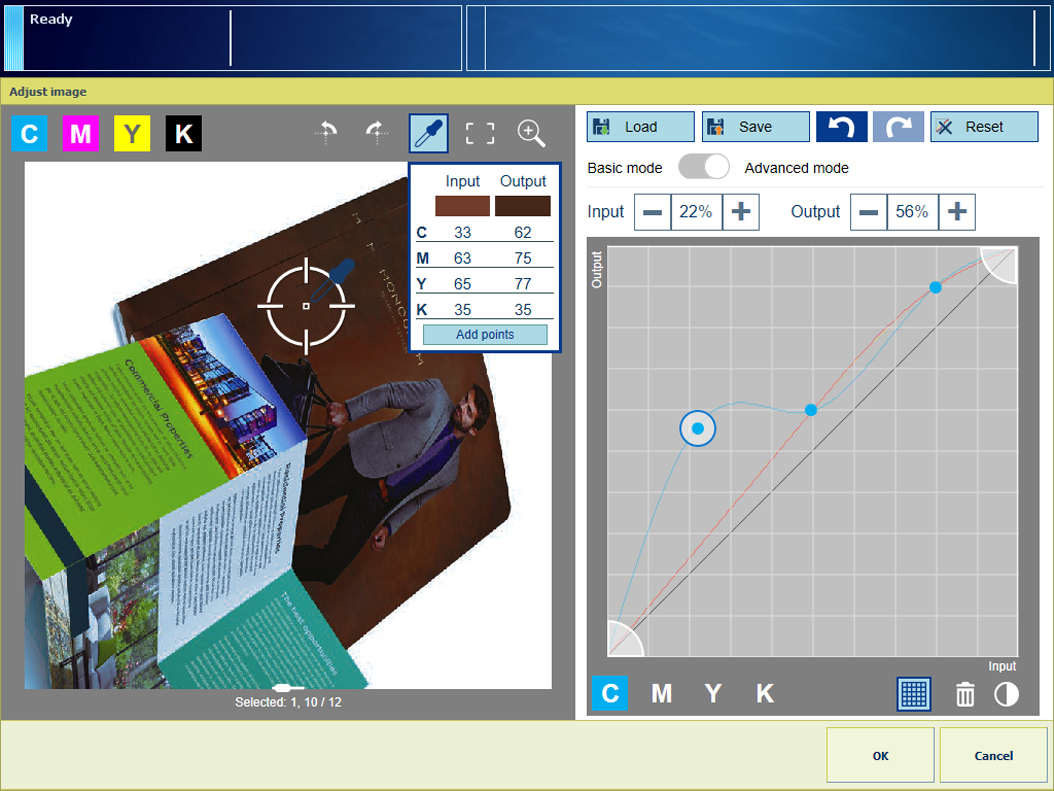 CMYK editor in advanced mode
CMYK editor in advanced mode|
Task |
Instruction |
|---|---|
|
Go to the advanced mode |
|
|
Preserve colors |
|
|
Apply a CMYK-curve preset |
|
|
Define the color clipping range |
|
|
Adjust the curves manually |
|
|
Adjust the contrast of all colors |
|